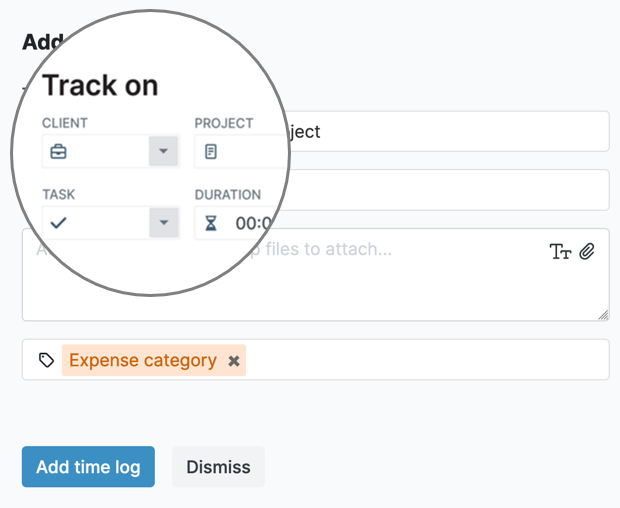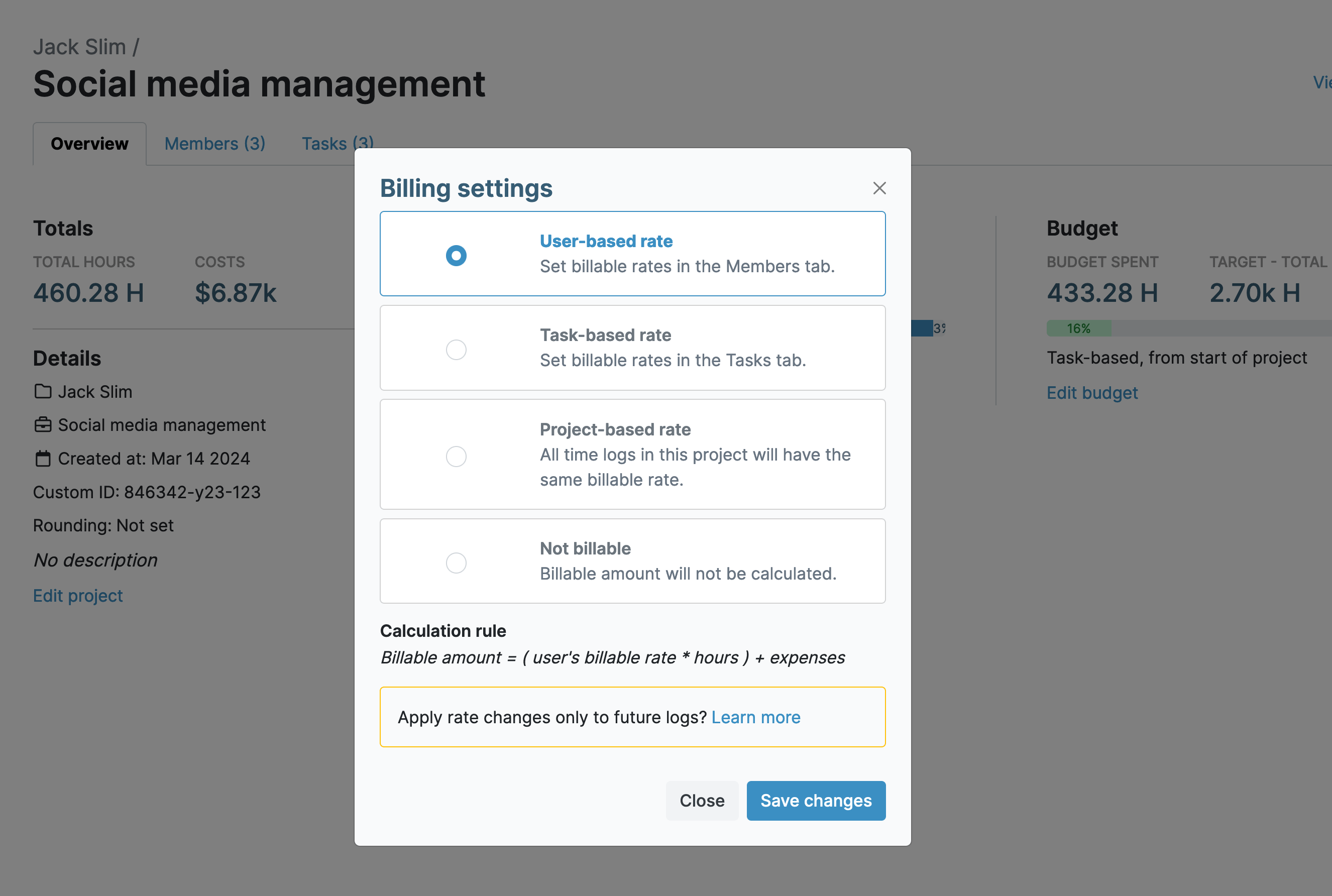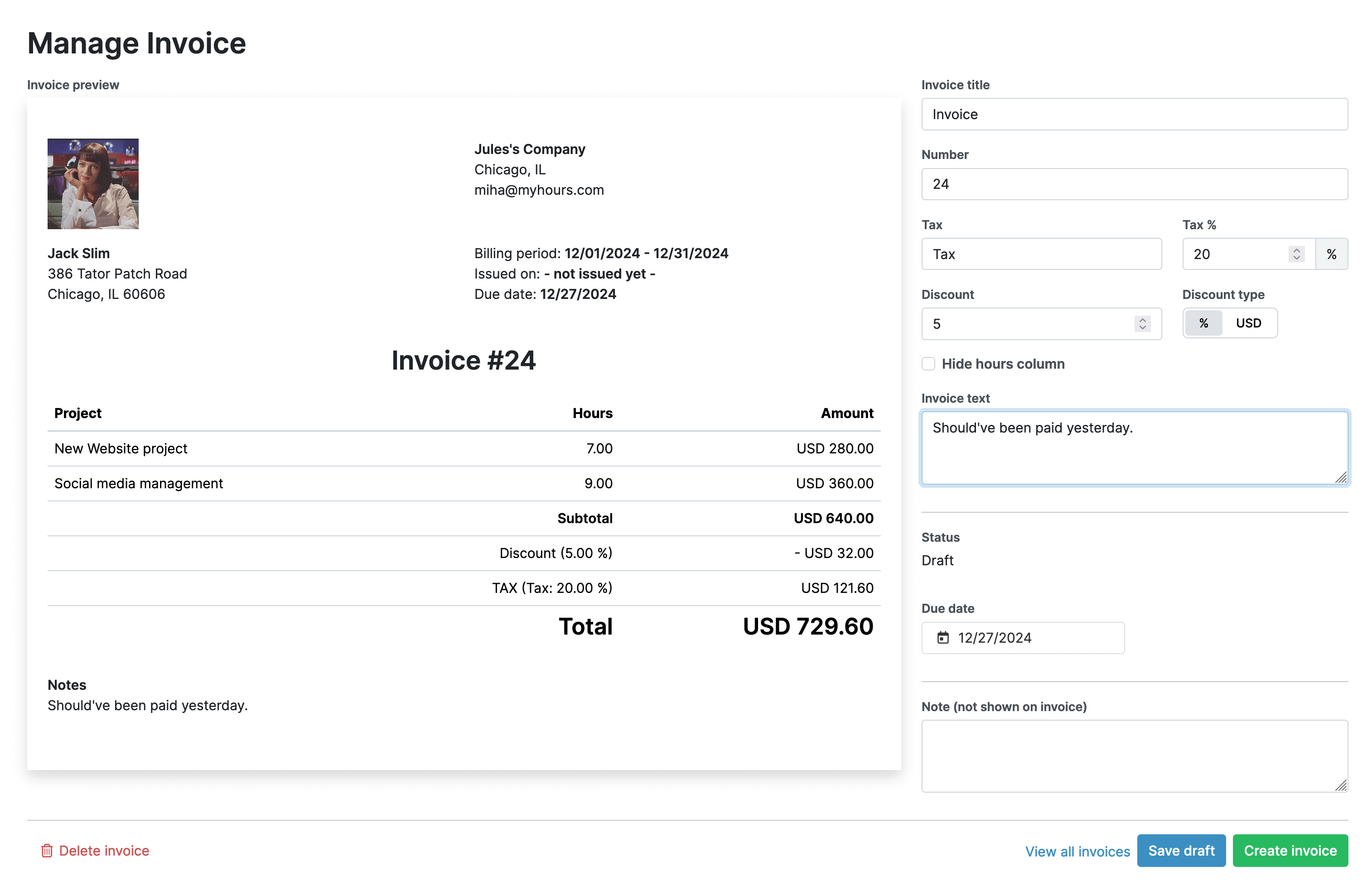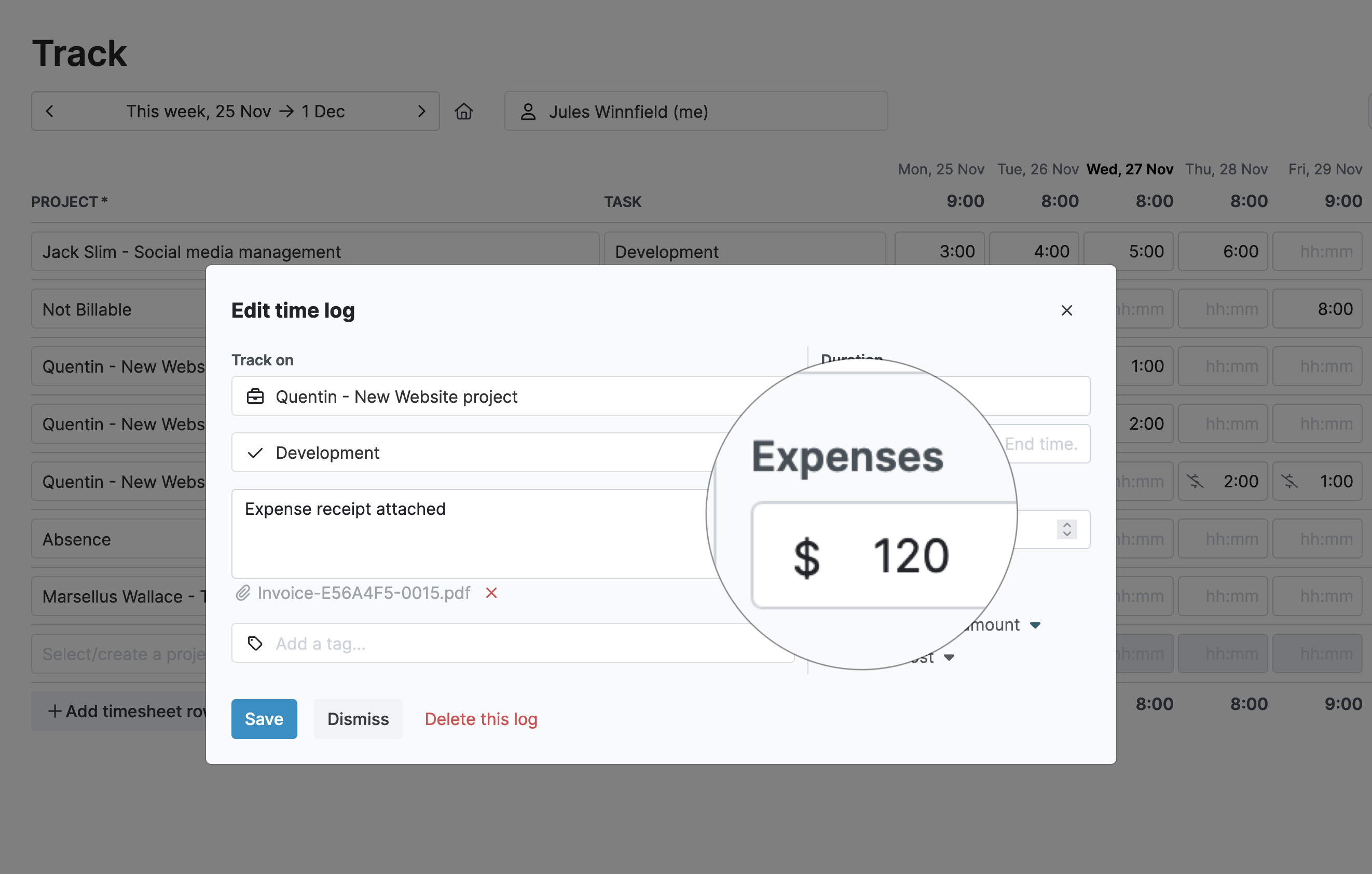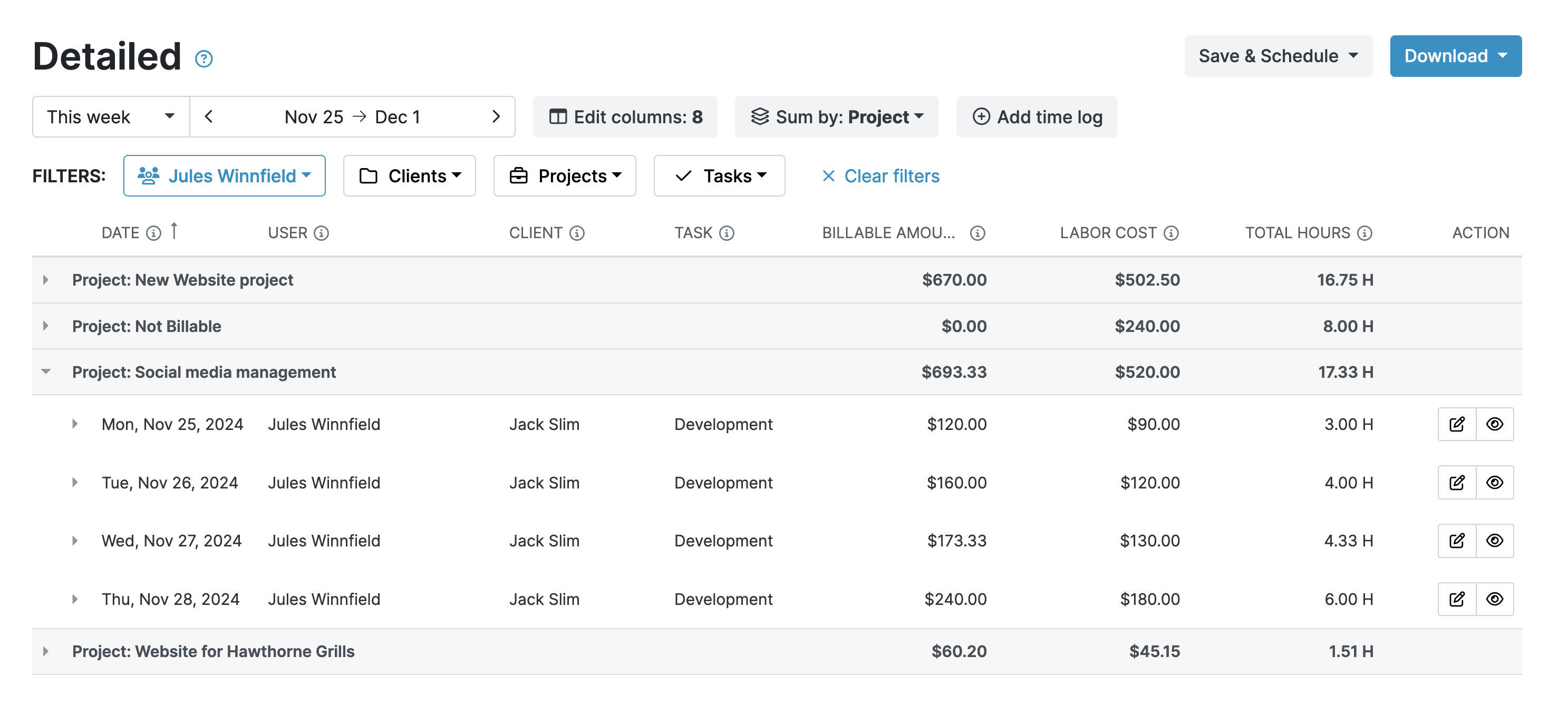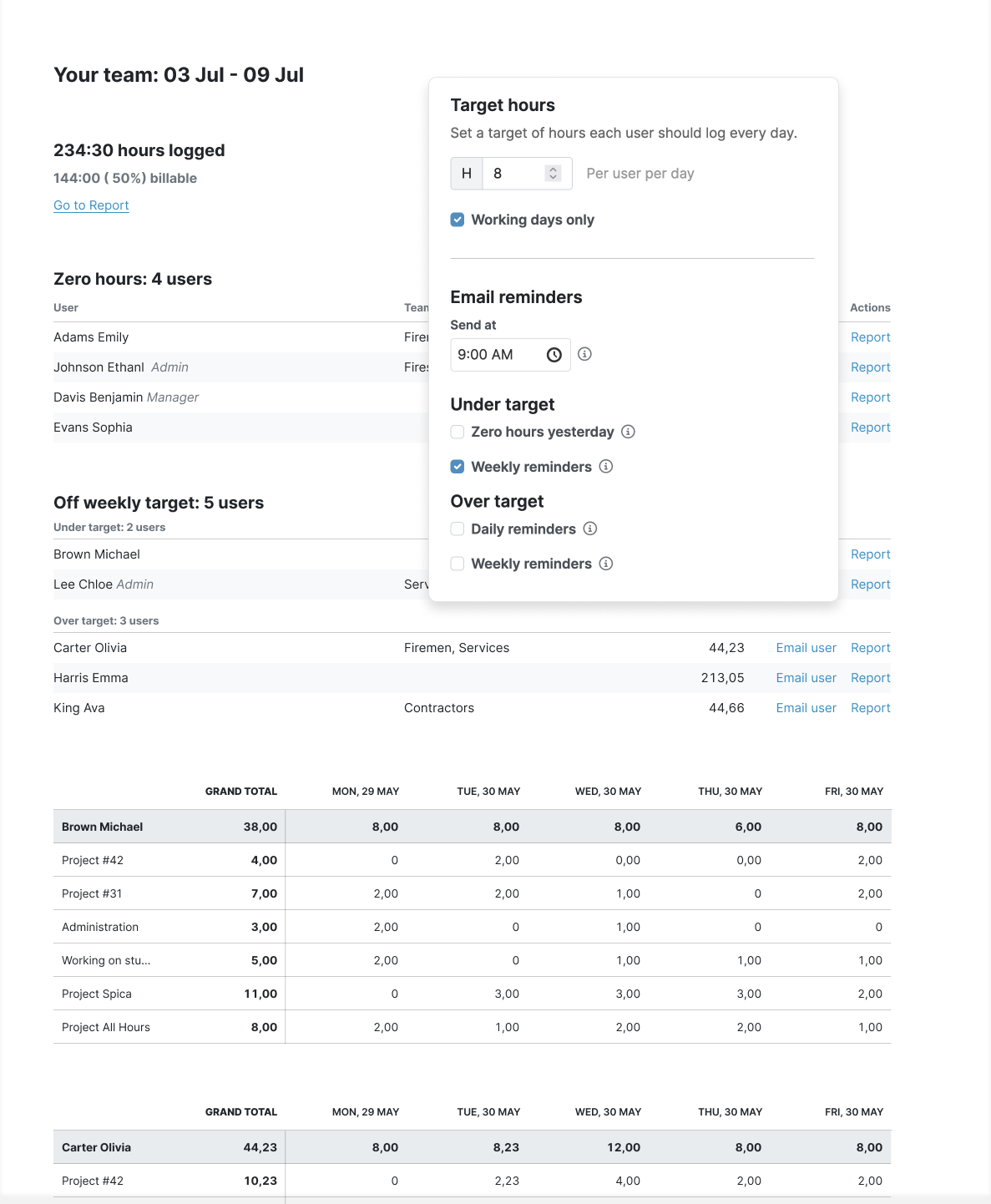Managing Multiple Clients is Tough: Here’s Why
Having many consulting clients is great for the bottom line but not so good for stress levels. Some of the common problems with a busy workload include:
- Balancing priorities between different clients is difficult, especially when deadlines overlap. Which tasks do you work on first?
- Keeping track of various deliverables across different projects while ensuring all are completed on time can lead to confusion or missed deadlines if not managed well.
- Accurate time-tracking becomes difficult the more clients you have.
- Multiple clients means multiple invoices, and if you don’t keep each client separate, it’s very easy to bill them incorrectly.
- Each client likely has different reporting requirements around hours worked and deliverables.
- The more clients you have, the heavier the administrative load is.
Use My Hours to Organize Clients, Tasks, and Projects as a Consultant
Now we understand the problem, let’s look at the solution and how My Hours can help you organize your working day and make time-tracking efficient and easy.
Use the Categorization Features
If you’re wondering how to keep track of multiple tasks at work, then you will like hearing about My Hours categorization features.
There are three crucial ways to categorize things:
- Clients: You can create unlimited clients, which effectively act as separate areas to contain each client’s data. This prevents one client’s information from getting confused with another.
- Projects: Organize your work by using projects to divide tasks into distinct phases or types of activities. This approach allows you to track the time spent on specific goals or deliverables within the broader scope of a client’s needs.
- Tasks: These represent individual activities within a project, breaking down larger chunks of work into smaller, manageable pieces. This structure enables you to track the time spent on specific components of a deliverable more effectively.
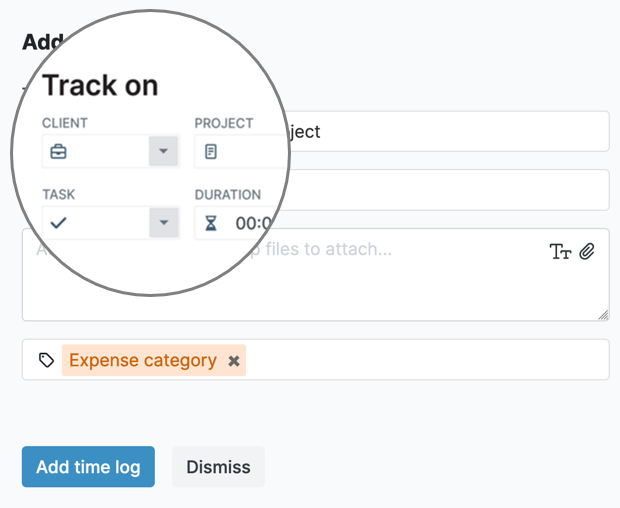
What does that look like in practice? Here’s an example using a marketing consultancy:
- Client: E-commerce Business
- Project: Initial Market Research
- Task: Analyze customer demographics and purchasing behavior
- Task: Identify key market trends in e-commerce
- Task: Research competitor marketing strategies
- Project: Marketing Plan Development
- Task: Define target audience and segmentation
- Task: Create a multi-channel marketing strategy
- Task: Develop a content calendar for marketing campaigns
- Project: Campaign Execution and Monitoring
- Task: Launch and track social media ad campaigns
- Task: Implement email marketing automation
- Task: Monitor performance and adjust strategies
Set Billable Rates
One other very crucial thing to mention here is that you can decide if projects and tasks are billable or not.
In many cases, consultants bill their clients hourly, so if you select “Edit Billable Settings” when creating a project, you can ensure that all your tracked time has a monetary value attached to it.
The two billable rate options we recommend for consultants are:
- User-based rate: All time tracked within the project will be billed at your hourly rate.
- Task-based rate: It could be that not all elements of a project are billable. In this case, pick this option and add the hourly billable rate for each of your tasks.
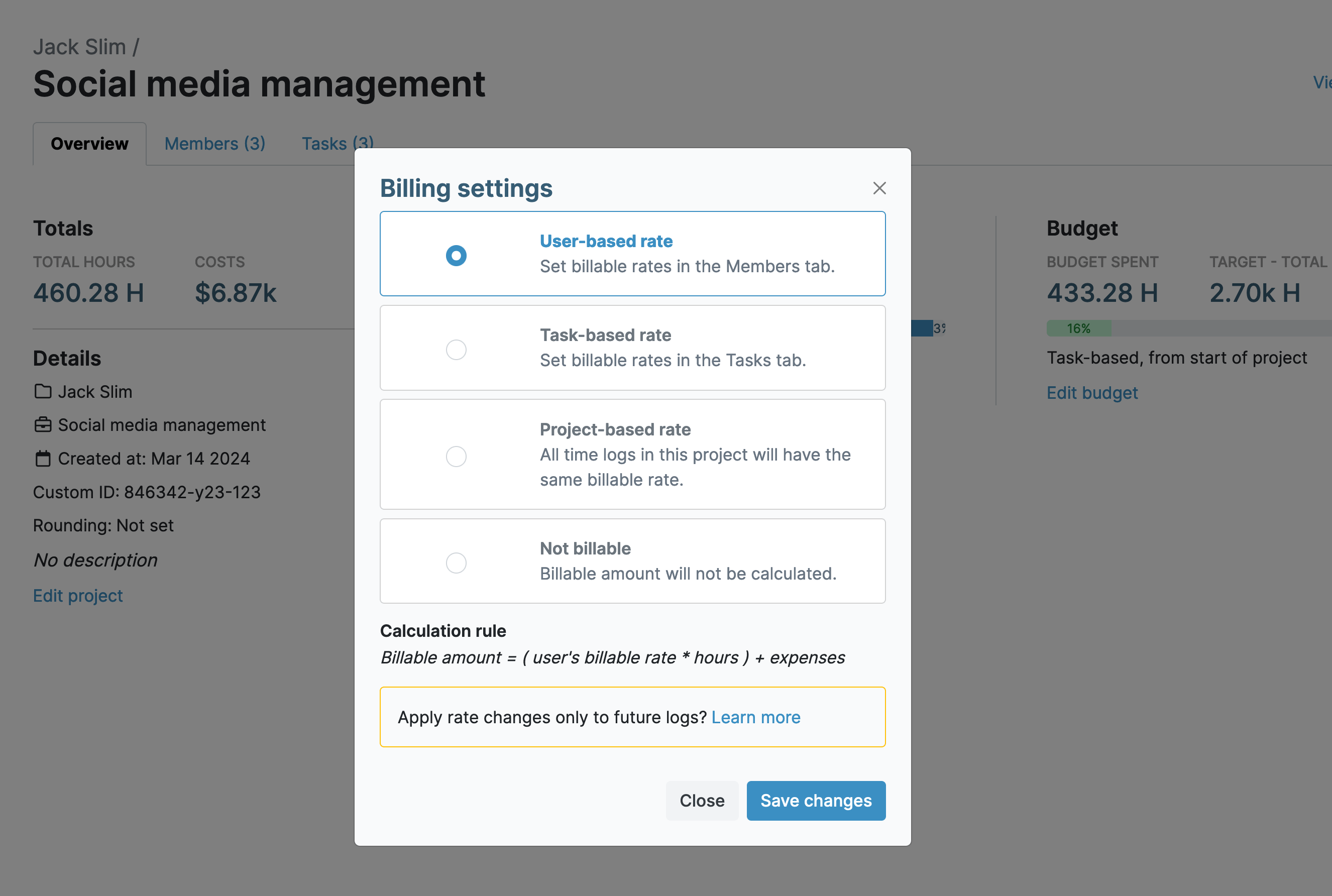
Once you have completed this step, all your billable time will be recorded against the relevant client, so, when you go to create an invoice, all the values will be present and correct.
Note: My Hours has an automated invoicing system! As long as you have set the billable rates and tracked your time, you can pull an invoice at the click of a button.
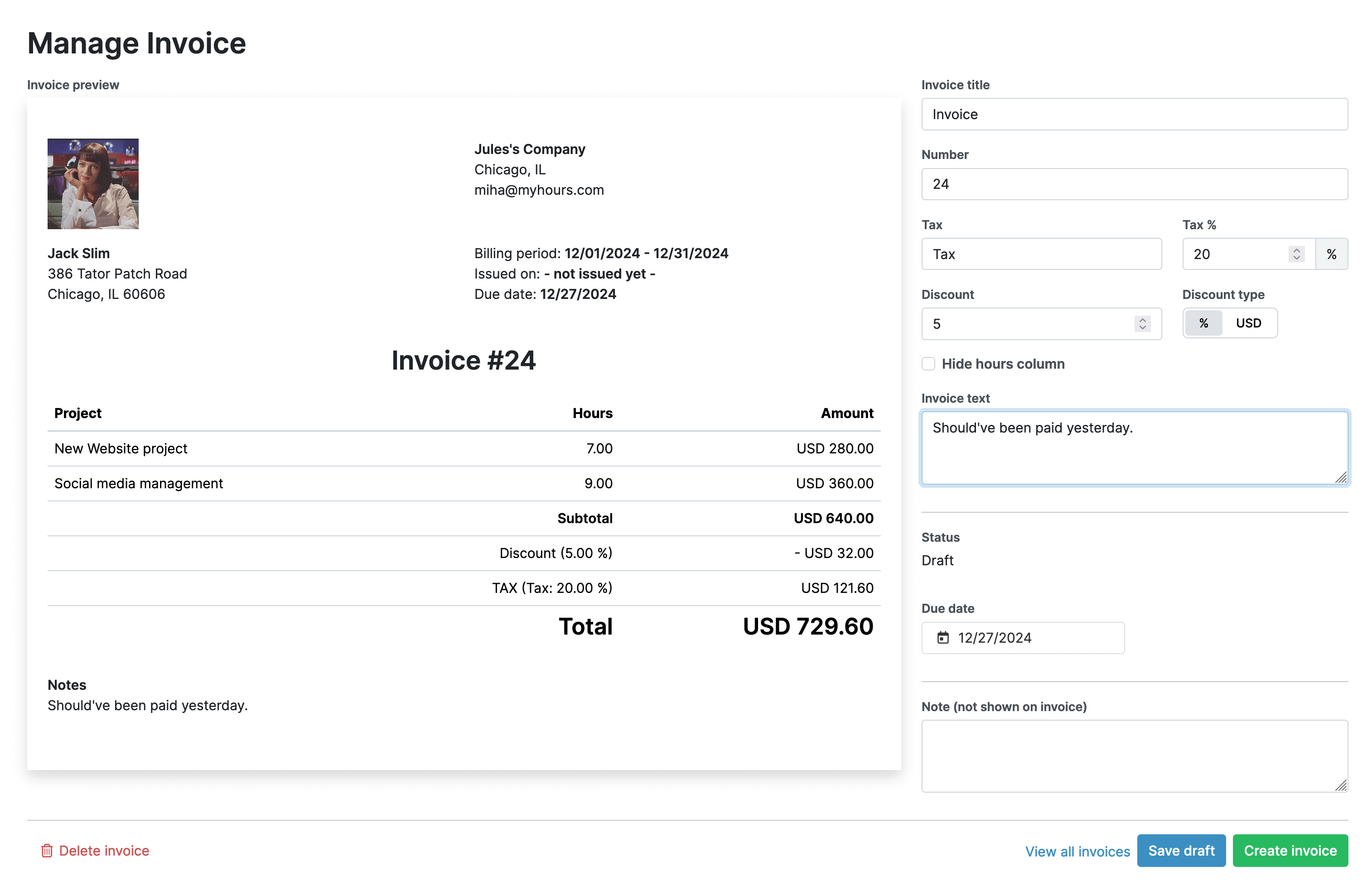
Track Time in Real-Time
Now, let’s look at how you can track your time properly across all of your clients – without getting confused or mixed up!
The My Hours real-time time tracker lets you start the clock in one click. Thanks to the Chrome and Edge browser extensions, you can get on with your work while the timer runs in the background.

If you’re offsite or working at a client’s premises, you may prefer to use the Android or iOS mobile app to track time.
Once you’ve finished working the task you are tracking time for, stop the clock and complete the time log details by:
- Selecting the client you were working on.
- Selecting the relevant project or task.
- Adding any notes about what you did.
- Entering any expense information such as travel costs (you can also upload receipts, etc.) These will also be included in the invoice when you bill your clients.
After you have completed your time log, it automatically gets assigned to the specific client, keeping all the data and information separate from the others.
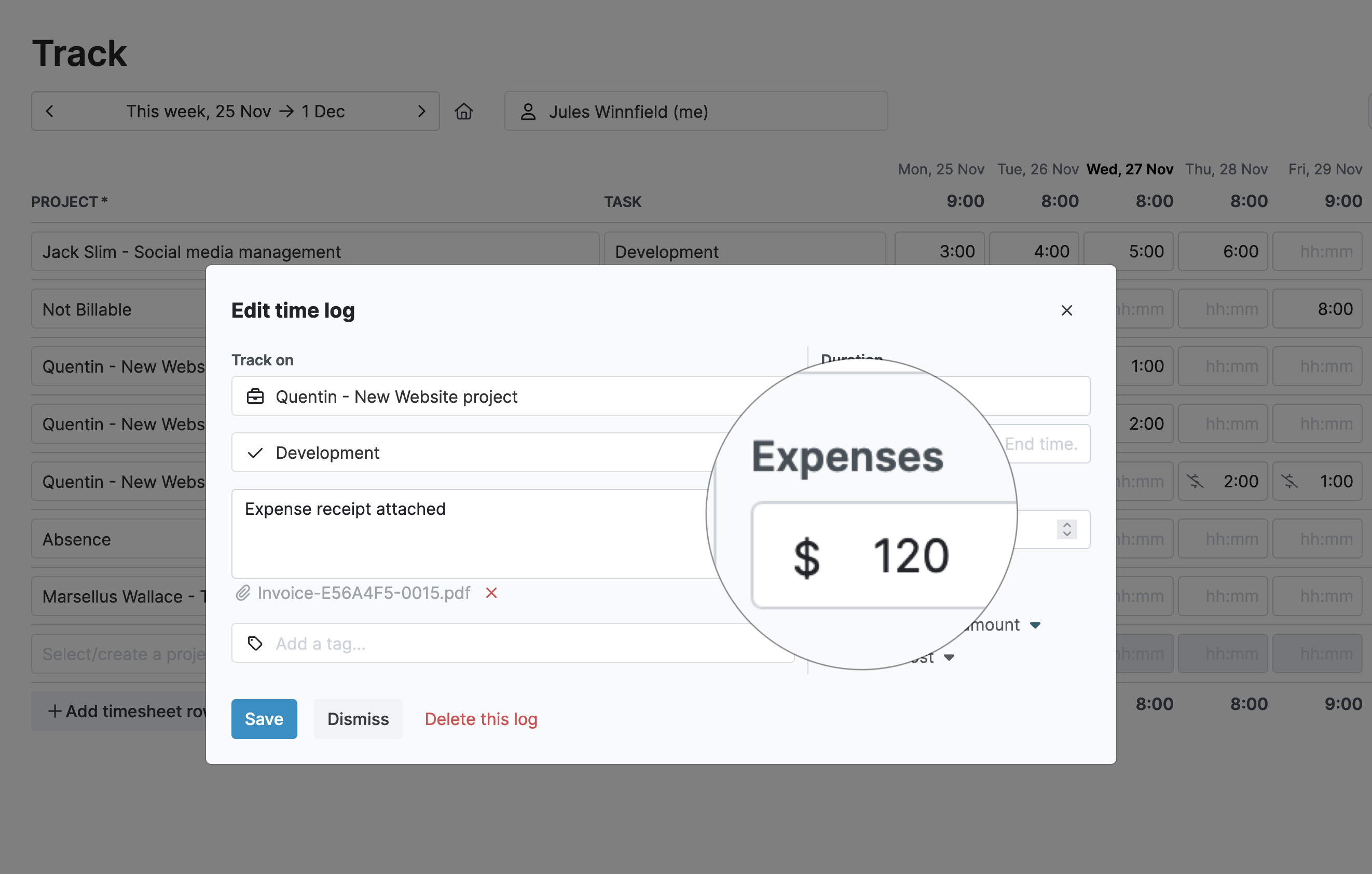
Use the Tagging Feature
Another useful feature in My Hours is the ability to assign “tags” to your time logs.
Tags are versatile and can be used for various purposes, but they are especially useful for categorizing your work across multiple projects. By tagging similar tasks, you can easily group them and stay on top of them.
For example, you might want to include tags for billable and non-billable items. Examples of non-billable items might be “research,” “team meeting,” and “networking.”
Additionally, tags can help track the status or urgency of tasks (e.g., "in progress," "completed," "high-priority").
Pull Individual Client Reports
We’re sure that each of your clients has very specific reporting requirements, so, for this, you are going to need the customizable reporting feature.
You can export reports in PDF or XLS format and pick and choose precisely the data that each client wants to see:
- Dashboard report: This provides a nice visual overview of time spent. The handy graphs are easy to interpret and present the data without getting bogged down in the details.
- Detailed report: Use this for clients that want a lot of reporting information. The customizable data columns and filters show the required data, plus you can save the settings to make future reports effortless.
- Timesheet report: If you need to see where and how you are spending your time, use this report. It’s great for analyzing your productivity and spotting where you could make improvements.
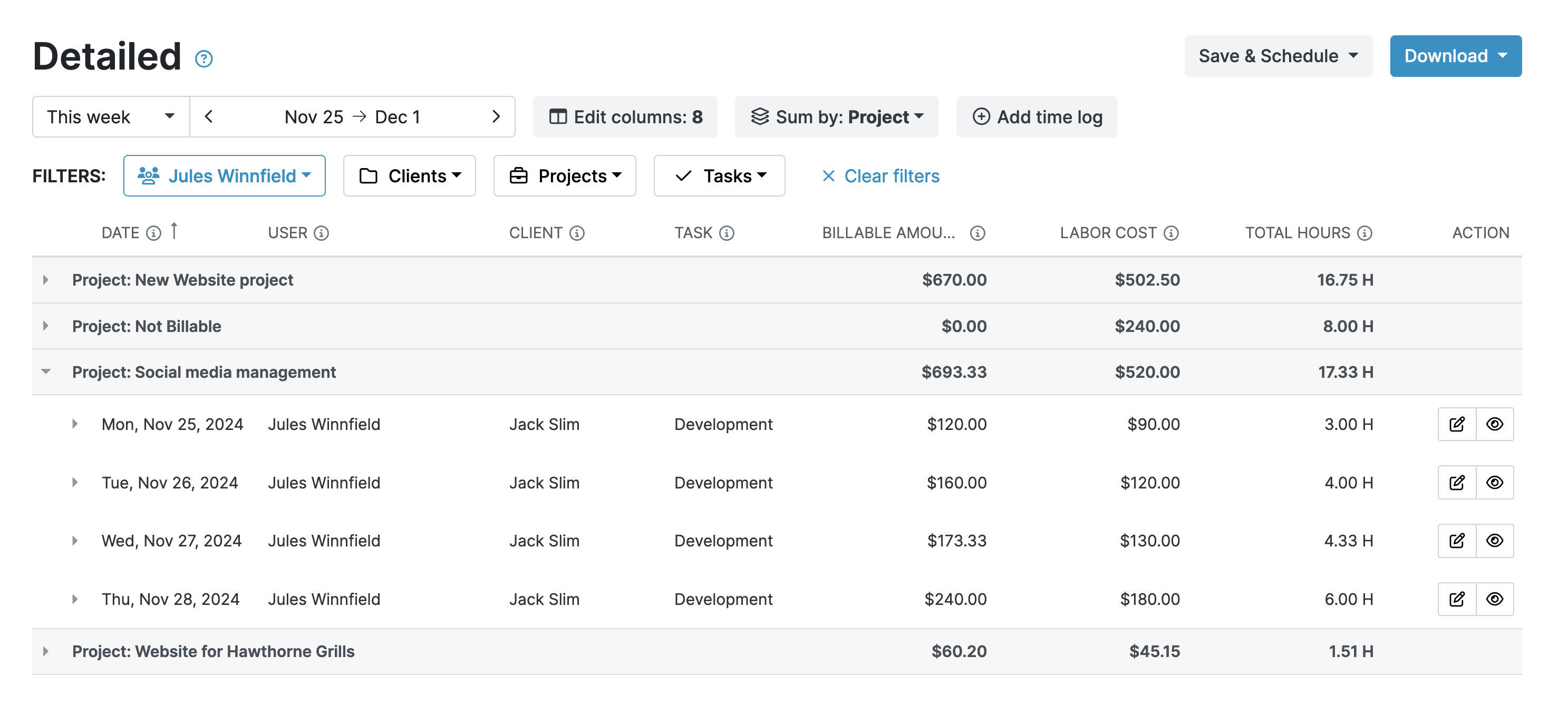
Helpful Alerts
Finally, you may like to make use of the handy automated alerts that My Hours has. These will remind you to get your timesheets sorted and keep better track of your working hours:
- Daily alerts: These remind you to complete your timesheets if you forgot to track time on a particular day.
- Weekly alerts: These let you know if there are any gaps in the timesheets and prompt you to go back and fill them in.
- Overtime alerts: You can set a daily target of hours worked. If you go over this amount, the system will warn you. You can opt for this to be daily or weekly, and it’s great for keeping your work/life balance in check.
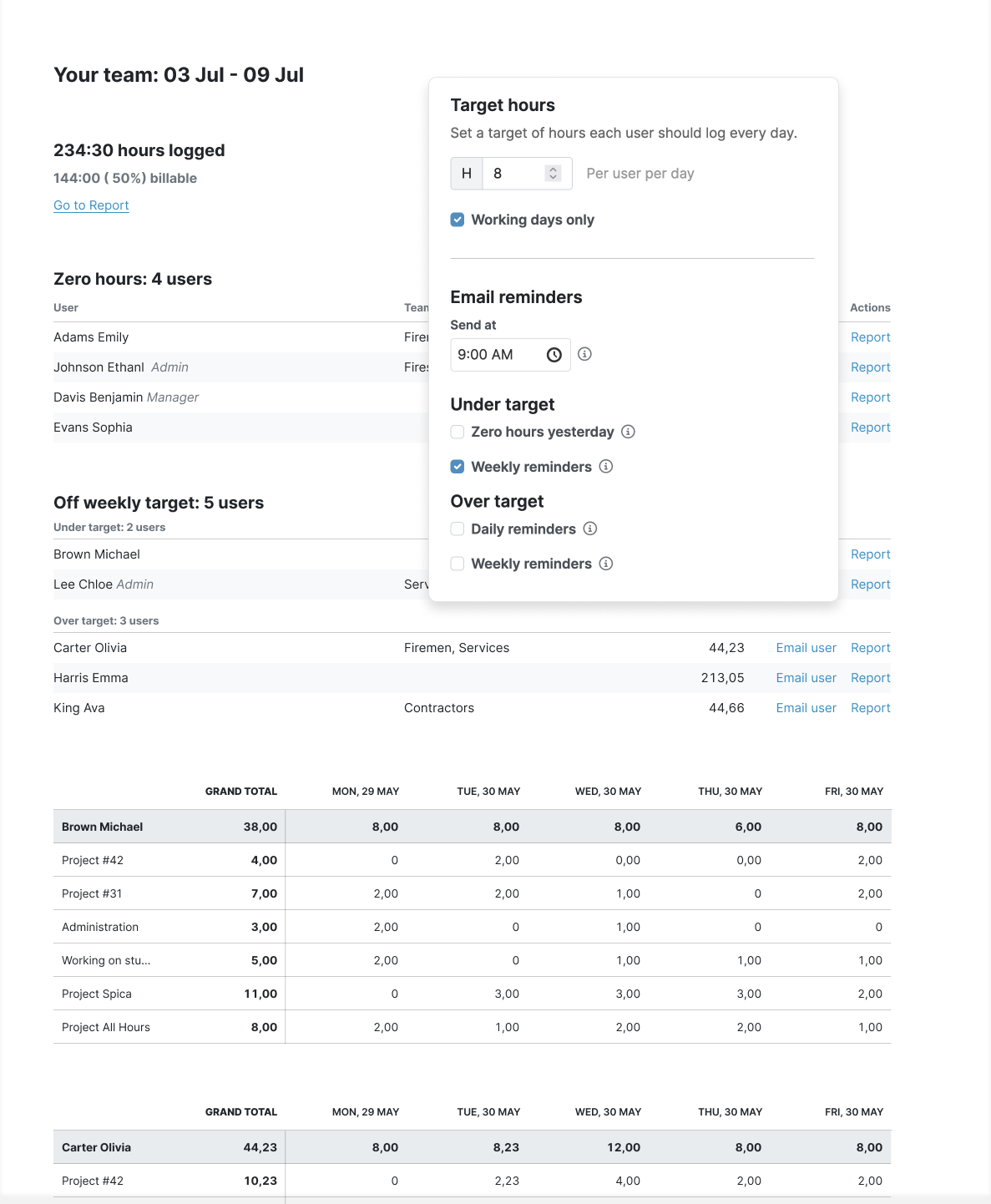
Final Thoughts
Most of these features would be very difficult or even impossible to replicate for a manual system. Plus, they would be incredibly time-consuming and likely frustrating to carry out.
My Hours’ automation makes managing multiple clients and tasks simple and straightforward. By tracking everything in one system, you have all the data at your fingertips for when you need it most.
And, the increased accuracy that comes from real-time time-tracking means your client obligations get fulfilled more efficiently and they are billed correctly. Satisfied clients mean happy consultants!