Why Time-Tracking Is Crucial for Consultants
While not typically mandatory, time-tracking still serves as a key tool for maintaining compliance with your client’s contractual obligations.
Since your hours worked translate directly to income, tracking time meticulously enables you to record the exact hours spent on tasks or projects. This not only ensures that your clients are billed correctly but also provides clear evidence of the work completed.
Additionally, contracts typically include specific agreements around hourly rates, time allocation, and deadlines. Without a time-tracking system, it can be difficult for you to prove that you have been meeting these terms, which may lead to billing disputes or strained client relationships.
Occasionally, contracts may also specify limits on working hours, and tracking time helps prevent you from going over these limits and violating contractual terms.
My Hours: A Simple Solution for Consultancy Compliance
By using a comprehensive time-tracking app, you not only maintain compliance with your contractual obligations but also continue to build trust with your clients.
My Hours is a time-tracking app that:
- Ensures accurate billing and avoids disputes.
- Enables you to meet deadlines and stay within the project scope.
- Provides evidence of work completed for audits or reports.
- Helps you adhere to maximum hours or overtime limits.
Accurate Billing
The first – and probably most important – reason for tracking your time is so you can bill your clients correctly. If you can account for every hour spent, then you won’t have any issues when it’s time to hand over your invoice.
First, the app allows you to create separate areas for each of your clients. So, if you’re juggling multiple contracts, this ensures all your time-tracking data and billing info remains in the right place.
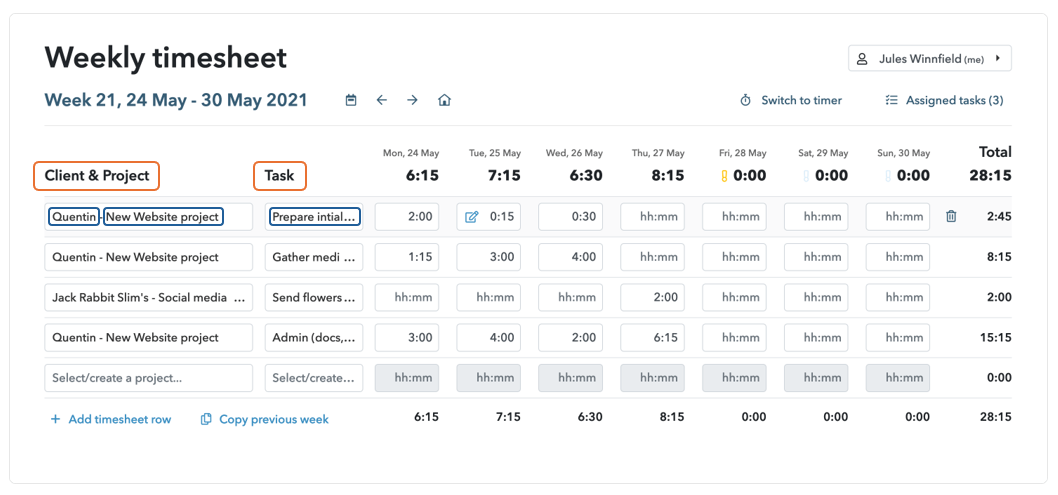
Also, the system allows you to create projects and tasks for each client and track time against them. Perhaps the most crucial aspect of this is that you can choose if they are billable or non-billable.
There are three options here that would work for you:
- User billable rate: This will record the amount to bill your client for each time log based on your set hourly rate.
- Task and project-based rates: If you have set hourly fees for tasks or projects then pick this option.
- Non-billable: Use this for all your non-billable activities like team meetings, admin work, and research.
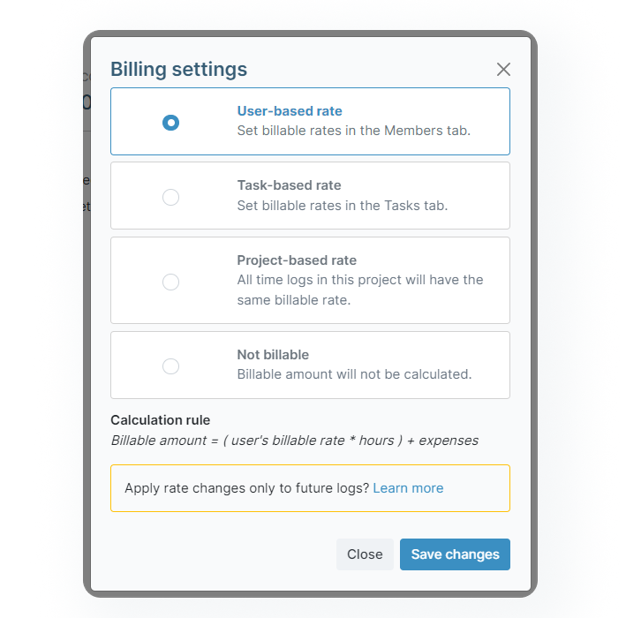
You might also choose to round up or down your time logs. This can be changed in the project settings area. You can select from a number of minute intervals (1, 5, 10, etc.) and the system will automatically do the rounding for you.
This way, if you need to bill the client per 15 minutes or per hour, the timesheets will always have these time increments displayed ensuring your clients are billed correctly.
It’s also worth noting that you can also upload expenses to your time logs. Simply input the amount of the expense and upload the receipt or invoice as proof.
Time Tracking for Accurate Billing
To properly track your time, My Hours includes real-time tracking capabilities. All you do is click a button, and the timer will start running. When you stop what you’re doing, simply stop the clock and the time log will be automatically added to your timesheet.
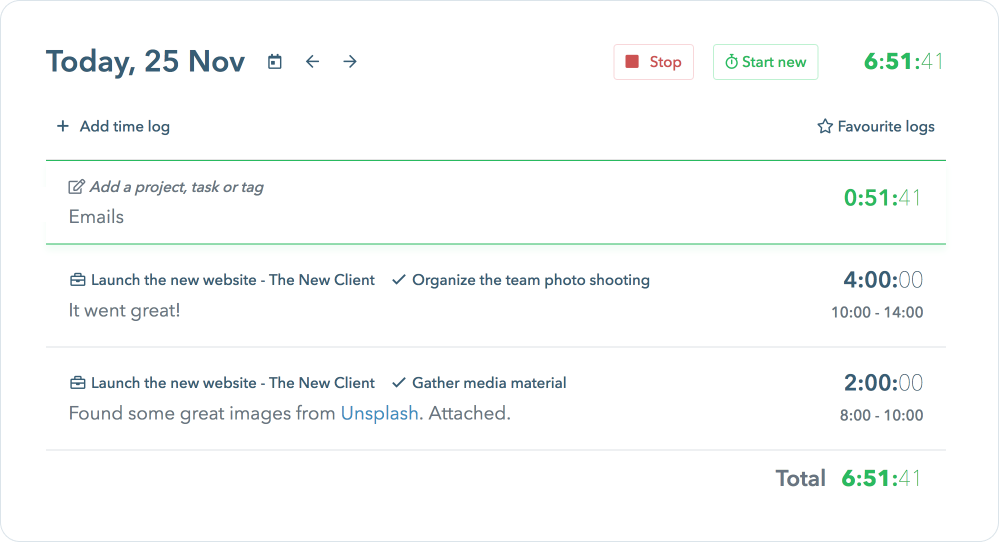
All you have to do is quickly fill in the details for the time log (client, project, task, etc).
To make time-tracking convenient, My Hours has a couple of options:
- Chrome or Edge browser extensions for unintrusive online time-tracking.
- An Android and iOS mobile app for tracking on the go.
Invoice Time
When it’s time to bill your clients, you’ll be relieved to hear that you don’t have to integrate My Hours with invoicing software. The app includes this feature inside your account!
Once you have added your billing information, you will be able to generate invoices whenever you need to.
Monitoring Overtime or Maximum Hours
If your contract states that you have to stick to a set number of hours per day or per week then this can be controlled by setting up the automated alert in My Hours.
All you need to do is input your daily target hours – eight, for example – and the system will warn you when you are about to go into overtime. Alerts can be set to daily or weekly and they’re ideal for keeping on track.

Another feature to help you keep within your contracted hours is the ability to set time budgets for projects and tasks. Once you have used up a certain percentage of the budget, the system will automatically warn you.
For example, you’re working on a project for client X, but they only want you to allocate 80 hours to it. Therefore, you set the budget for 80 hours and ask the system to remind you when 70% of it has been spent.
Performance Reporting
Your client will likely require regular performance reports to justify their expenditure and to make sure everything is progressing as it should.
To facilitate this, you can use the automated reporting feature in My Hours. With the click of a button, you can generate customized reports and show your clients exactly what they want to see.
Here are the different types of reports you can generate:
- Dashboard report: This provides a nice visual overview of time spent. Presented in graph format, the report is easy to interpret and good for giving your clients quick, regular updates.
- Detailed report: As the name suggests, this report is for displaying more data over a greater length of time. The data columns and filters are customizable to display what you need. This report is better for quarterly updates or analysis.
- Timesheet report: If your client wants to see a simple breakdown of what you’ve been working on by day, week, month, etc., then the timesheet report is the one to show them.
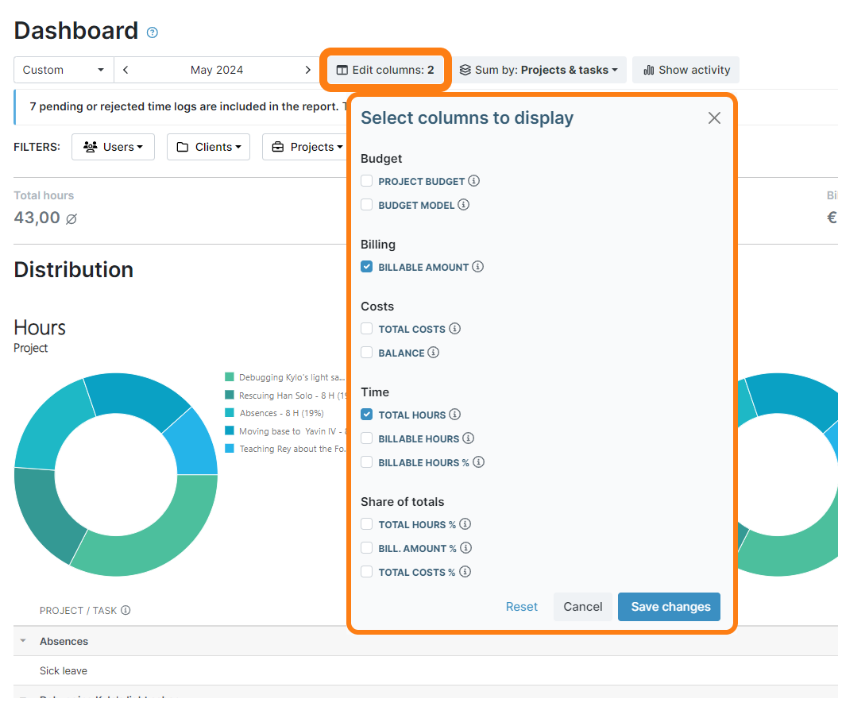
A few things to make reporting even more convenient:
- To save you the hassle of customizing reports every time, you can customize once and then save the settings as a template so the next time, you can generate the report in one click.
- Reports are downloadable/exportable in PDF or XLS.
- You can email reports directly to your clients from within My Hours.
- Set and forget! Schedule customized reports to automatically send daily, weekly, monthly, or annually.
Meeting Deadlines
My Hours helps you stay on top of deadlines by providing real-time visibility into how much time is being spent on your tasks and projects.
You can monitor progress against allocated hours by setting alerts for time or monetary budgets and use the data to prioritize your work more effectively.

This ensures that you stay on schedule while enabling you to adjust efforts if certain tasks are taking longer than expected.
If you need a bit more help planning your days to meet deadlines, then My Hours lets you create time logs for the future. So, you can use these to map out the coming days and decide which tasks you’ll work on and for how long.
When it comes to tracking actual time spent on those tasks, simply use the real-time- tracker, and the time log will automatically adjust itself to reflect the true time worked.
We find this is also very handy for easily identifying the things that always tend to run for longer than they should such as meetings or admin tasks. If the time-tracker records more time than you allocated, then you know you need to make a few adjustments.
Adherence to the Scope of Work
Your clients will have outlined their expectations of you within the contract and this includes the scope of work. Specifically, the types of projects and deliverables they want you to achieve.
This is where you can again make use of the projects and tasks feature in My Hours:
- Use projects to define specific objectives or deliverables.
- Use tasks to break down projects into individual actions or pieces of work that contribute to the completion of the project as a whole.
This keeps everything organized and makes it easier to understand what you should be working on and tracking time for.
Additionally, adding tags to time logs allows you to categorize your tasks by project phase, priority, and type.

This helps ensure that all your logged hours align with and are tracked against the defined scope. Plus, by using tags, you can quickly identify any work that falls outside the agreed parameters.
Proof of Work for Audits
Having an audit trail is especially crucial for consultants who are contracted by the government. However, any client may request an audit at any time.
Every action within My Hours is recorded in the audit log which can be pulled into a report whenever you require it. The log precisely records who did what and when, including any amendments and corrections to existing timesheets.
The log provides a fully transparent paper trail that will satisfy government auditors as well as anyone else who wants to see it.
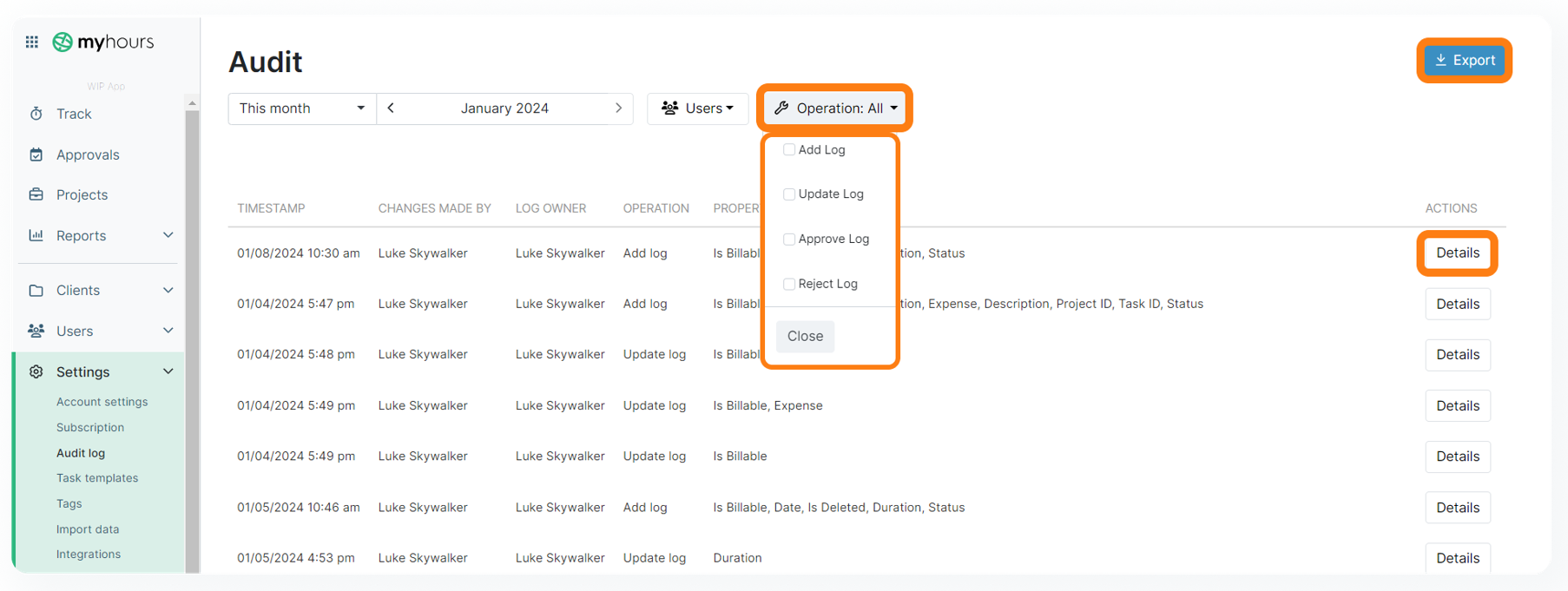
Final Thoughts
Manual processes simply aren’t as efficient at helping you meet your contractual obligations and it’s easy to make a billing error or forget to work on a deliverable.
In contrast, My Hours allows you to record, track, and keep everything in one place, ensuring accuracy and transparency every step of the way. Plus, thanks to the automation, it takes very little time to manage, making it an incredibly convenient option for busy consultants.


