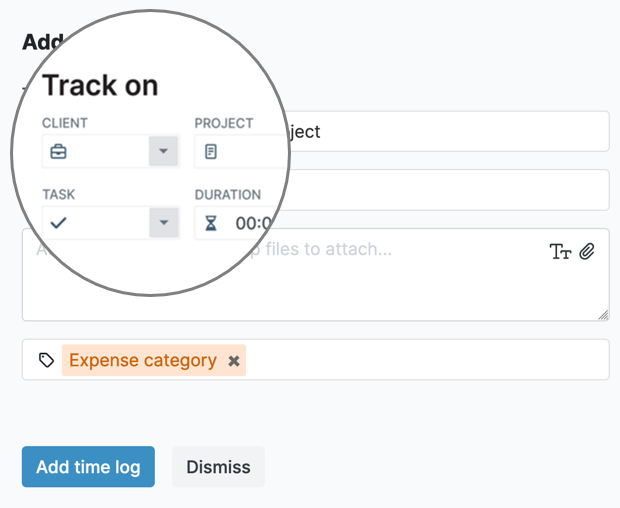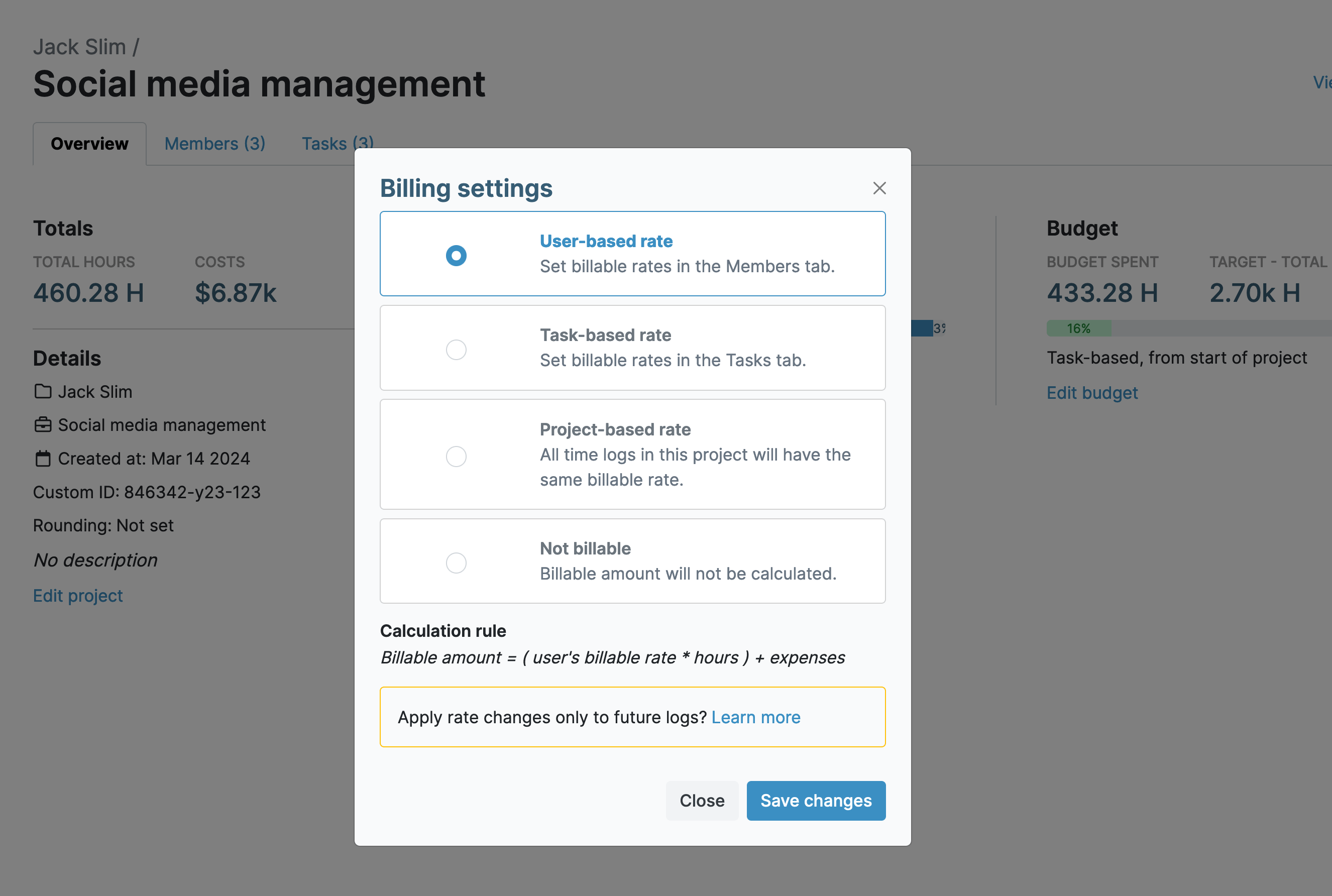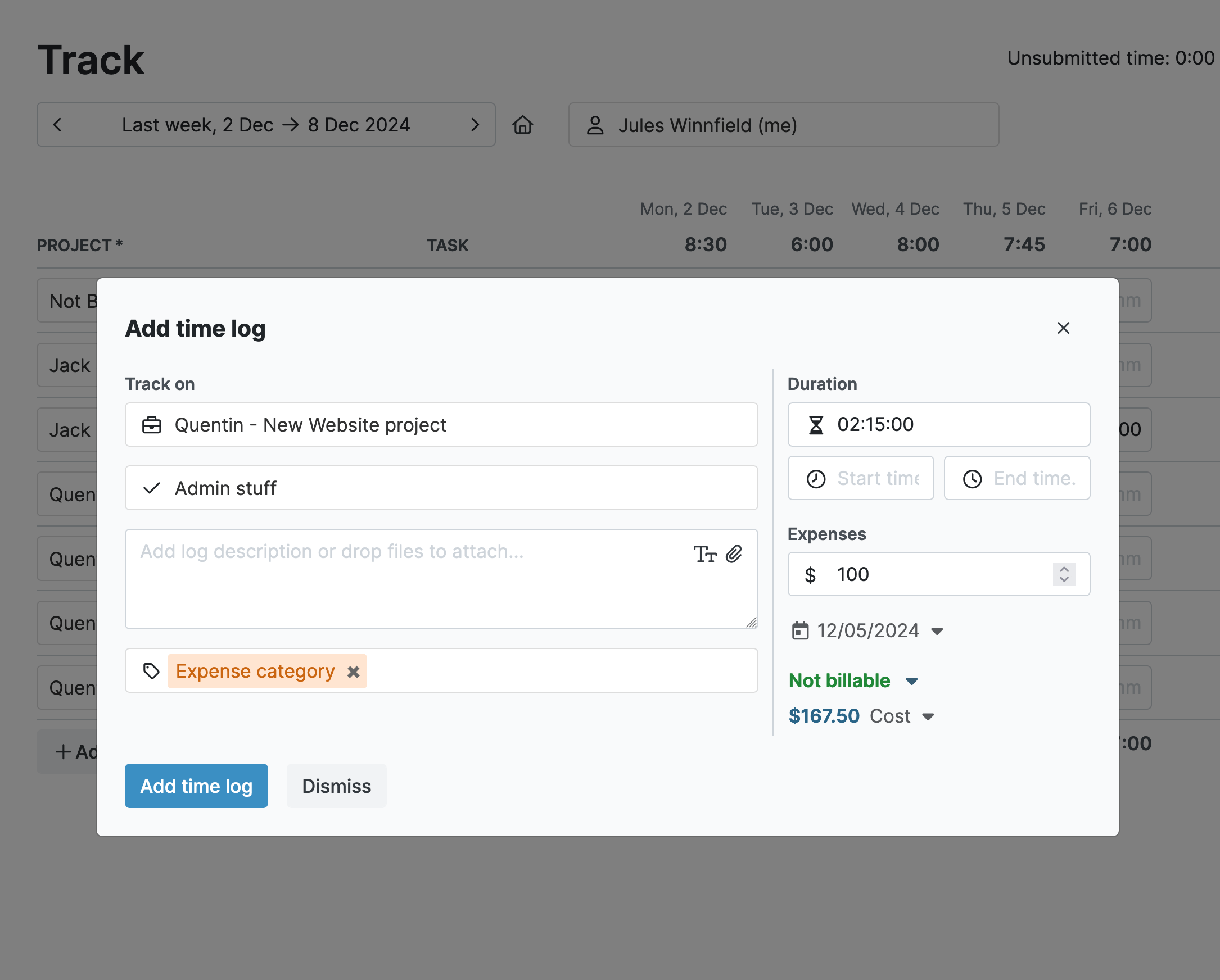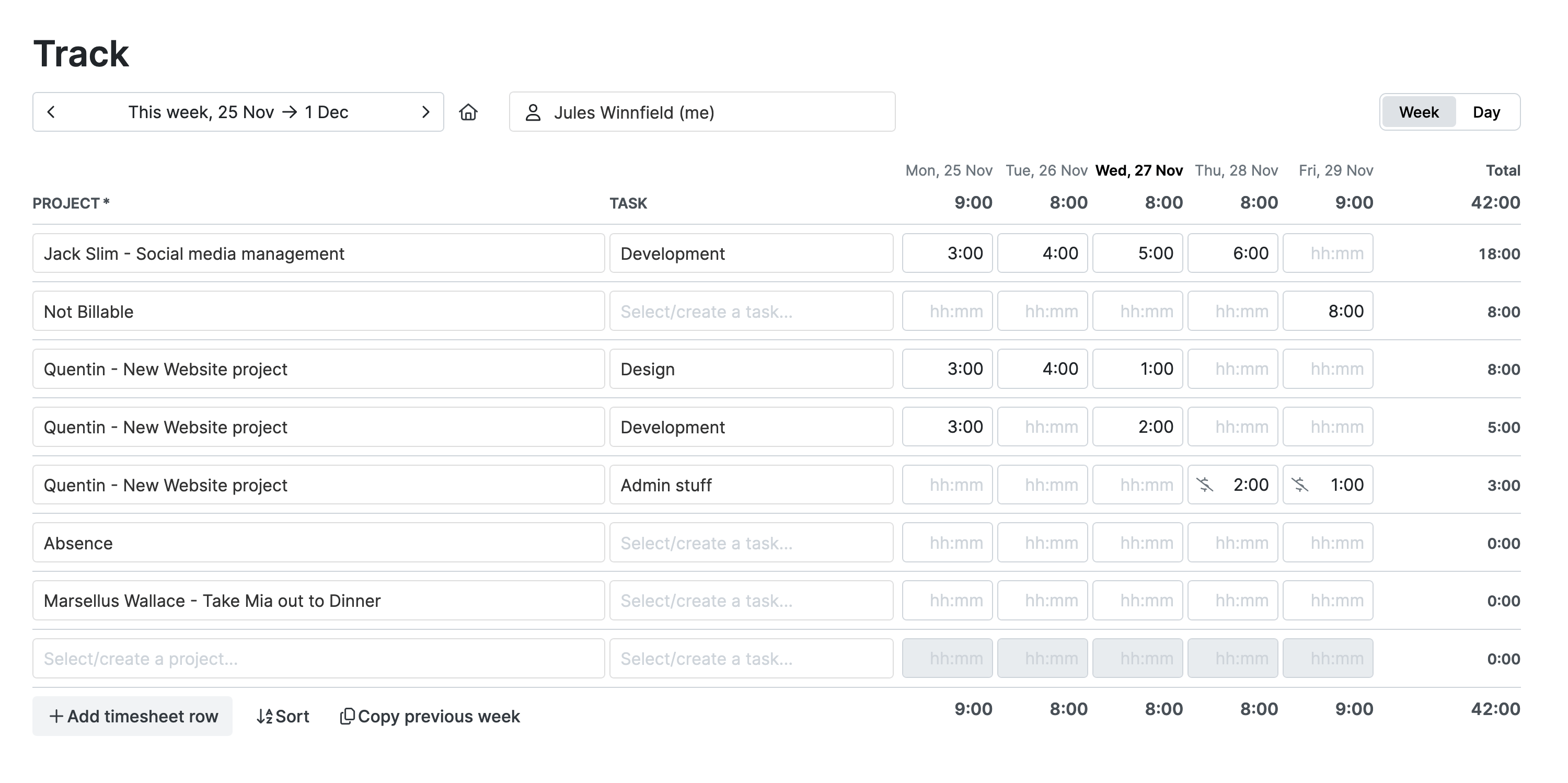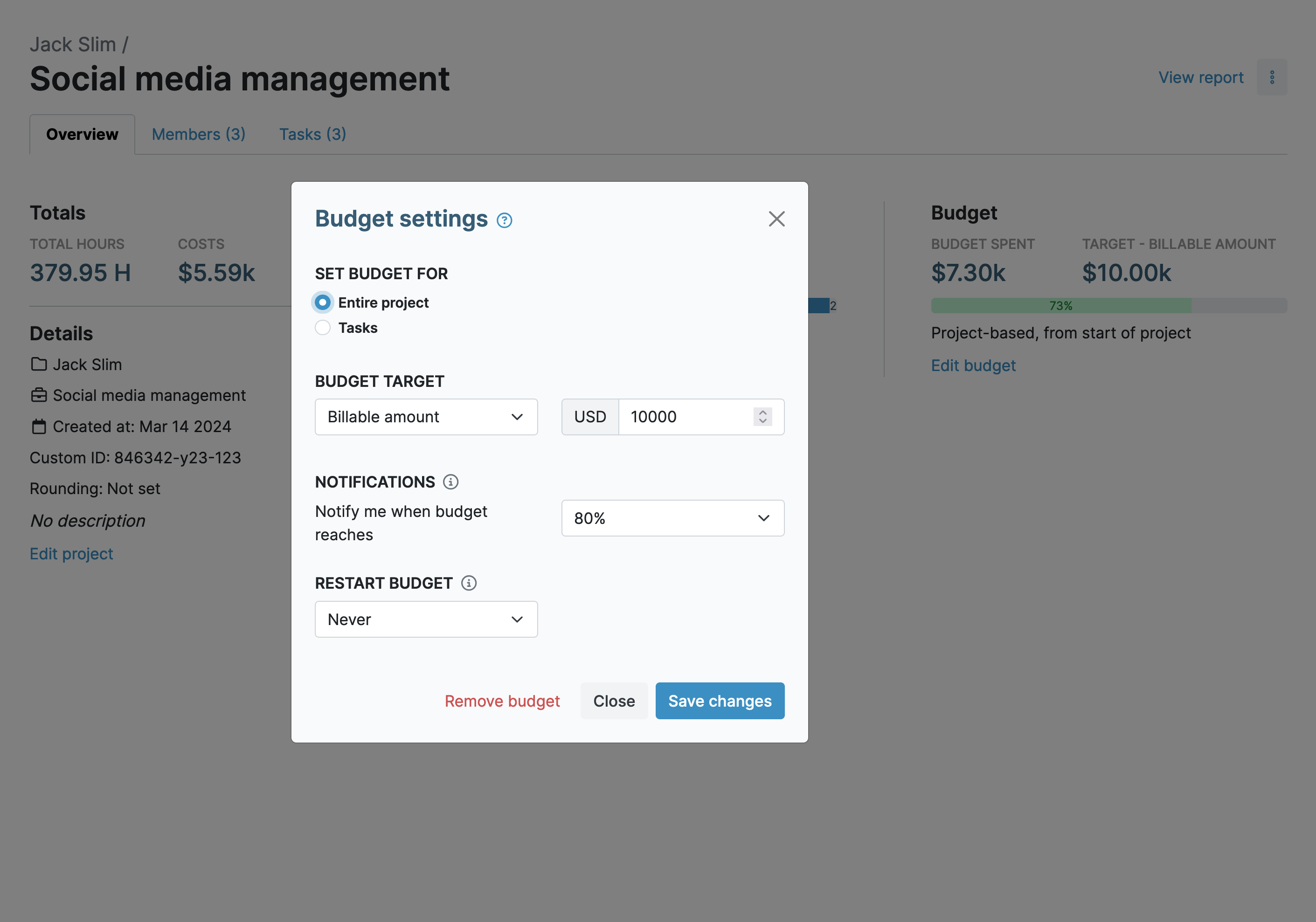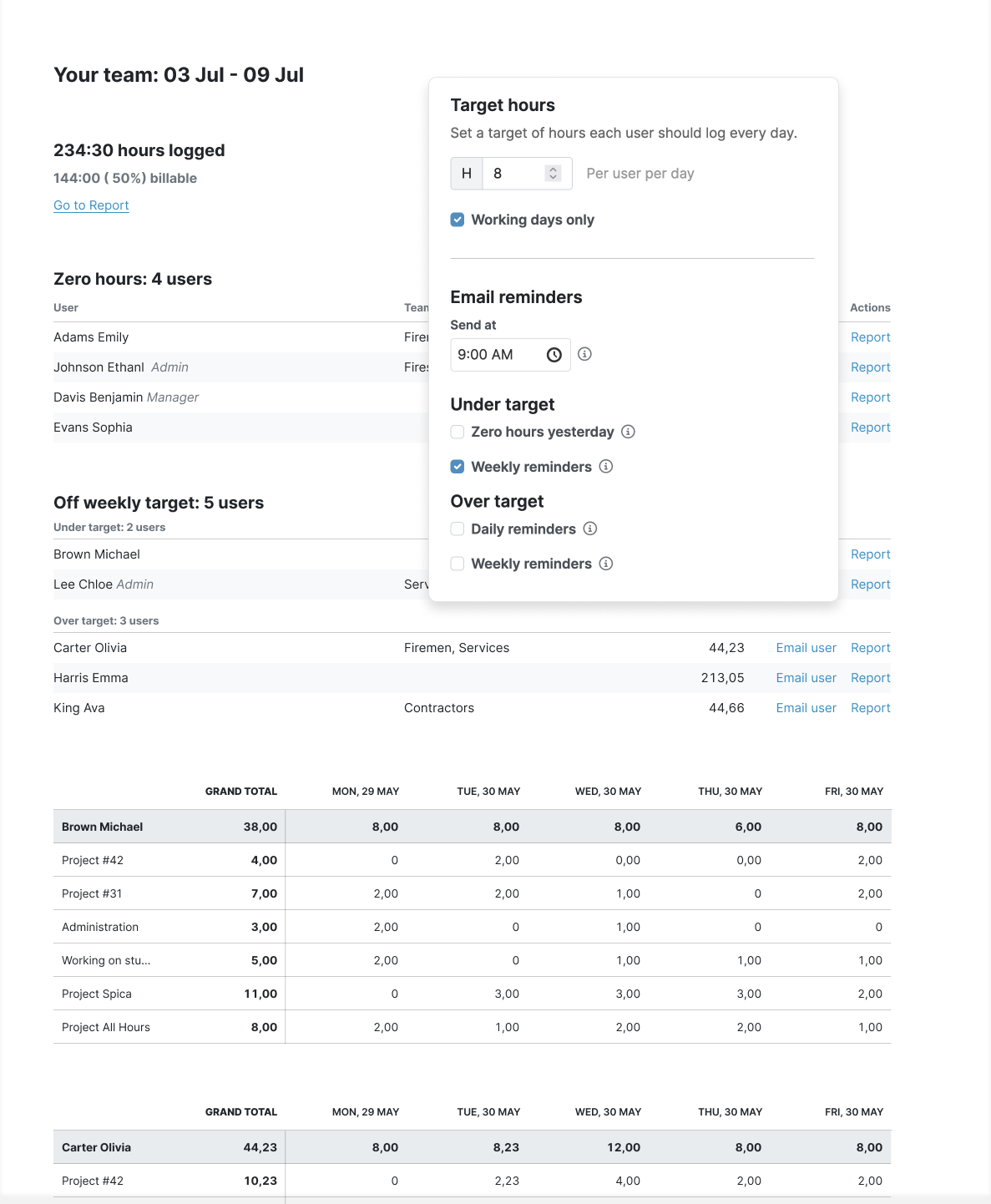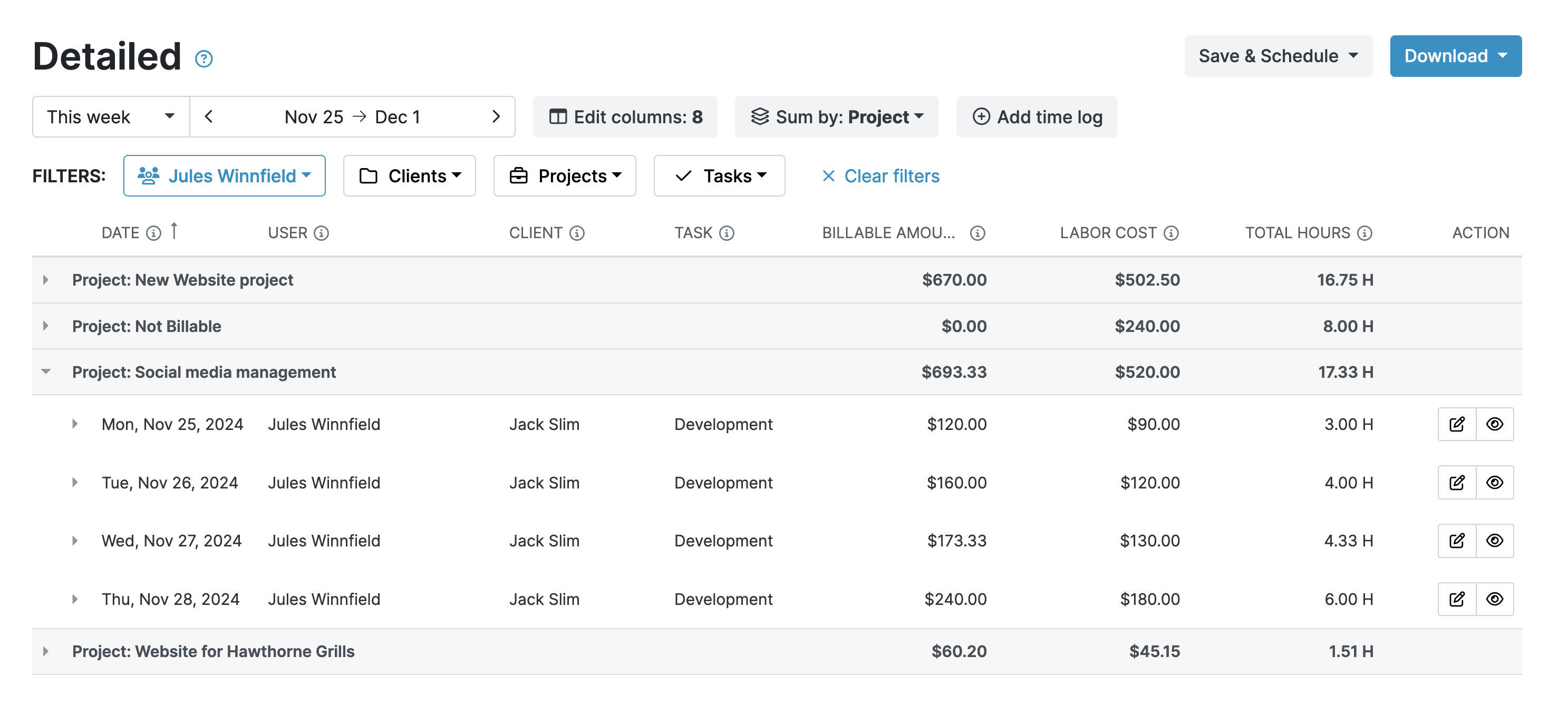The Problem With Non-Billable Hours
There are only so many hours in the working day and most consultants have a daily or weekly quota of hours that they must clock with each of their clients.
The problem is that not all time is billable. Administrative tasks, traveling, and other activities can eat into a significant portion of the day and leave you with inadequate time to fulfill your obligations.
This issue can cause you to rack up overtime hours, work on weekends, and completely overturn any semblance of a work/life balance. The end result is added stress and even burnout, not to mention a dissatisfied client.
Why You Should Track All Time Spent
To counteract this problem it’s, therefore, crucial to track non-billable hours as well as the billable ones. That way, you can understand your time sinks and find ways to resolve them.
Also, you can use the time-tracking data to spot patterns and trends to make efficiencies in your working day.
These small changes may seem insignificant, but they can seriously ramp up your efficiency and productivity and prevent you from working long hours.
But to track everything accurately, you need a solid tool. A digital time-tracking app captures every second effortlessly, helping you work smarter, not harder.
How to Use My Hours to Track Billable and Non-Billable Hours
My Hours is a complete time-tracking solution that provides features for tracking all types of time. Whether it’s client work, non-billable activities, absences, or other time spent, you can create, add, and analyze time logs in real-time.
Create Clients, Projects, and Tasks
Firstly, My Hours allows you to set up unlimited clients within the app. Then, you can also create projects under each client and break those down further into tasks.
Once you start logging time under those projects and tasks, you start to get that much-needed detailed breakdown of where you spend your time.
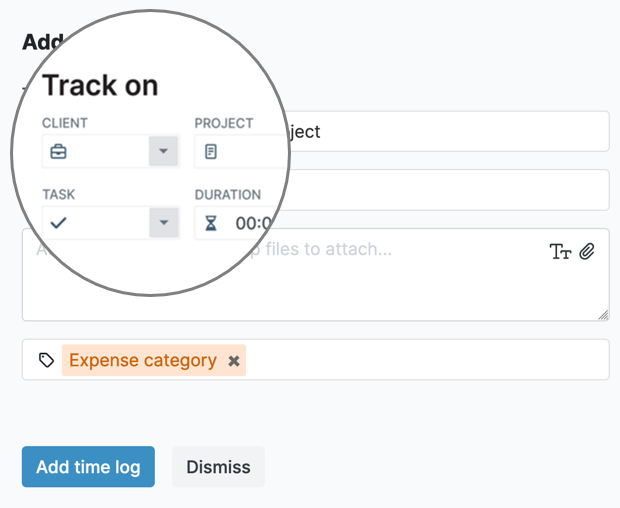
Now, you don’t just have to create “clients” for your actual clients. You could create one for recording all your non-billable time, too. Then, you can add multiple projects for your non-billable activities.
For example, non-billable “projects” could look something like this:
- Answering emails
- General housekeeping/administration
- Preparing proposals and bids
- Internal meetings
- Networking
- Training and development
This allows you to track time under each of these headings so you can start to understand how much you are spending on each task.
Leverage the Billable Settings
Another solution is to track non-billable time under your actual clients. For example, things like research, generating reports, and documenting progress will be client-specific but not necessarily billable.In this case, leverage the billable settings for each of your projects. When creating a project in My Hours, you can set it to:
- User billable rate: This will record the amount to bill your client for each time log based on your set hourly rate.
- Task and project-based rates: If you have set fees for specific projects and tasks, then you can use these options.
- Non-billable: Use this if the activity isn’t billable to the client.
This way, all your consulting billable hours are accurately recorded and accounted for, while the non-billable activities will also show up on your timesheets but not on your invoices.
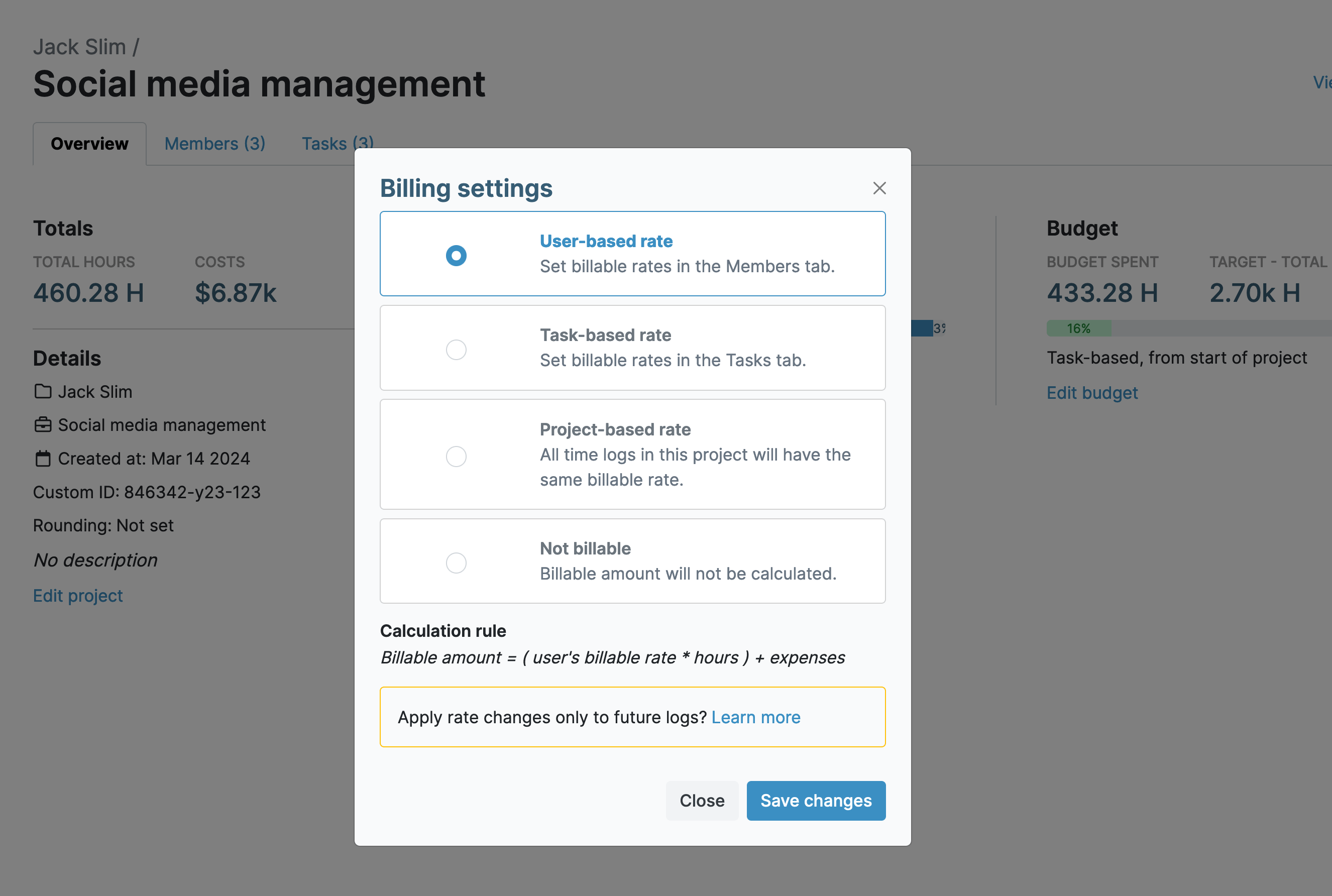
Use Real-Time Time-Tracking
My Hours provides extremely convenient real-time ways to track your time, so it’s less likely you will forget to track your non-billable hours.
Here are the ways you can do it:
- Track time from within the app in an open browser window. This is useful if you want to keep referring to your time-tracking data throughout your day.
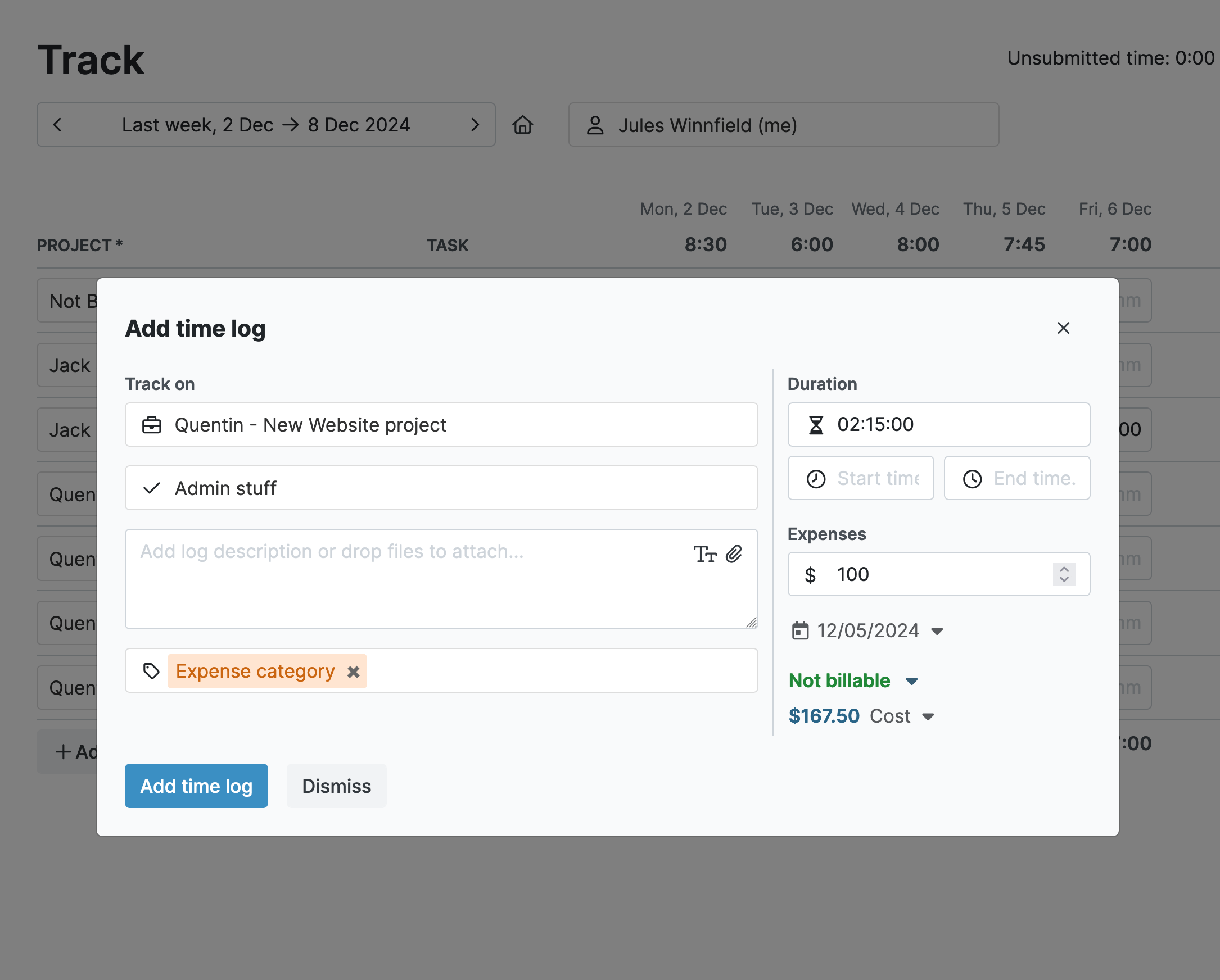
- If you don’t want the app open in a browser, you can install the Chrome or Edge browser extension. You can click to start and stop the clock, and the timer will run in the background without distracting you.
- If you’re on the go a lot, the Android and iOS mobile apps facilitate time tracking from anywhere. This is very handy if you travel frequently to and from client premises or attend a lot of meetings.
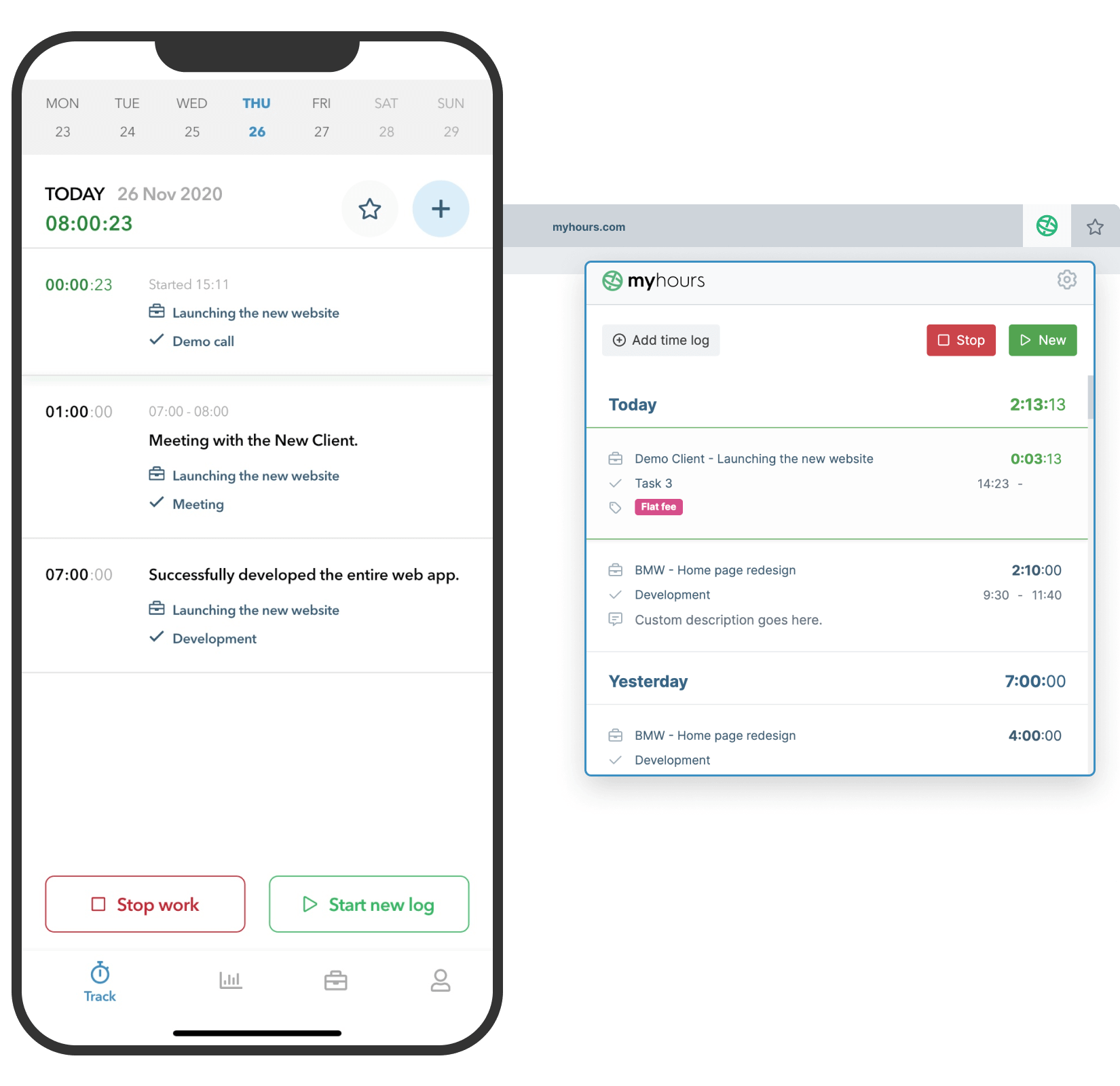
Adding a manual time log is also possible. So, if you do forget to hit the timer switch, you can just add the time log retrospectively and not have gaps in your timesheet.
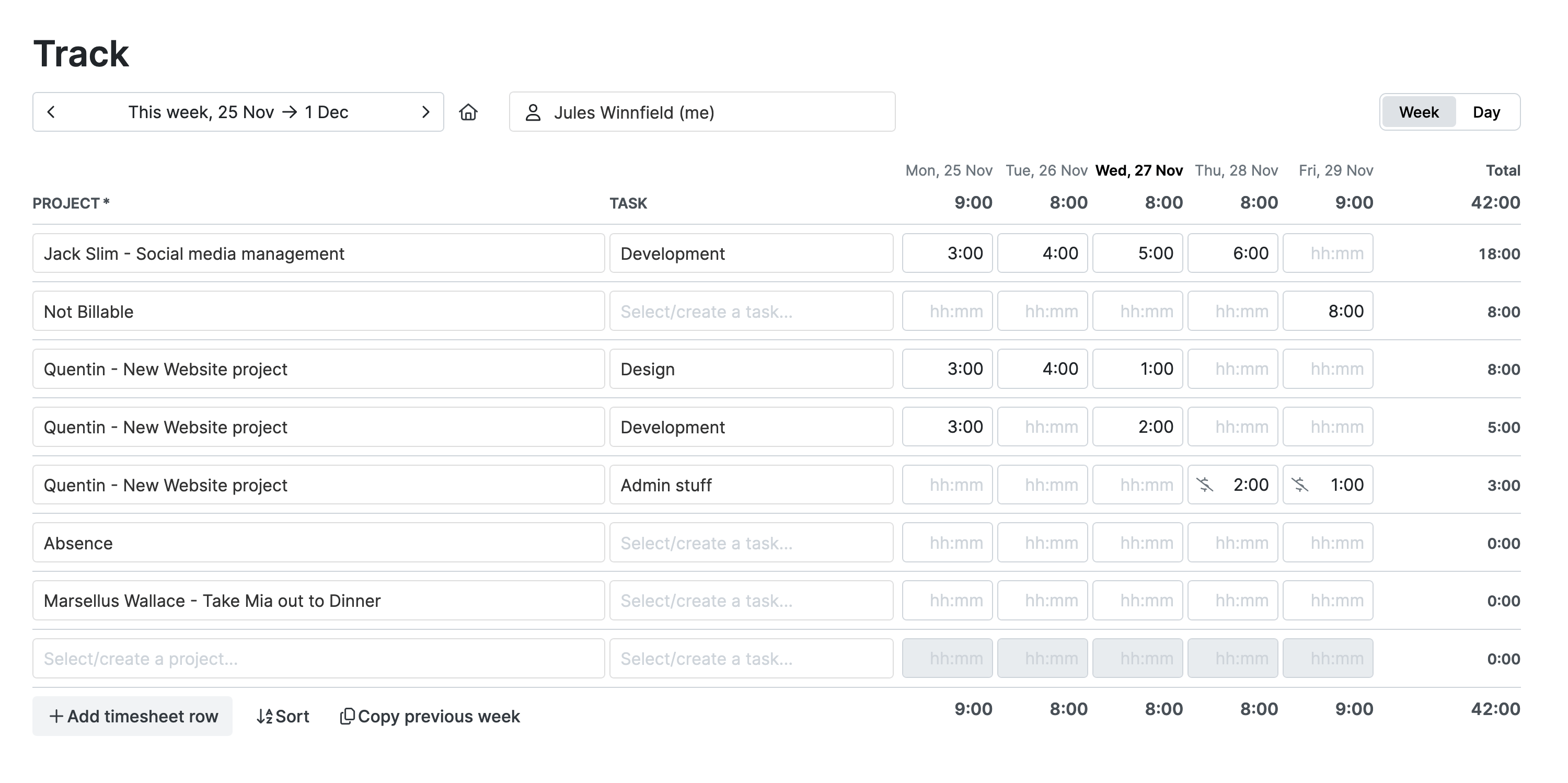
- If you tend to forget to complete your timesheets or record in real-time, you can set yourself automatic daily or weekly reminders that nudge you to complete your time entries.
- You are also free to update or edit your timesheets at any point before they are submitted.
The beauty of My Hours’ time-tracking is that your timesheets are also generated and updated in real time. As soon as you create a time log, it gets automatically added to your timesheet.
This means you can refer to them at any point and check how long you’ve spent on billable and non-billable work so far.
Ways to Help Optimize Your Days
Often, simply tracking time isn’t enough; you also need ways to help manage your time. My Hours will help you do this too.
Set Time Budgets
If you have a habit of spending too long on non-billable tasks or not enough time on client work, then it can help to set yourself a time budget.
This useful feature is found when creating projects and tasks in My Hours. You can set a budget for an entire project or for individual tasks.
For example, you’ve set up a project to track how much time you spend on administrative activities, and you set a time budget of one hour. You ask the system to alert you when a certain percentage of the budget has been spent—say 80%.
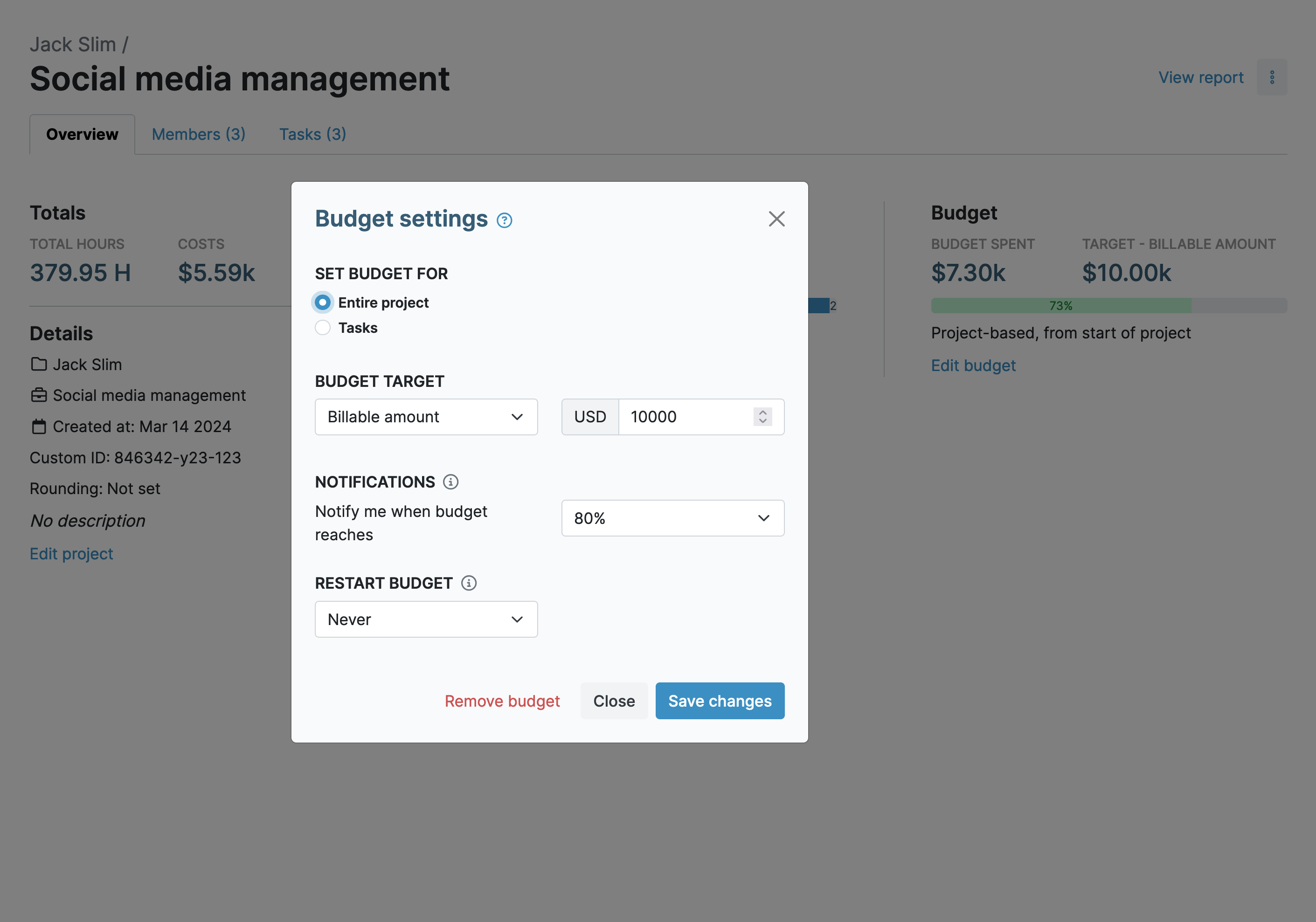
You start going through your administrative work when suddenly you get pinged. You’re 80% through your budget! That’s the signal to start wrapping up the work and move on to something else.
Note: Use the budget feature for your billable work, too. Since your clients will have a weekly or monthly quota of expected hours worked, you can set a budget for this to ensure you’re giving them adequate time.
Set Your Target Hours Quota
If overtime is your concern and you think you’re doing too many hours after-hours, then you can try and get things back on track by using the target hours feature.
This allows you to set a daily target number of hours that you should work. For instance, if you set the target for eight hours, the system will send an alert when you clock more than eight hours in a single day.
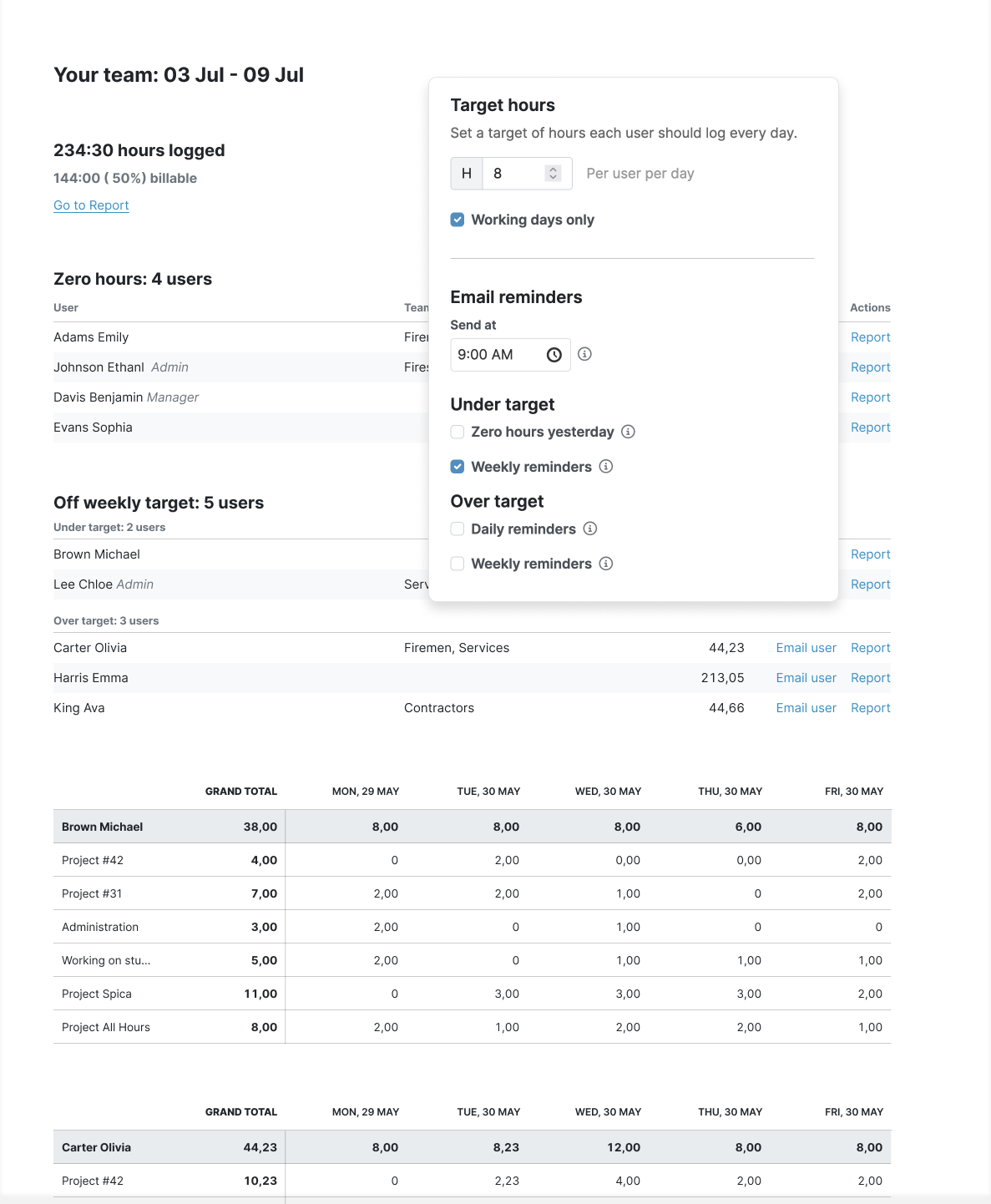
If you find you’re constantly getting alerts, you can take a look at your timesheets to understand what’s causing you to work so many hours. Then, you can find ways to reduce the amount.
Analyze the Data
One of the best features of My Hours is the ability to generate comprehensive reports, giving you access to a wealth of information.
The dashboard report is perfect for gaining a snapshot of where you have spent time. Presented in easy-to-interpret graphs, this simple overview provides time spent by day, week, and month.
- Use the daily view to check for non-billable time-wasters as they happen.
- The weekly and monthly views will show you the regular time-wasters. These can be eye-opening when you can visually see how much time is apportioned to non-billable activities.
- The activity chart displays your total daily hours and how many of them were billable. By using this you can really start to see how much of your time is non-billable.

If you want a full breakdown of the data, then there’s the detailed reporting feature. This lets you customize the data by choosing which columns and filters you want to apply. We recommend using this one for spotting patterns.
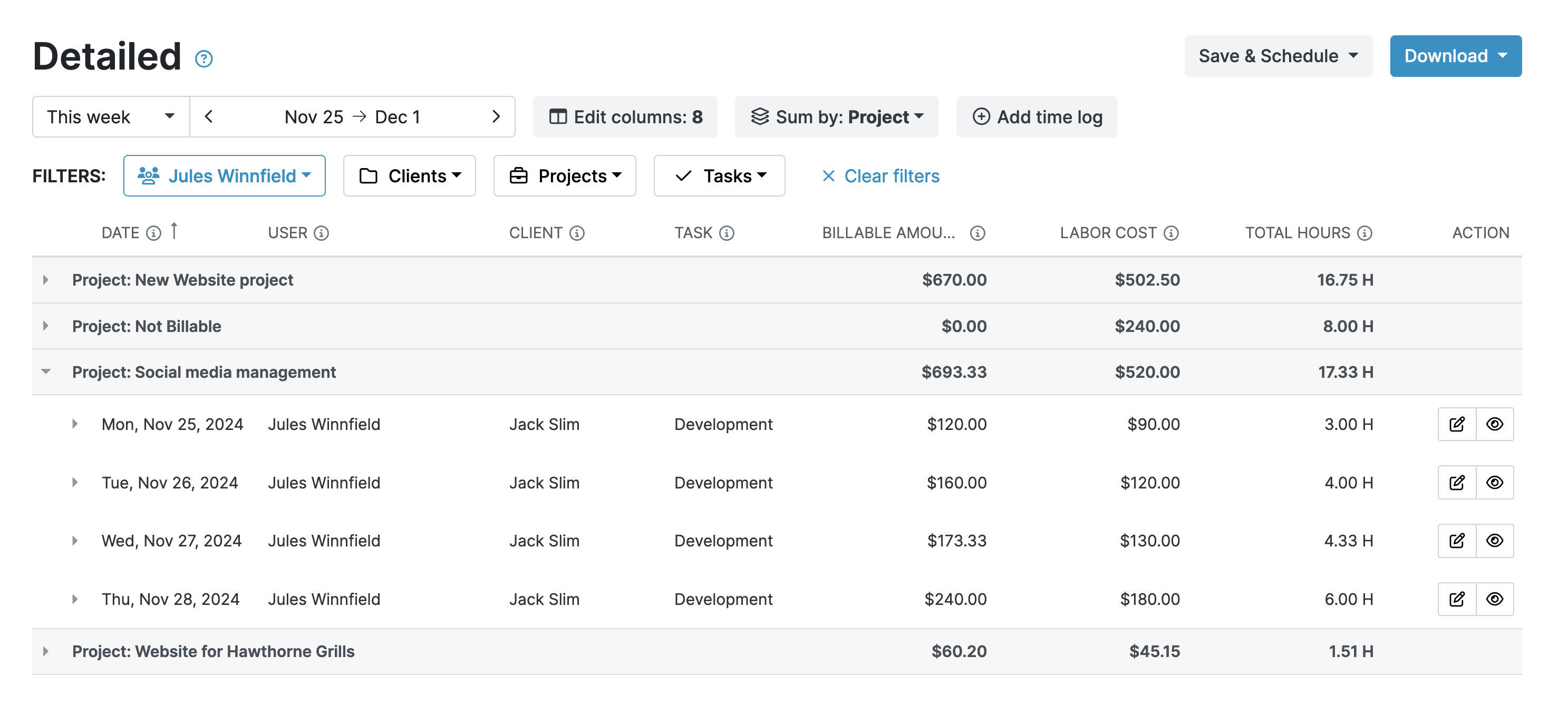
Alternatively, the timesheet report shows the daily breakdowns of time and is better for analyzing and making adjustments in real time.

Make the Right Changes
With My Hours, you have the power to find and eliminate your time-wasting non-billable activities or restructure your working day to better accommodate billable and non-billable time.
However, you can use it to make adjustments on the client side of things too.
Perhaps their expectations of you are too high, and the number of billable hours they want from you isn’t sustainable. While you might not be able to adjust existing contracts, you can certainly use the information to secure more reasonable expectations for future contracts.
Also, if you find that your client deadlines are too tight for your workload, you may be able to negotiate extra time or resources to meet your goals more successfully.
It may even be that you’ve simply taken on too much work, and it’s time to offload a client or two onto someone with a lighter workload.
Final Thoughts
By accurately tracking non-billable hours as well as billable ones, you equip yourself with the right information to improve your work week.
All of these adjustments can make for a much more efficient working environment and a better work/life balance. After all, if you’re happy and productive, then your clients will also be content.