TIME CARD CALCULATOR
WITH LUNCH BREAK
Features
- Set a custom hourly rate
 Overtime tracking
Overtime tracking Absence tracking
Absence tracking Add breaks to each day (lunch break)
Add breaks to each day (lunch break) Show/Hide weekend
Show/Hide weekend 24H or 12H time format
24H or 12H time format Custom weekly timesheet name
Custom weekly timesheet name Download time cards as PDFs
Download time cards as PDFs Export data to other tools (Google Sheets, Excel, Zapier)
Export data to other tools (Google Sheets, Excel, Zapier) Save time card settings
Save time card settings Embed function
Embed function
How to Use Our Time Card Calculator
1. Start by adding your name in the space provided, then input the starting date of the week.
2. If you prefer to use a 24-hour time format, you can toggle the switch to the on position.
3. If you need to include breaks, such as lunch break, toggle the “add breaks” switch to the on position.

4. Next, click the dropdown underneath the days of the week and choose if you want to set an hourly rate.
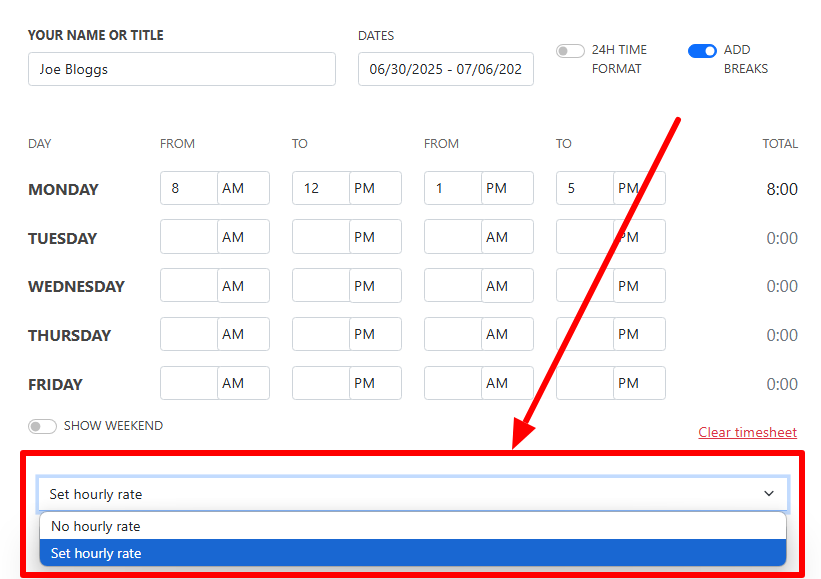
5. If using an hourly rate, input it in the designated field and choose the currency.

6. Now, set the overtime rules by choosing whether overtime applies.
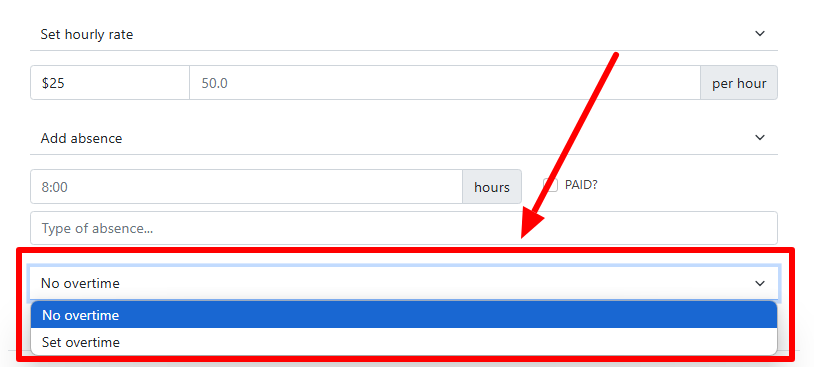
7. If overtime is included, add the amount of pay owed for each overtime hour and set the regular number of daily working hours (or you can opt for weekly working hours). Any hours tracked over this amount will be recorded as overtime.

8. You’re ready to start tracking hours!
9. Add the start and stop times in the relevant fields, and the calculator will automatically update the total hours and wages owed.
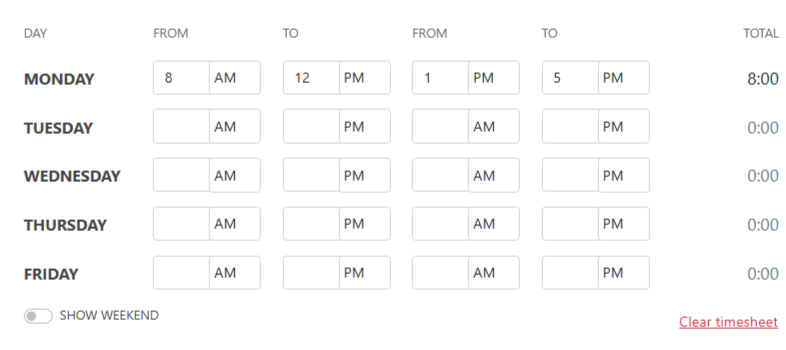
10. If you’re a weekend worker, toggle the Show Weekend switch, and Saturday and Sunday will be added to the time card hours calculator.
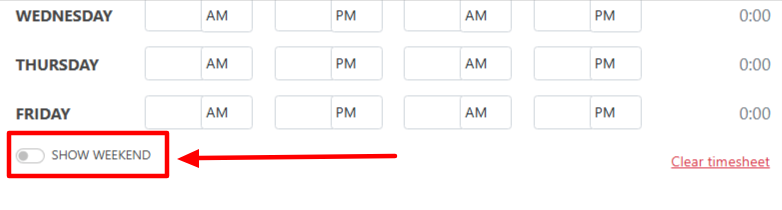
11. If there are any absences (not including breaks), add them to the time card in the relevant field and check the box to indicate whether or not it’s paid.
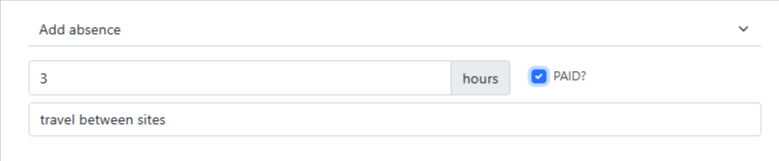
12. As you complete the time card, the totals, including overtime, will automatically get added at the bottom.
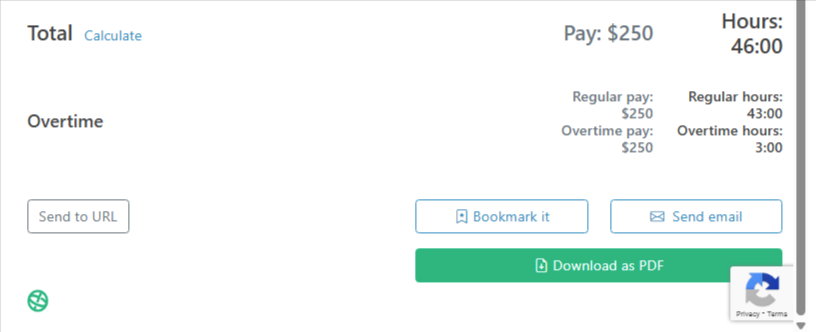
13. When the time card is complete, you have a few options for saving and sending:
PDF Download
An appealing PDF of the time card can be downloaded and sent to your accounting department. Or your employees can do it themselves.

Send data to other tools
If you want to really crunch down on the numbers you can send the tracked data to your custom URL and than connect it to tools like Google Sheets, Excel, even Zapier.

Embed on your website
Copy this code below and paste it into your CMS under “iframe”.
This will embed the free time card calculator on your website.
Saved settings ready for a bookmark
The custom settings of the time clock calculator can be set straight from the URL. Below is an example and all the shortcodes needed.
Example: https://mihas.github.io/timecard/?hourly_rate=10&add_breaks=true
- 24h_format [true/false]
- add_breaks [true/false]
- show_weekend [true/false]
- hourly_rate [decimal]
- currency [decimal]
- overtime_hours [decimal]
- overtime_rate [decimal]
- overtime_setting [day/week]
- submit_url [text]
FAQ
The burning questions about time card calculator
Time cards are required for payroll when an employee’s pay is based on how many hours they work.
Under the Fair Labor Standards Act (FLSA), employers must keep accurate records of non-exempt workers’ hours, including any overtime, breaks, and time off.
According to the FLSA, regular hours are the first 40 hours worked in a work week.
Any hours beyond that count as overtime, paid at 1.5 times the employee’s regular hourly wage.
No, employees are not legally required to sign their time cards; however, it is considered best practice for them to do so. By having workers sign their time cards, they can confirm their time entries are accurate and complete.
Employers are legally responsible for verifying accuracy and approving time cards for payroll processing.
The responsibility is typically given to the supervisor of each team within the workplace, but overall, the employer is accountable for ensuring compliance with wage laws.
Short breaks under 20 minutes must be counted as paid time and should be included within the total hours worked. Longer breaks for meals (usually 30 minutes or more) are typically unpaid and should be recorded on the time card.
Everything entered is automatically and instantly seen in all of the reports, that are visible to project managers and administrators and hidden from the regular users, so everyone sees what they need to.
To avoid compliance issues with rounding time, it must be implemented correctly:
- Time can be rounded to the nearest 5, 6, or 15 minutes.
- The rounding amount cannot exceed 15 minutes.
- Rounding must always be neutral or in favor of the employee.
- Over time, the rounding of time should average out, so workers are properly compensated. If this isn’t the case, the practice should be removed.
Yes, it’s possible to change an employee’s time card if you spot an error, but only in specific circumstances:
- Permissible changes include adjusting hours to accurately reflect the hours worked.
- Changes to reduce hours worked or evade paying overtime are not allowed.


