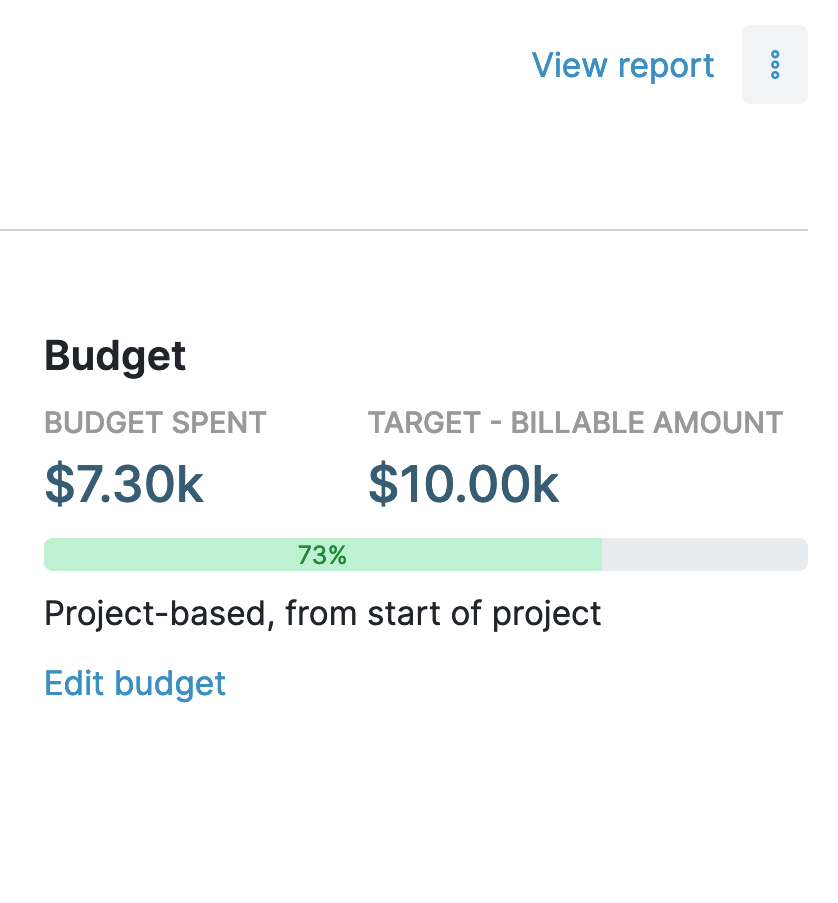My Hours delivers project profitability insights in real time, allowing you to stay on top of scope creep and understand the true cost of each initiative.
Here’s how.
My Hours has been a great resource for me to get my freelance business off a costly third-party platform, saving me fees! For flat-fee projects, I like using My Hours to see how much money I make per hour, allowing me to evaluate my fees and make better financial and rate decisions in the future.
- Morgan P., Freelance Writer
Fixed Fee Budgets
After you agree on the fixed fee amount with your client, you can set it up in My Hours.
First, create a project, then assign it a budget. There are a few budget options in My Hours, but for fixed fee contracts, use the Costs Budget.
This tracks the time logged by users and their hourly rates, plus any associated expenses. So, as users add time logs, the cost will count towards the budget.
Also:
- If you are dealing with a large contract that has several project phases (each with its own flat fee), set up a separate project for each fee amount. That way, all the data is kept separate, and you can ensure costs for each project phase are accurately recorded.
- If you are working with a monthly flat fee, you can set budgets to restart every month.

Labor Cost Tracking
Once the budget is set, the next step is to assign labor rates to each My Hours user:
- This is the hourly cost associated with the work they perform.
- As users track time, the cost of their labor is also recorded.
- Any time tracked within the project scope will count against the budget.
As team members work on the project deliverables, the accrued data allows you to compare the internal cost vs. fixed fee revenue. In other words, you can see the project’s profitability at any point.
Example: If the fixed fee was $25,000 and so far your team’s tracked time has cost $17,000 in labor, that means you have $8,000 of margin left over.

Expense Recording
While labor costs make up most of your expenses, other costs can pile up quickly.
For instance, marketing campaigns might incur ad fees, and product development might require materials or software purchases.
Since small costs can add up significantly over time and eat into your profit margins, they must be included in your budget expenditure.
My Hours lets you record expenses directly on time logs. So, if a user purchases something for the project, they can record it instantly, so it doesn’t get forgotten or omitted:
- Add the value of the expense to the time log. Use the description field to include more detail.
- Upload a copy or photo of the receipt as proof of purchase.
- The expense amount will count against the budget.
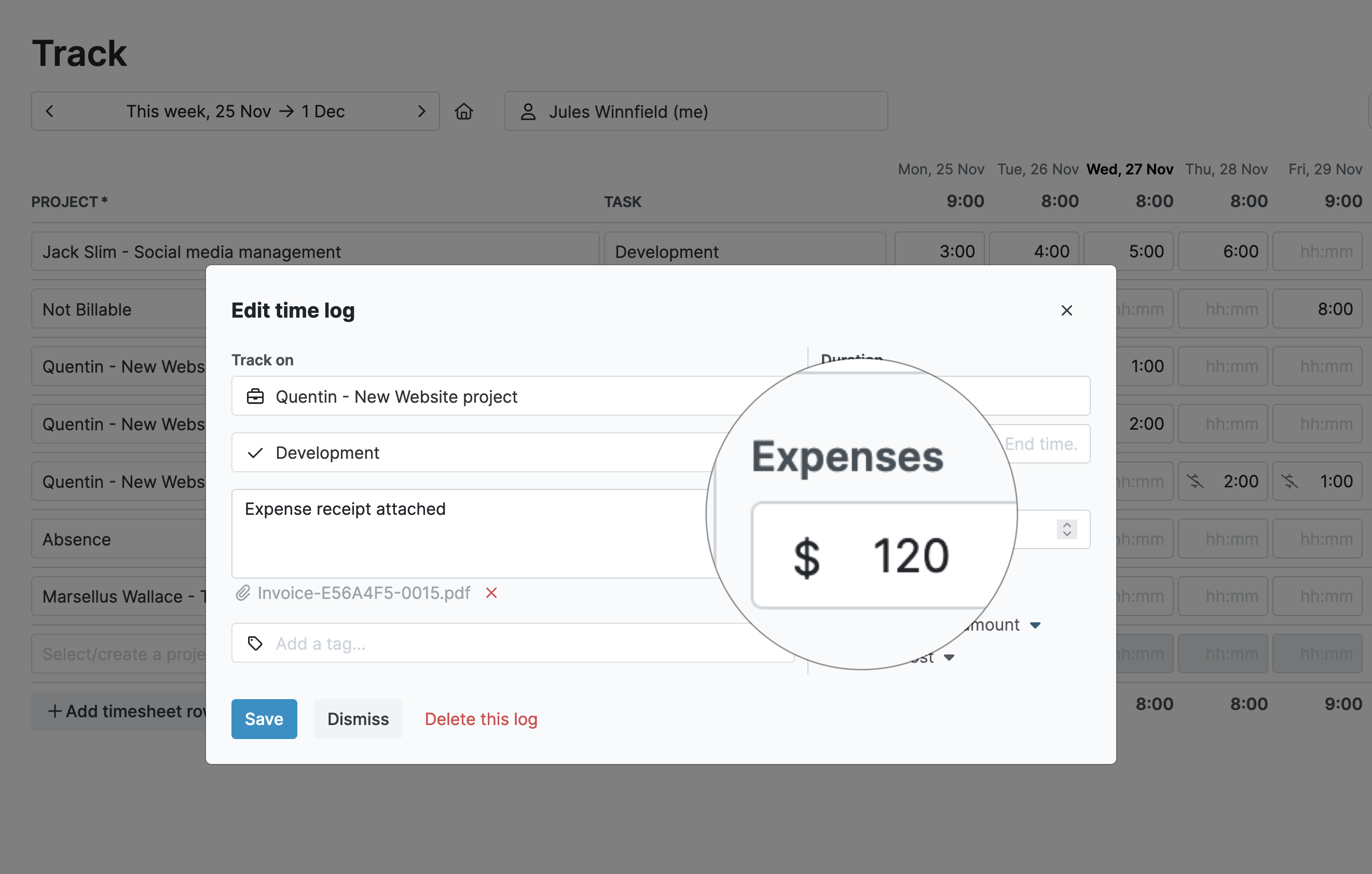
Budget Remaining Indicators
Without a quick way to view budget expenditure, costs can quickly get out of control, especially if you have many individuals working simultaneously on the project.
Every project you set up in My Hours features a budget progress bar, letting you see at a glance how much is remaining:
- You can view all progress bars on the project overview screen. So, if you have multiple projects running, each one will have its own progress bar.
- Each time log also shows what percentage of the budget it used up.
This way, if you see that a budget is about to be maxed out, you can make adjustments to labor distribution and scale back costs.
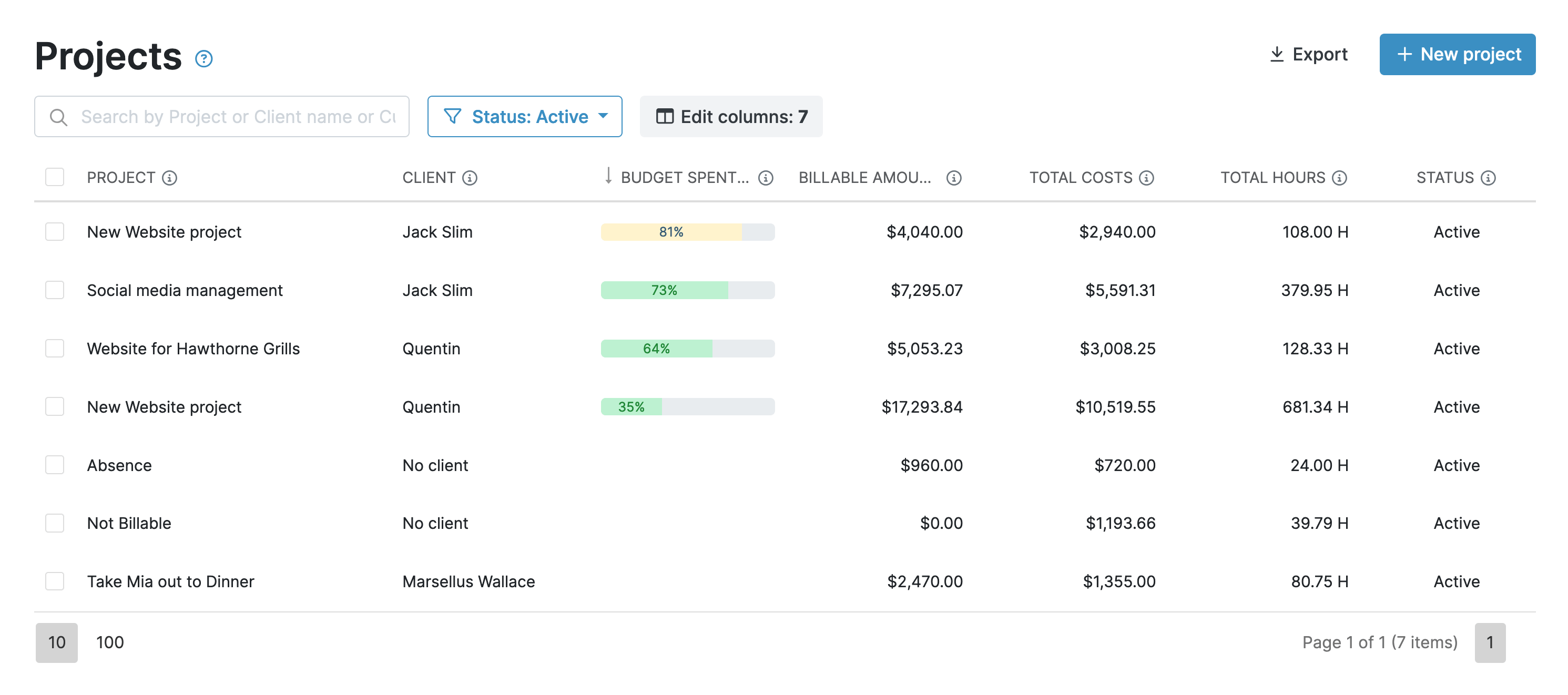
Alerts for Budget Control
My Hours can send you automated alerts when you hit certain budget thresholds, giving you even more control over spending.
Pick from:
- 50%
- 60%
- 70%
- 80%
- 90%
Once the budget reaches the percentage threshold, you’ll get an email and a ping (if using the mobile app) to warn you.
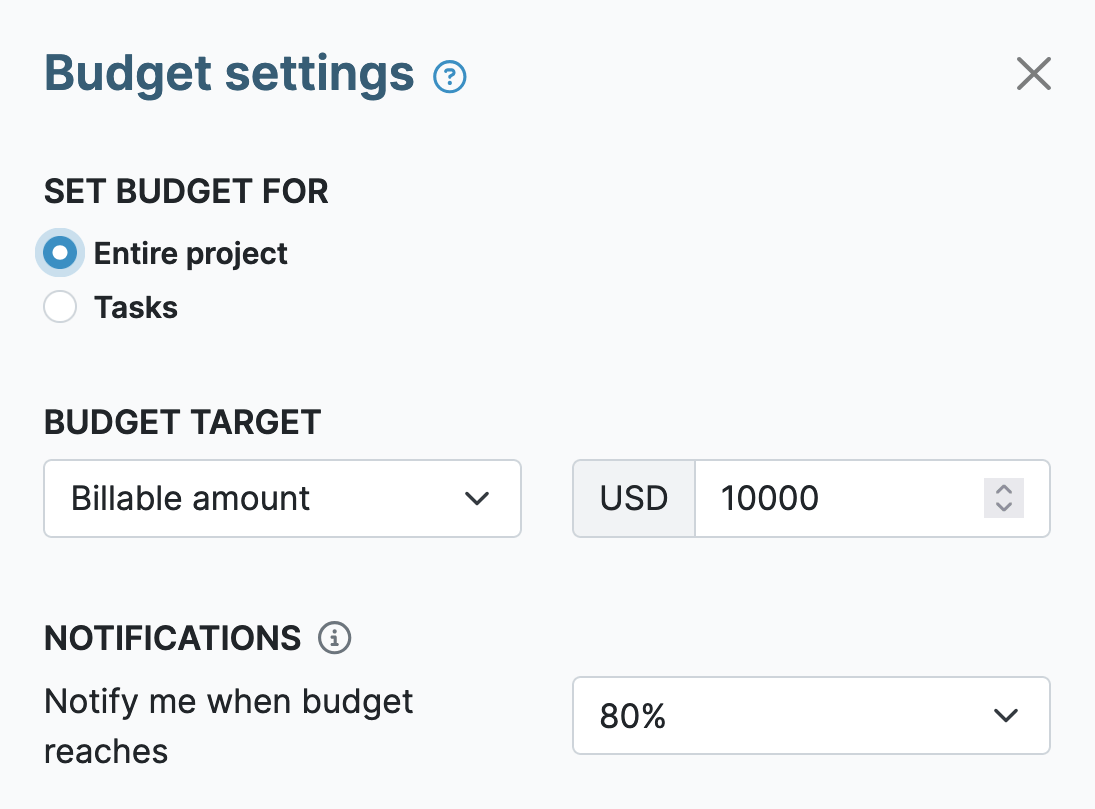
Tip: Using a lower percentage threshold is recommended because it gives you plenty of leeway to make adjustments before expenditure reaches the 100% mark.
My Hours has been a wonderful tool for helping me track the time spent on various projects and assess the extent to which my effort is aligning with project budgets. I would highly recommend it!
- Emily K., Senior Research Scientist
Task-Level Scope Monitoring
If the budget is being consumed faster than you anticipated, you need a way to understand which deliverables are taking up too much time.
To do this, My Hours lets you break the project down into separate tasks. You can create tasks for specific deliverables or specific workstreams (marketing, research, development, etc.):
- Make it mandatory for users to include the task they worked on in the time log.
- As users track time, it will still count against the overall budget
- Reporting data shows how much time was spent on each task overall, allowing you to spot the unprofitable time sinks and make necessary adjustments.
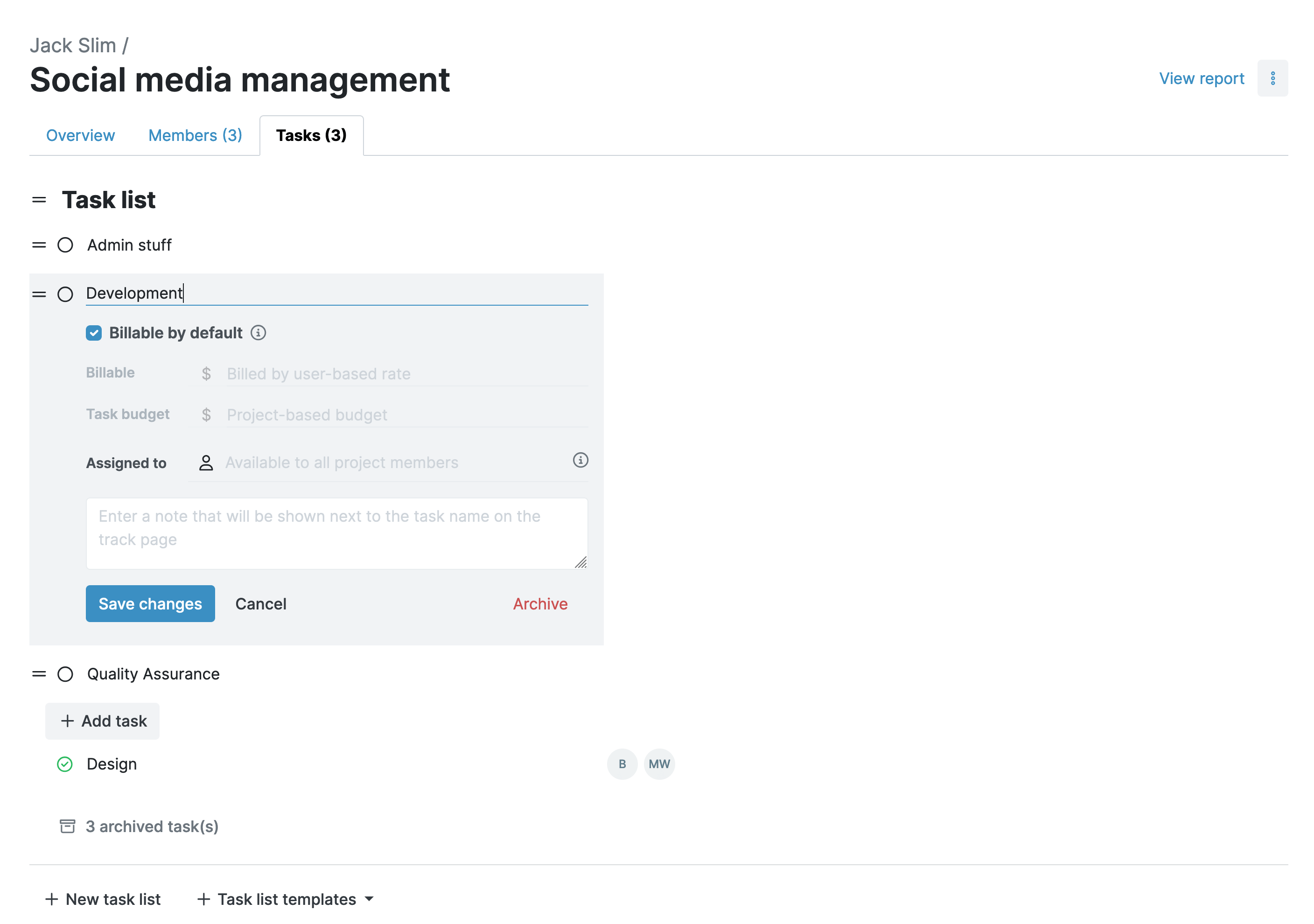
Labor Cost Control
For most organizations, tracking time is necessary for labor law compliance and other regulatory frameworks. However, not all tracked time on a project necessarily contributes toward budget expenditure.
Examples include back-end work like accounting, administration, and IT.
You need to track this work while making sure it doesn’t get counted as a project cost.
My Hours has a couple of ways to control this:
- Users can only track time for the tasks they’ve been assigned in My Hours. This prevents other users from tracking their time in the wrong place and having their costs included in the budget expenditure.
- Set up a separate project (without a budget) for related work that doesn’t count towards the flat fee. This keeps the data under the same client (useful for reporting) but separates it from the flat-fee costs.
Historical Data for Real-Time Analysis and Accurate Quotes
All the data you accumulate within My Hours can be pulled into a customized report for easy analysis.
This matters two reasons.
- First, you can make changes while projects are still running. By looking at patterns in time spent and resource allocation, you can quickly find what is eating into your profit margins.
- For example, if staff spend a large amount of time on admin work, look at ways to automate these tasks or delegate them to workers who aren’t responsible for project deliverables.
- Second, you can use the data to make better predictions for future projects and, therefore, more accurate quotes.
- If you have completed, say, five similar projects, you can look at the data to see their true cost. Then, you can take an average and apply that to future quotes, ensuring they remain profitable.
My Hours offers three report types for analysis. Each is customizable and downloadable in PDF or XLS format:
- The Dashboard report: Gives you a high-level overview of time and costs. Use this for making quick, mid-project decisions.
- The Detailed report: For in-depth analysis and granular insights. Use this to spot patterns and trends, and for creating accurate project quotes.
- The Timesheet report: Gives insights into a team’s time and activities. Use this for resource planning and workload assignment.
Tip: Report settings can be saved as templates, allowing you to generate future reports in one click.
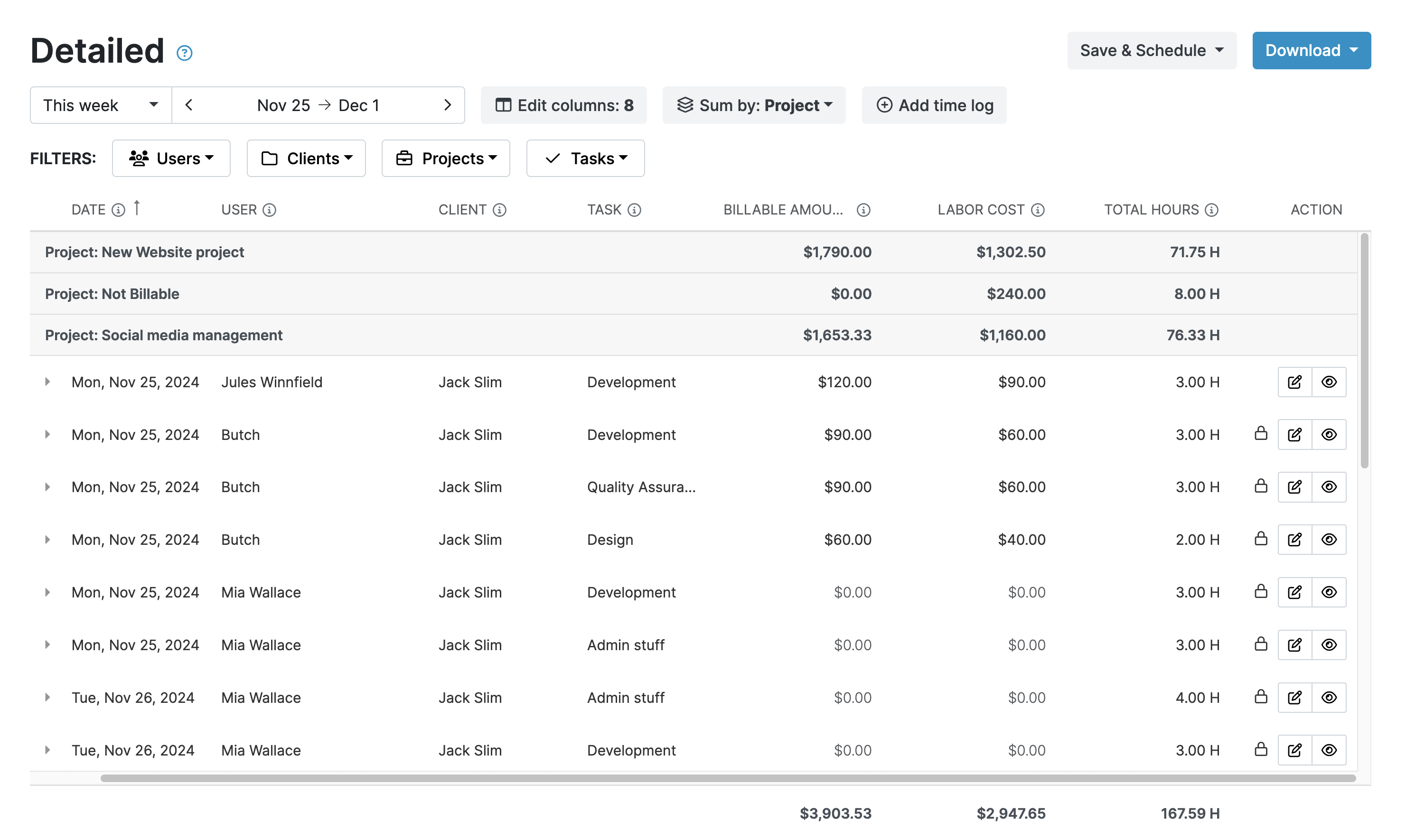
Try My Hours for Free
My Hours was built to accommodate all project cost structures, not just hourly billing. It’s a convenient solution if your firm deals primarily in value-based pricing and fixed bid contracts.
Offering a user-friendly platform with enterprise-grade security and 24/7 live customer service, My Hours remains the preferred time-tracking platform for over 100,000 clients.
Try My Hours for free with a 14-day trial. Sign up and discover its features.
The website is easy to use. I especially appreciate the ability to track my project's budget as well as track my consulting hours. My Hours is an easy-to-use hour tracker. Contains useful reports on hour consumption and billing.
- Charles N., Accounting