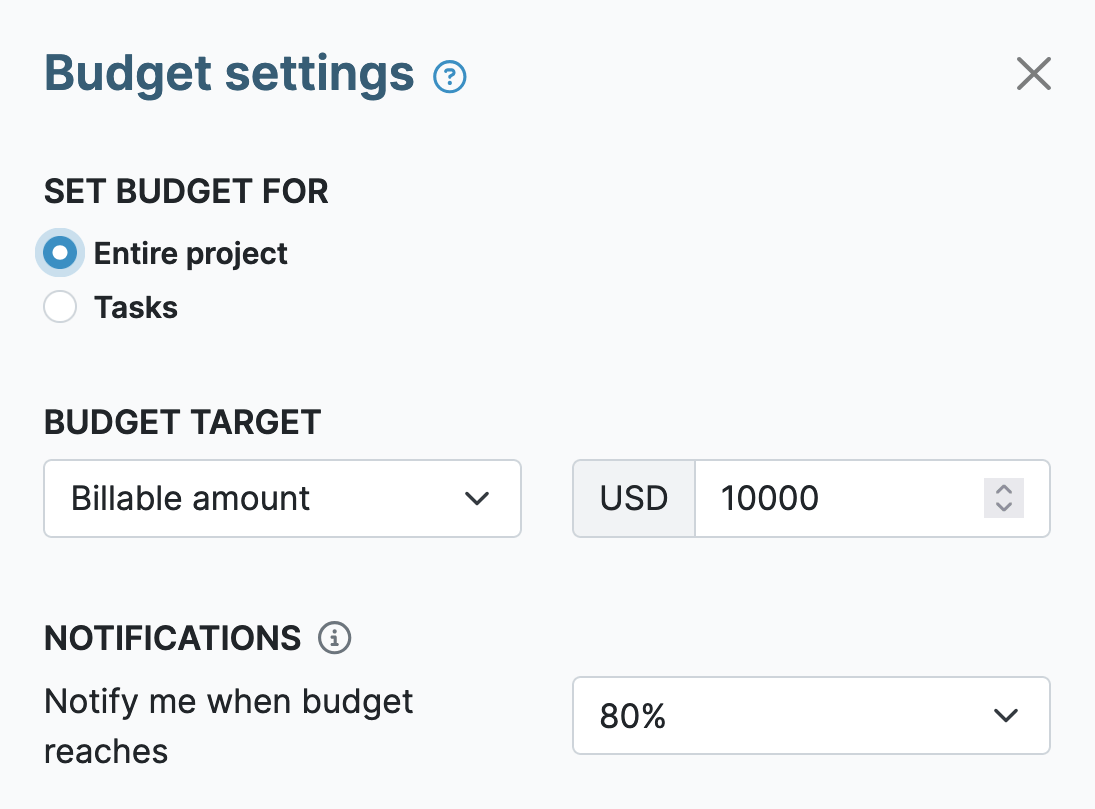This software allows uses to program projects and tasks, which is especially useful for reporting our staff hours for grant purposes. It is easy to create, edit and delete logs as necessary. For the purposes of my office, My Hours has offered a seamless experience; I have no complaints as of now.
- Maddy C., Legal Assistant
Organize Grant Streams and Deliverables
Each grant stream’s work and deliverables must be kept separate to maintain data integrity. Plus, it’s crucial to track time against the right tasks to show exactly what was worked on and when.
My Hours provides a clean and easy hierarchical structure to keep your grant streams separate and the deliverables organized:
Clients > Projects > Task List > Tasks
- Clients: These act as separate workspaces, keeping the data intact. Set up a client for each grant stream.
- Projects: Create projects within each client space to define grant deliverables.
- Tasks: Break projects down into separate tasks according to work type, project phases, or activity.
- Task List: Group related tasks or activities.
Use the customizable dashboard to view a neat list of all your clients and deliverables, along with other key information.
This structure helps you keep sight of the work that must be completed, but more importantly, it lets you track time against specific activities.

User Project and Task Assignment
Once you have created the necessary clients, projects, and tasks, you can assign users to work on them.
Assigning users helps you control who works on what and keeps data accurate.
Here’s what you need to know:
- Users can only track time against their assigned projects and tasks.
- Assign multiple users to a single task if required.
- Only managers and admin users can assign users to projects and tasks.
Additionally, for even greater control, you can adjust the user hierarchy to determine who can and cannot create and edit projects or add tasks.
While normal users cannot create or edit projects, managers and project managers can. However, if you prefer them not to, you can deselect this privilege and restrict their ability to adjust project data.

Time Log Completedness
All time must be accounted for and tracked, but also assigned to the right deliverable/grant.
To ensure this always happens, My Hours includes a setting that requires users to enter a project and task for every time log.
This way, every time log is complete and ready to include in reporting data.
Easy Budget Management
All grants come with strict budgets that must be adhered to. However, budgets can be just as complicated as the grant terms themselves.
Some grants have a simple budget for the entire amount, while others set budgets per deliverable or operate on a rolling basis.
Whatever the budget structure for your grant terms, it can be set up in My Hours using one of the following options:
- Cost budget: Sets the total cost of the project (as stipulated in the grant terms) as the budget.
- Total hours: Uses time (hours) as a budget rather than a monetary amount. Select this if the grant terms demand a certain number of hours worked.
- Billable amount: This is for projects that have a fixed chargeable fee.

But My Hours goes further than this. Budgets can be set at the task level. So, rather than dealing with one lump sum, you can set mini budgets for each deliverable.
Additionally:
- Budgets can restart each month on a rolling basis.
- Automated alerts will tell you when a certain percentage is spent, so you know when to dial back expenditure.
Budget progress bars are viewable in the project overview dashboard.
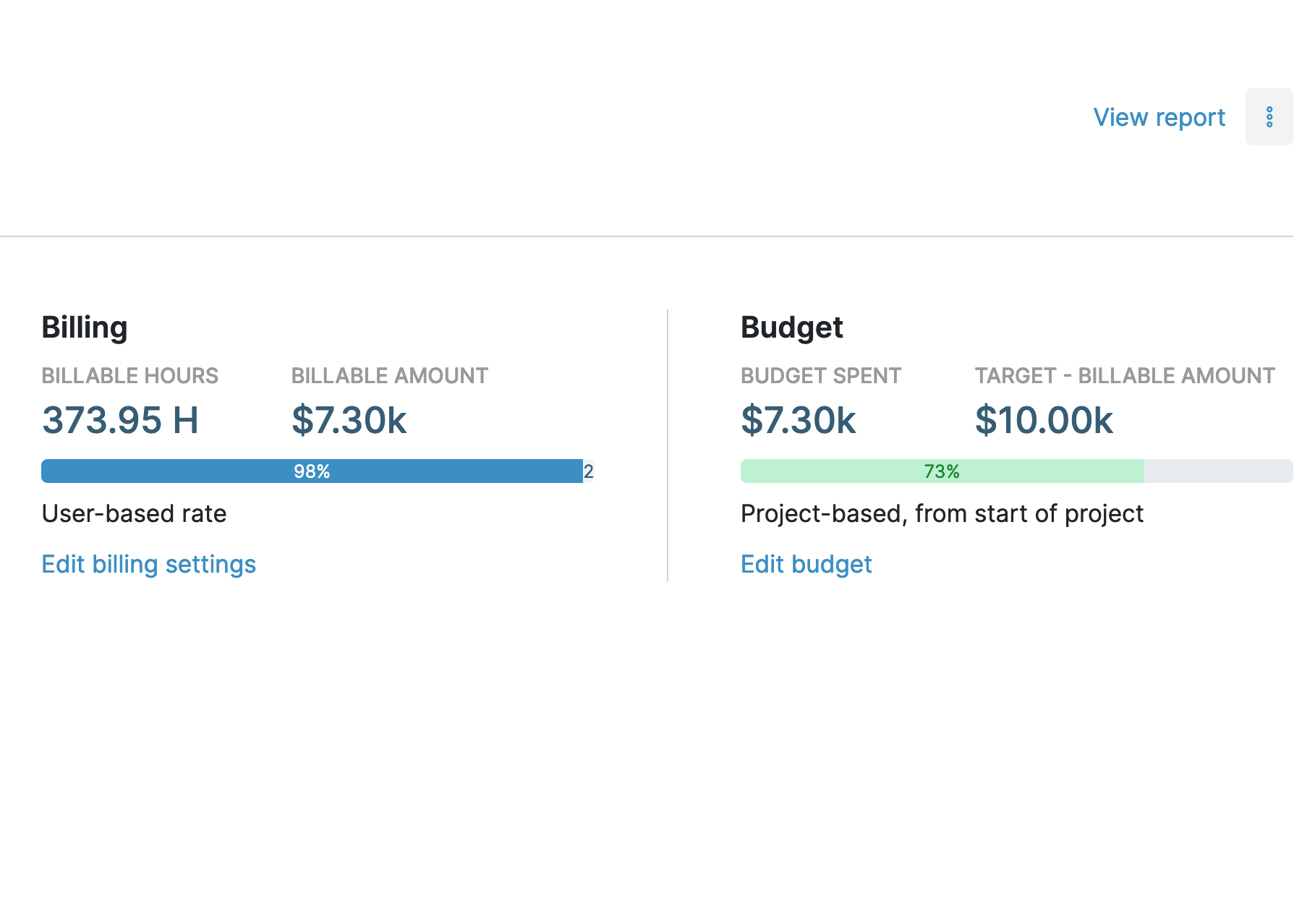
Request Reimbursement, According to Grant Terms
Often, grants aren’t just “handed over.” While some are available upfront, many require you to request reimbursements, much like invoicing a client.
If this is the case, you can take advantage of the different billing options in My Hours:
- User-based rates: Assign an hourly rate to each user working on the deliverables.
- Project-based rate: Assign a flat hourly fee across the entire project.
- Task-based rate: Set individual hourly rates for each task.
- Non-billable: Use this option for any non-allowable that can’t be claimed against the grant funds.
As hours are logged, the rates are also tracked. When you need to request grant funds, you'll have accurate cost data tied to specific deliverables, ready to present to stakeholders.
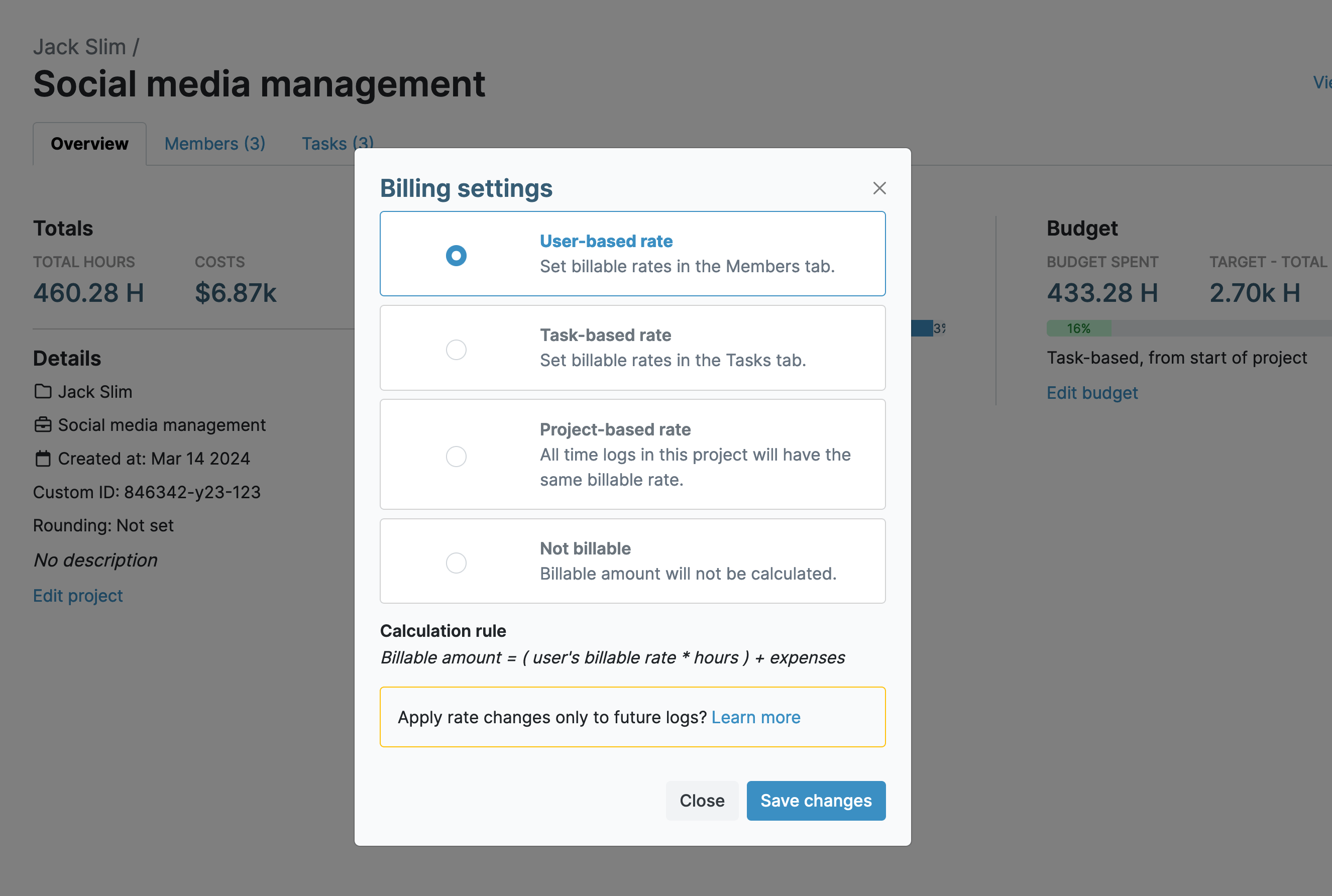
Gives me the ability to track time for various clients with different billing rates, projects, and contacts. I can keep everything separate but in one place to make my life easier.
- Chiquita J., Business Owner
Define Allowable and Non-Allowable Costs
As nice as it would be, not everything can be covered by the grant funds.
The rules vary depending on the grant type, but excluded items may include operational costs, indirect labor, and expenses like travel or equipment purchases.
Moreover, grant funders expect to see this separation defined in the data.
To define allowable and non-allowable work and costs, My Hours lets you create and use custom tags and fields:
- Create tags for any purpose and assign them to time logs as needed.
- Create custom fields for clients, projects, tasks, and users.
- Use custom fields to capture data unique to each grant stream (job codes, locations, etc.).
For example, you can use tags to label hours as “grant funded” or “operational costs.” Then, when you generate a report, you can filter the data by tag to show how much time was spent on funded activities vs. non-funded ones.

Include Allowable Expenses
Like work types, expenses also fall into allowable and non-allowable categories.
However, capturing them on a separate system fragments the data and makes it difficult to report the true cost.
My Hours removes the need for separate tools and combines expenses into its time logs:
- Record expense amounts and details directly on the associated time log.
- Upload receipts and invoices to the time log as proof of purchase.
- Expense data is included in cost reporting for a complete picture of expenditure.
- Expenses count towards any budget you set (unless you mark them as “non-billable”).
Approval Workflows for Grant Hours
Even with a robust time tracking system, there is always a margin for error. For instance, users may assign a timelog to the wrong task or tag it incorrectly.
To keep data accurate, use the My Hours approval workflow. Doing so allows supervisors to check and verify timesheets before they are approved.
Each manager can approve the timesheets of their team members, and the workflow runs like this:
- User submits their timesheet.
- Manager gets pinged that a timesheet is awaiting approval.
- Manager approves or rejects the timesheet in one click.
- Rejected timesheets are sent back to the user to correct before resubmitting.
- After a final approval, timesheets can be locked, preventing further edits and adjustments.
Customized Grant Reports
Grant funders want all kinds of reports, from regular updates to in-depth data for analysis.
If you use multiple spreadsheets to capture data, this obligation is almost impossible to fulfill efficiently.
However, My Hours has a full reporting feature that enables you to generate the right report in a few clicks.
The main reporting options are:
- The Dashboard report: A high-level overview of time and cost data, presented in a visual format.
- The Detailed report: Granular, raw data with many data columns and filters.
- The Timesheet report: Insight into each team’s time and activities.

The Dashboard report is perfect for providing quick or regular updates, while the Detailed report is for generating specific data.
For example, you can filter data to get a breakdown of hours by program, funder, or task. This is required when requesting reimbursement.
Additionally, you can send reports quickly and easily without leaving My Hours:
- Export reports into PDF or XLS format as needed.
- Email directly to stakeholders.
- Save report settings to generate additional reports in one click.
- Set up report scheduling, and My Hours will send them automatically at the desired interval.
Try My Hours for Free
My Hours gives you the tools you need to comply with grant terms without overloading you with complex features. Presented on a user-friendly interface, it works out of the box with a minimal learning curve.
Featuring enterprise-grade security and 24/7 live customer support, My Hours is trusted by over 100,000 clients.
Try it for yourself with a free 14-day trial.
High level of customizability, allowing better tracking of tasks, time, and billing those appropriately across different clients and projects. Very easy to get started!
- George P., Producer