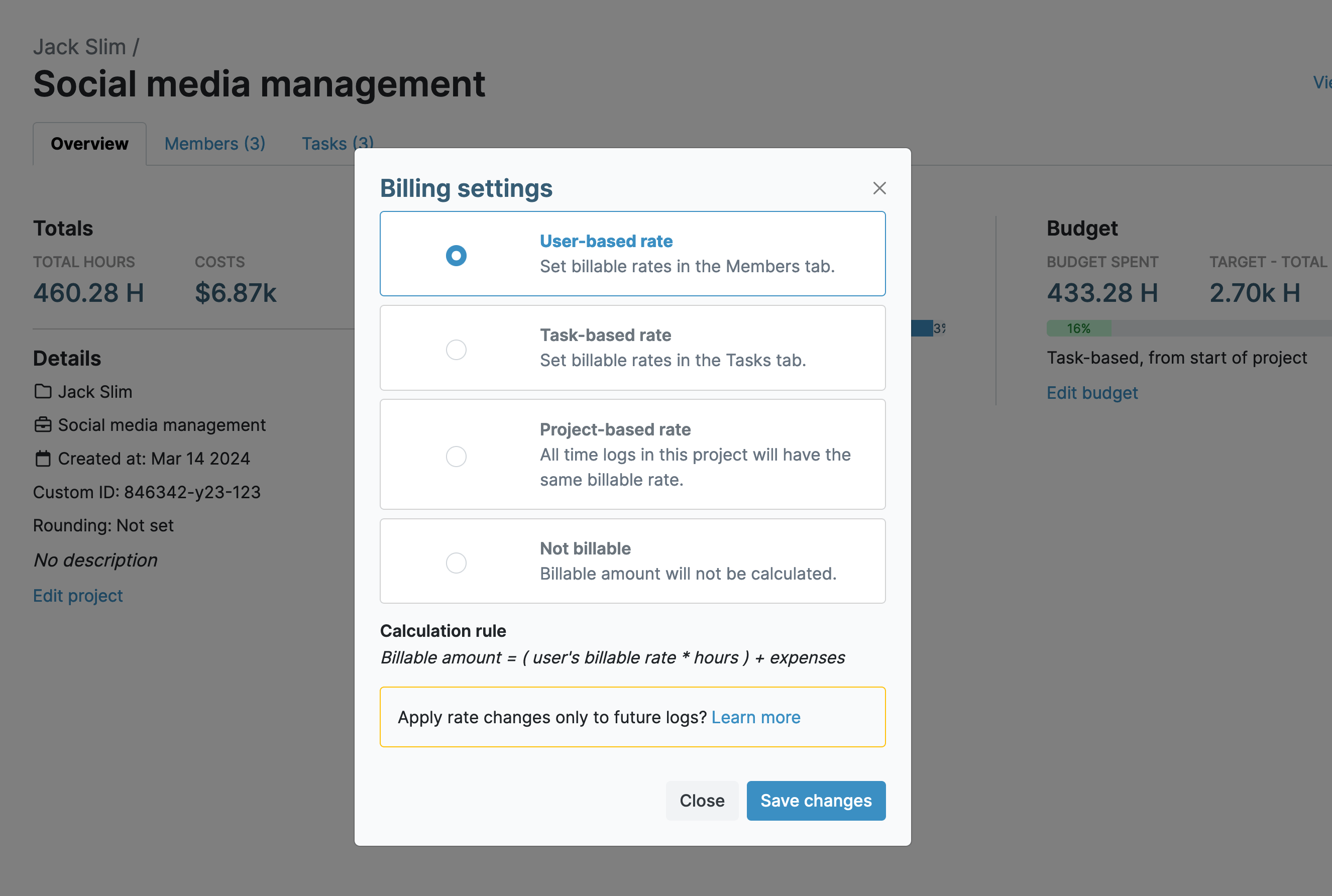My Hours time-tracking software provides everything we need as a small business, both for our payroll time-tracking and for customer billing. We've been using it for several years now without any problems. The customer support is great, and any questions are answered by return email within 24 hours.
- Caroline G., Operations Manager
Flexible User Rates
Set individual hourly rates for each employee so everyone gets paid exactly what they've earned. The system separates what you pay your team from what you charge clients:
- Labor rate: The hourly wage each employee receives in their paycheck.
- Billable rate: The hourly amount that gets added to client invoices.
For example, if an employee earns $50/hour and works 10 hours on a project with a billable rate of $80/hr, they'll receive $500 while you invoice the client $800.
The system will automatically calculate the total hours worked and the amount owed to workers for each pay period.

Note: Both of these rates can be viewed separately in the Detailed report.
Simple Time Off Recording
Track and manage staff absences within My Hours by creating a project specifically for this purpose:
- Set up the project and title it “Absences.”
- Create tasks for each type of leave (vacation, sick, emergency, etc.).
- When users take time off, all they do is create a timelog for the period, under the relevant leave type.
Tip: For regular time off, such as unpaid breaks, users can duplicate timelogs and simply adjust the date.
Overtime Tracking
The FLSA has strict requirements for tracking and paying overtime correctly.
Use the Target Hours feature in My Hours to identify when workers exceed the standard 40-hour work week:
- Set a default number of daily target hours that will automatically apply to all users.
- You can override the default target hours for specific users and set a custom amount. For instance, if default target hours are set to eight, you can input a lower custom number for part-time workers.
- The system can send daily or weekly alerts when workers exceed their target hours.
- The system can also send weekly alerts if workers are under their target hours.
All alerts are sent by email, and you can specify at what time of the day they are sent.
Use the reporting feature to identify workers who went over their target hours and qualify for overtime pay.
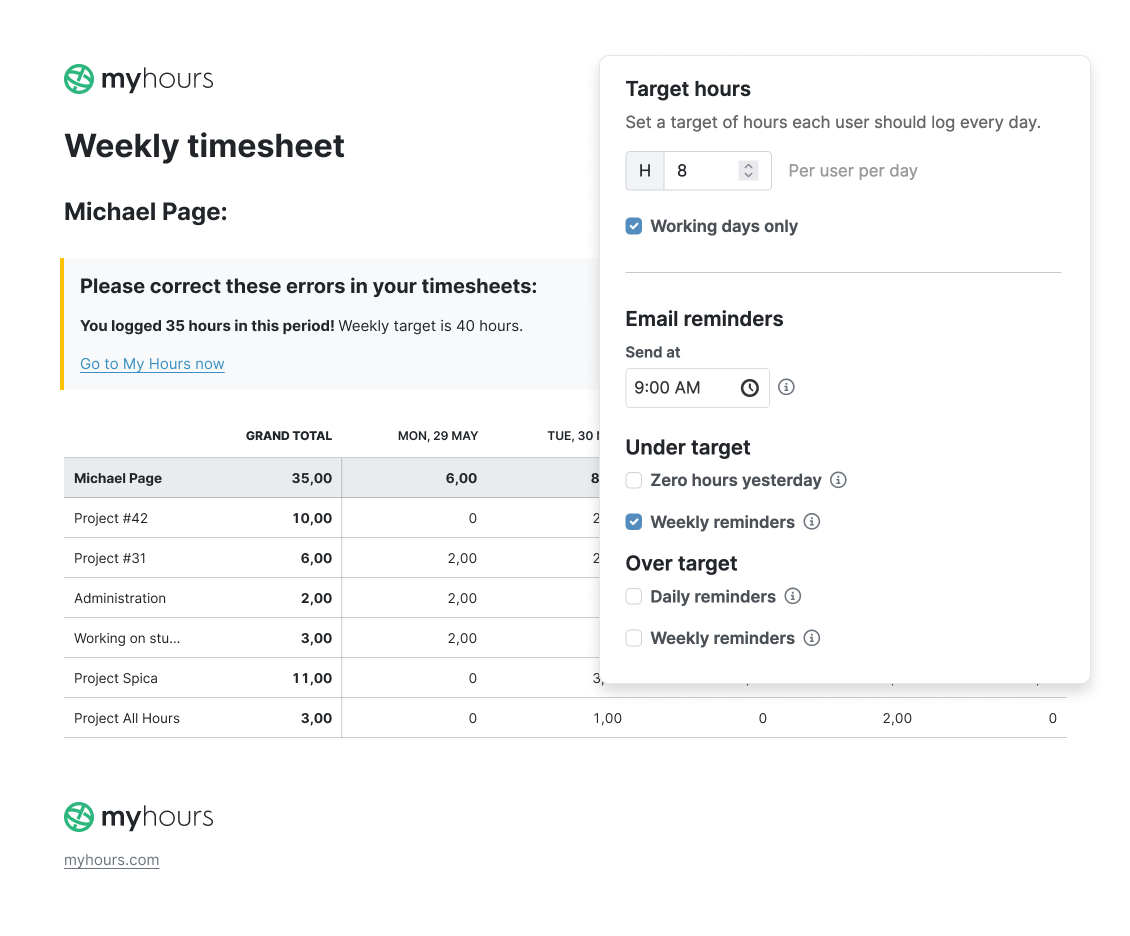
Add Tags for Organized Data
Tags are great for organizing data for just about any purpose, but they are particularly useful for payroll because you can label different types of time.
You can create an unlimited number of tags in My Hours and assign multiple tags to timelogs.
Some use cases for tags include:
- Labeling different types of time off
- Indicating overtime hours
- Distinguishing billable vs. non-billable hours
- Detailing work locations to comply with regional payroll regulations
- Labeling shift types (day, night, weekend)
- Distinguishing between on-call vs. active working hours
- Highlighting full-time, part-time, and temporary staff
All tags can be filtered within the reporting feature, giving you granular access to exactly the data you need.

Customized Payroll Reports
No matter how you report for payroll, My Hours gives you access to all required information with quick filtering and multiple data columns.
- Generate detailed reports for all workers by pay period (weekly, bi-weekly, or monthly).
- The Approvals tab can show you the percentage of total hours vs the target hours
- Use the timesheet report to view labor costs for individual employees.
- Export all reports to PDF or XLS, ready for payroll processing. Email them to the relevant persons directly from My Hours.
- Save custom report settings so future reports can be generated.
- Auto-schedule report delivery so you never miss a payroll deadline.
You can integrate My Hours with your preferred payroll software by using Zapier and API keys. This ensures the smooth transfer of data and lowers the risk of errors and omissions.
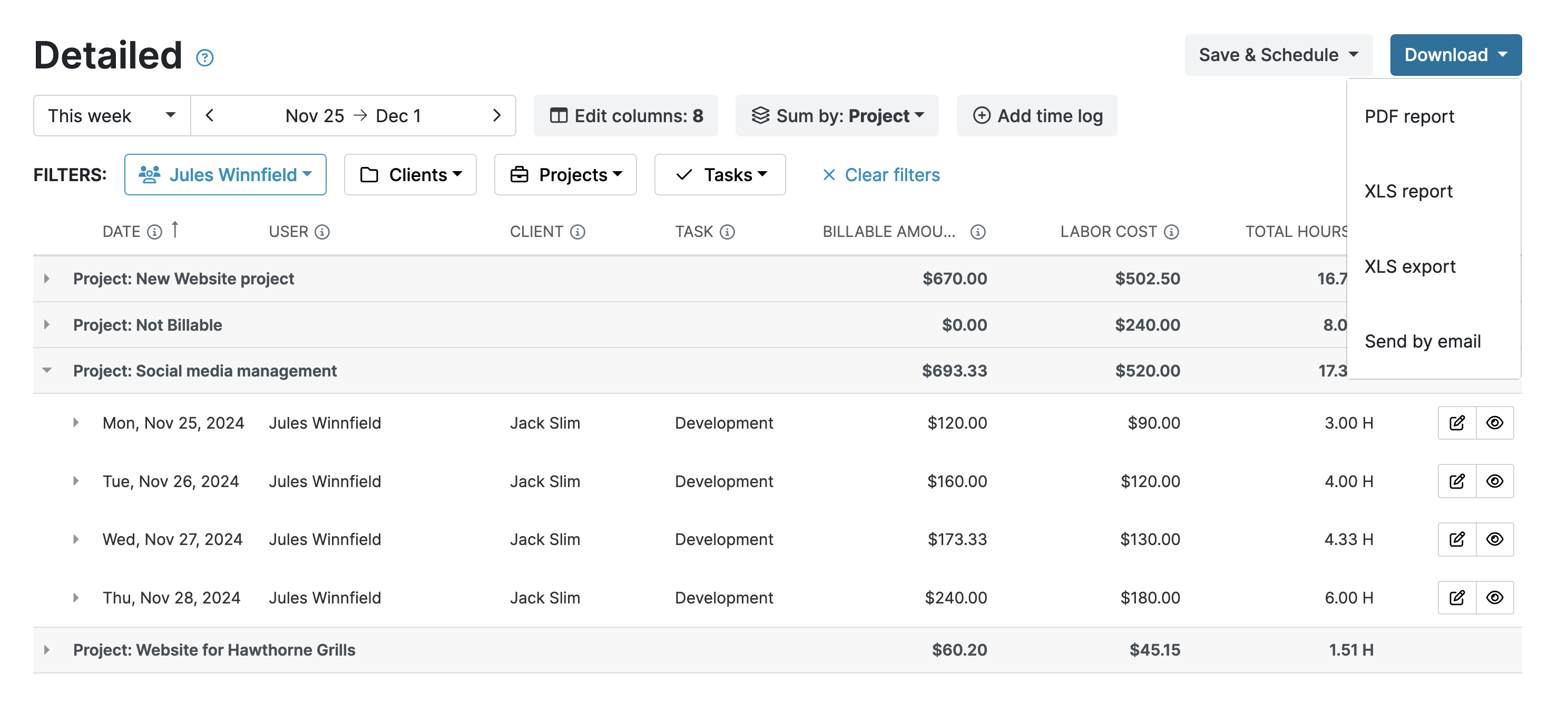
My Hours is a great tool for our office to track billable hours for work undertaken by staff. We can generate excellent reports, which we particularly use for KPI analysis. The assignable billing rates are a great addition.
- Sarah S., Law Clerk
Approval Workflows for Accuracy
Many organizations prefer to have timesheets approved before they get sent to payroll. Doing so confirms they are accurate and prevents disputes over hours worked. Plus, it allows employees to go back and make any adjustments before they are processed.
You can quickly set up approval workflows in My Hours to ensure that every time entry is checked before payroll receives the timesheet:
- Timesheets can be automatically or manually submitted to managers for approval.
- When a timesheet is submitted, team managers will receive an email notification that it is ready for approval.
- Approvers can approve entire timesheets or individual timelogs.
- Rejected timesheets trigger notifications to users. Managers can add notes explaining why they rejected the timesheet. Users can then fix the problems and resubmit.
- To prevent further changes to submitted timesheets, My Hours has a locking mechanism. Once locked, only system administrators can make edits. Choose daily, weekly, or monthly locking periods based on your needs.
Additionally, to reduce timesheet rejections, My Hours will send automated alerts to users who have incomplete timesheets. This prompts them to correct or add information as needed to meet their target hours.
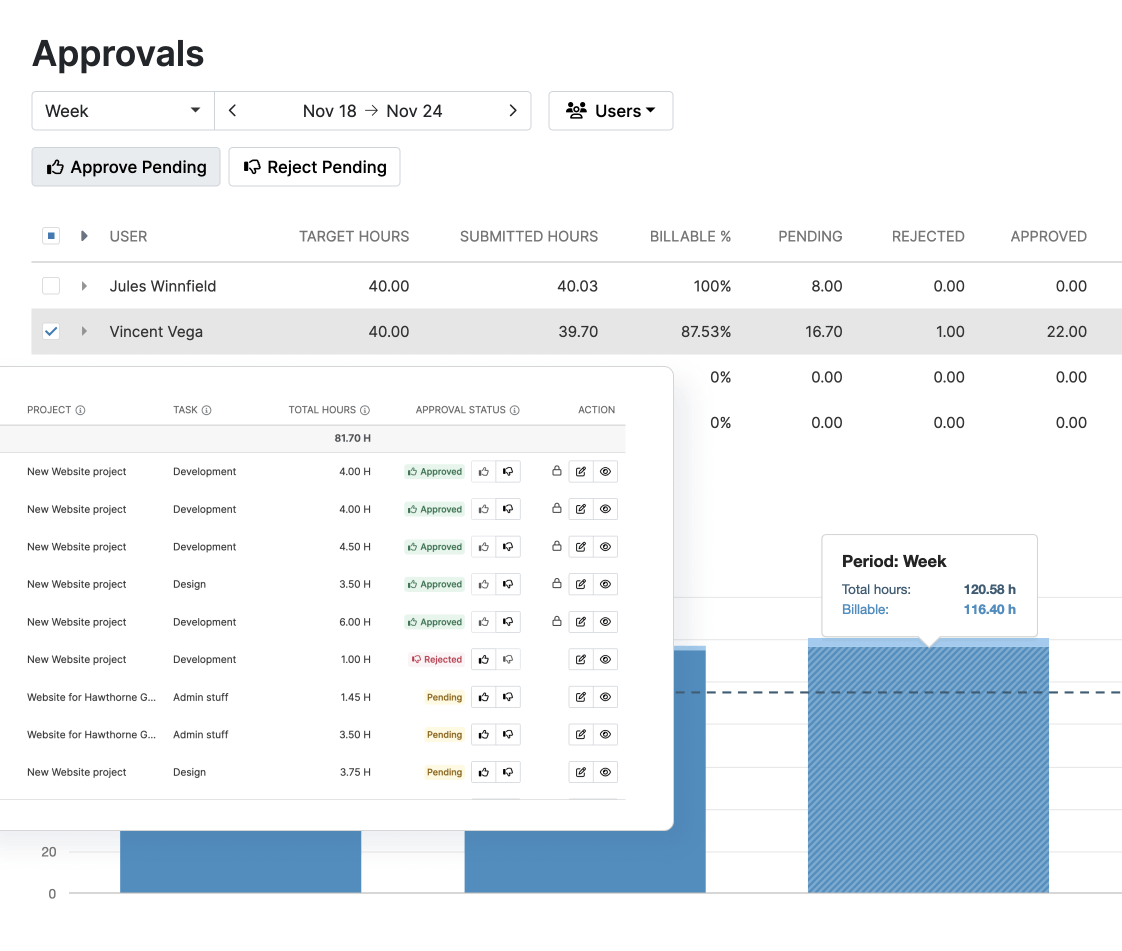
Timesheet Validation
Avoid incomplete timesheets by switching on the timesheet validation feature.
This prevents users from submitting their timesheets if they have logged too many or too few hours. Users have to go back and make the adjustments before resubmitting.
First, choose the user's daily target hours:
- Default target hours apply to all users within your My Hours account. So, if everyone works full-time, you might set this at eight per day.
- Alternatively, set a unique target per user. This is handy if you have part-time workers or irregular shift patterns.
Next:
- Check the box to enable timesheet validation.
- Choose daily or weekly validation.
- Pick validation rules for over target hours, under target hours, or both.
When a user tries to submit an incorrect timesheet, the system will flash a warning and notify them of what needs to be corrected.
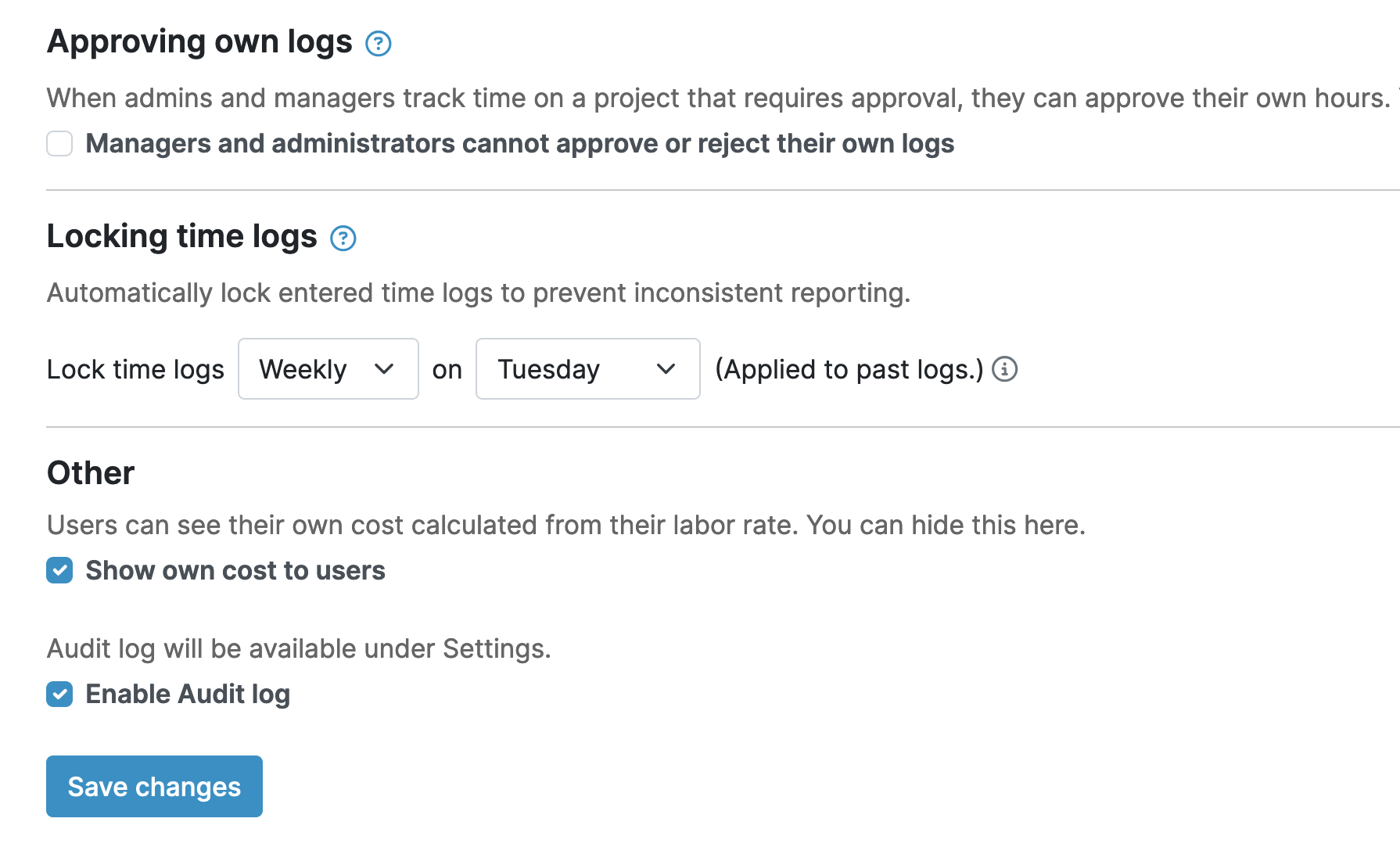
No Invasive Monitoring
Beyond time tracking, My Hours does not apply any invasive employee monitoring practices.
There’s no keystroke logging and zero screenshots or mouse movement detection.
We want time tracking to feel like a useful task to aid payroll, billing, and compliance, not as a way to make workers feel micromanaged or under constant surveillance.
Try My Hours for Free
My Hours helps organizations of all sizes accurately pay their workers.
Our out-of-the-box system is quick to set up, user-friendly, and can be mastered in a few hours.
Established in 2002, My Hours brings you full onboarding, 24/7 live customer support, and enterprise-level security with ISO 27001 certification.
We’re trusted and used by over 100,000 clients. To see why, start your free 14-day trial today.
I use this program for my own business and have also introduced it to a small company with 20 staff, and they love it. You owe it to yourself to give it a go.
- Arnold K., Architecture & Planning