Flexible Project Budgets
My Hours gives you multiple ways to set up project budgets.
You can set a budget for each project you create within the system. Budgets are flexible and can be set as follows:
- Costs: This is calculated using tracked time, user labor rates, and any additional expenses you add to the project.
- Total hours: Rather than a monetary amount, you can create a time-based budget that is calculated by the total hours your team logs.
- Billable amount: Perfect for client projects where you charge a fixed fee for the entire scope of work.
For example:
- For a cost-based budget, you can estimate the total project cost based on previous work and set the budget accordingly.
- Hours-based budgets are great when you need to make sure they don’t overshoot the hours they quoted or agreed on and run better estimations (usually in hours).
- Billable amounts are for set fees that cannot be adjusted.
Rolling budgets are another option in My Hours, and you can have the budget restart each month.
For instance, if a client pays for 100 hours of work each month, set this as the budget and select the Restart option. Every month, the budget will refresh.

For Greater Control, Use Task Budgets
For larger projects with specific milestones or where certain types of work have a higher budget than others, you can set budgets at the task level.
You get the same three options as project budgets: cost, total hours, or billable amount. Task budgets can also be reset monthly if needed.
The difference is that you create a budget for every task you set up.
For example, a project might have separate budgets for research, admin, marketing, and operations. Therefore, you can set up each of these as a task and assign the budgets accordingly.
This gives you greater control and flexibility over project expenditure, while showing exactly where and how the money is spent.
Progress Indicators
Keeping a close eye on budget expenditure is essential for ensuring project goals are met without overspending. With My Hours, you can tell at a glance how things are going, thanks to the handy progress bars:
- Project budgets display a single progress bar showing spent amounts versus total budget allocation.
- Task budgets show individual mini progress bars for each task in an easy-to-scan list format, plus the accumulated totals. A quick overview is also available in the Project Overview tab.
- Individual time logs show how much budget each entry consumes. For example, if a project has a budget of $1,000 and a time log’s billable amount is $50, it will state that 5% of the budget has been spent.
These progress indicators let project managers keep tabs on costs while informing users how their work impacts the overall budget. This helps everyone stay aligned and enables real-time decision-making over work and resources.

Automated Alerts and Notifications
My Hours can notify you automatically when budgets approach their limits, preventing unexpected overruns.
The notification system alerts all Administrators and Managers by email when a certain percentage of the budget has been spent.
You can choose at which percentage to receive the alert:
- 50%
- 60%
- 70%
- 80%
- 90%
Simple Expense Management
All projects incur expenses beyond labor costs, be it equipment purchases, software licenses, travel, or other operational overheads.
Users can add any expense directly to the relevant project.
For instance, if a user had an off-site visit, they can add the cost of mileage or transport tickets to the time log they create for that work.
For proof and transparency:
- Receipts and invoices can be uploaded directly to the timelog.
- Use the time log description field to add any notes about the expense.
- Create numerical custom fields for the timelog to capture specific details, such as miles traveled.
Expenses also contribute to overall budget expenditure (unless the budget is hours-based). Like labor costs, the time log displays what percentage of the budget each expense represents.
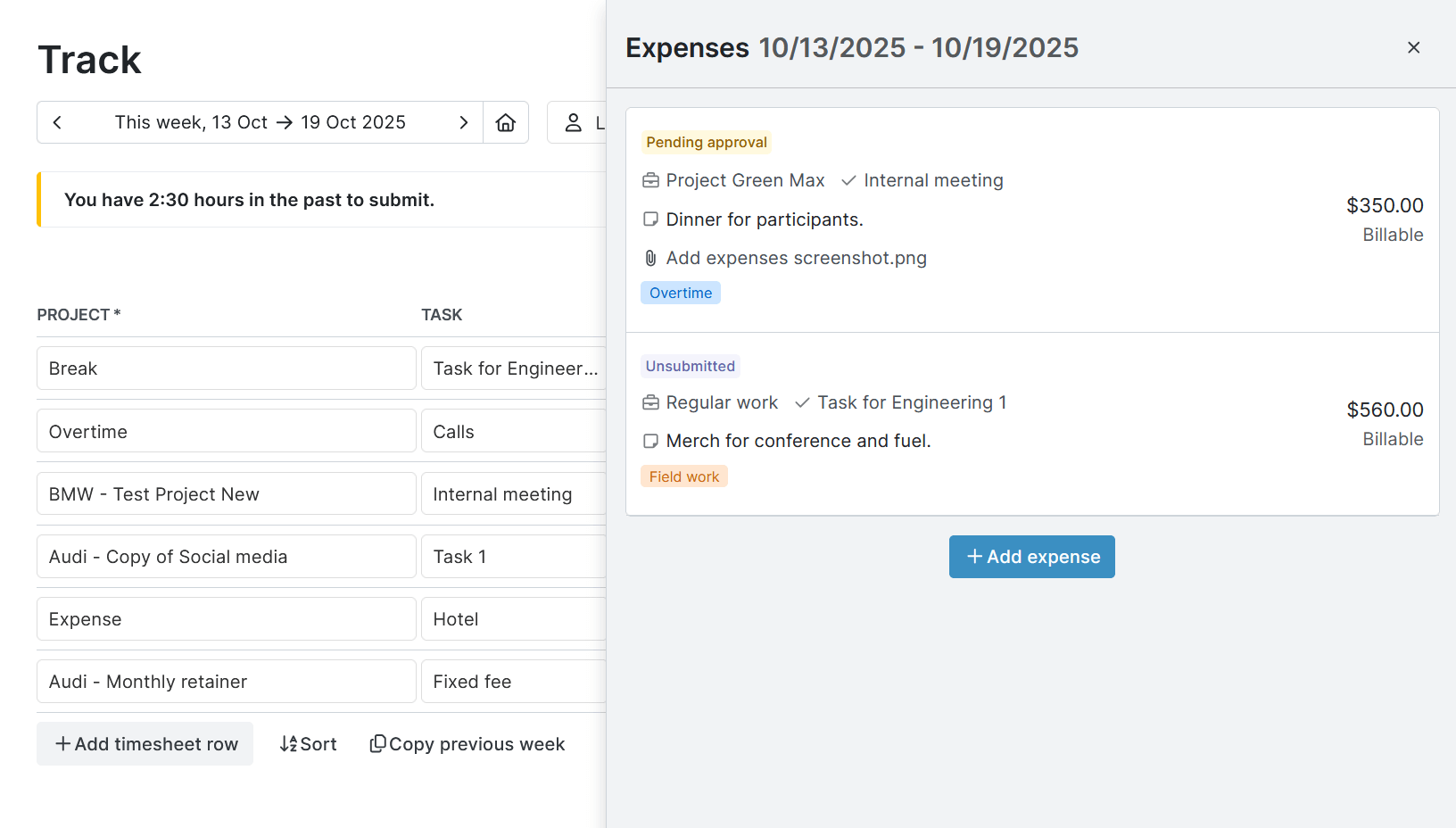
Distinguish Billable vs. Non-Billable
If you have work that falls under the scope of the project, but not the budget, you can easily ensure it’s not counted.
My Hours lets you set labor rates for your users, and when they log their time, the hourly rate is counted toward the budget.
If you don’t want this to happen, simply mark the time log as non-billable.
This counts the hours worked but excludes the associated costs.
Note: The exception is time-based budgets, where all logged hours count toward the budget, whether billable or not.
Budget vs. Actual Reporting
My Hours offers flexible reporting options to give you exactly the data you need to support decision-making:
- The Dashboard report provides a quick overview of project and task budgets, costs, hours, and balances, presented in a clear format.
- For granular information, use the Detailed report. With a large choice of data columns, you can tailor it to your requirements.
- Export reports in XLS or PDF format, or email them directly to stakeholders.
- Report settings can be saved so future reports are generated in one click.
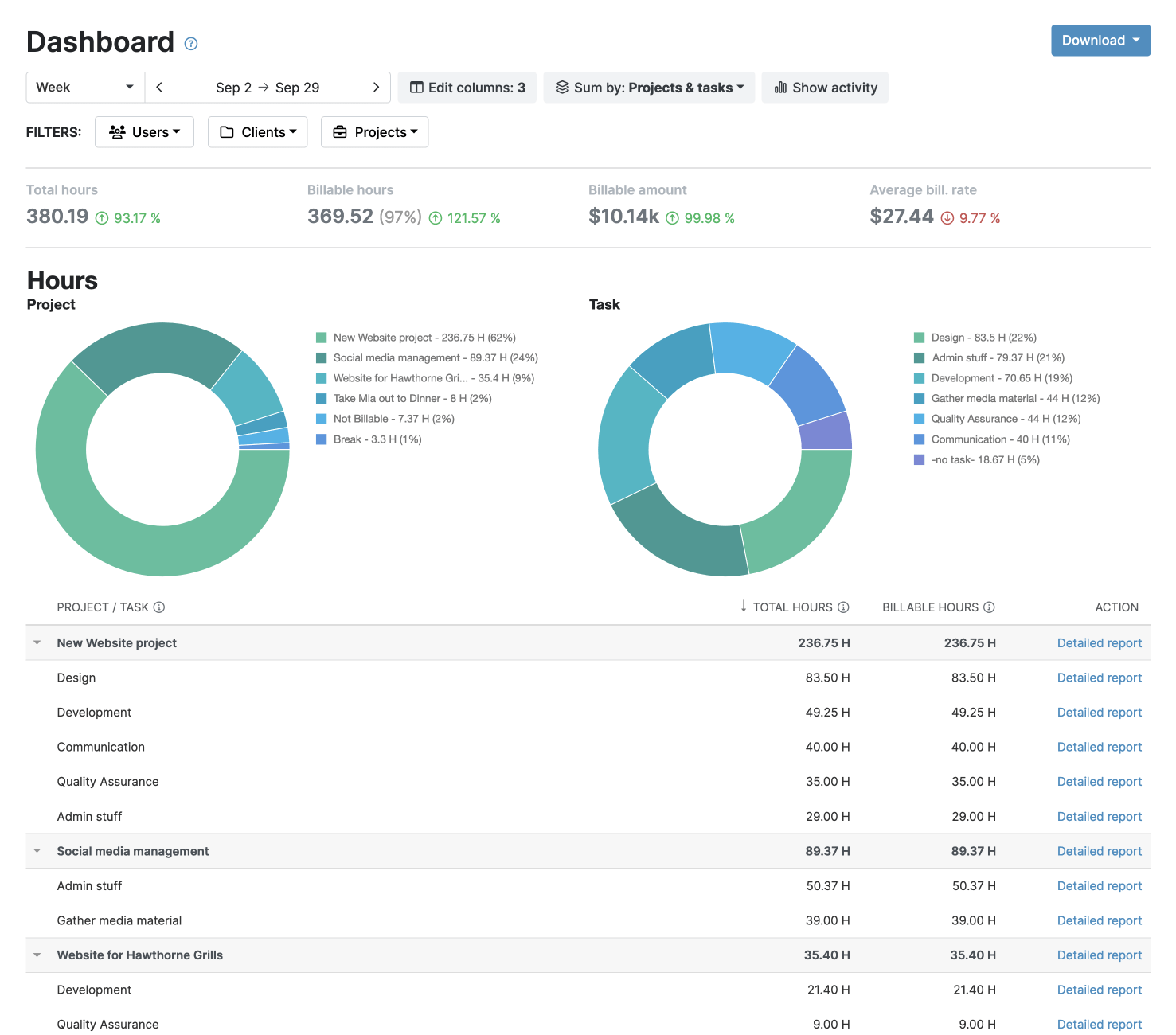
Use the Dashboard or the Detailed report to compare billed hours and costs against the budget for any project and task. Through this analysis, you can easily spot:
- Tasks that are causing scope creep and eating up too much time and money.
- Operational bottlenecks that are slowing down project progress.
- How profitable the project is likely to be once completed.
- Underutilized resources or team members who could take on more work.
- Tasks consistently coming in under budget, revealing potential efficiencies to replicate.
- Differences between estimated and actual hours to refine future project planning.
This data becomes invaluable for optimizing future projects and setting more accurate budgets.
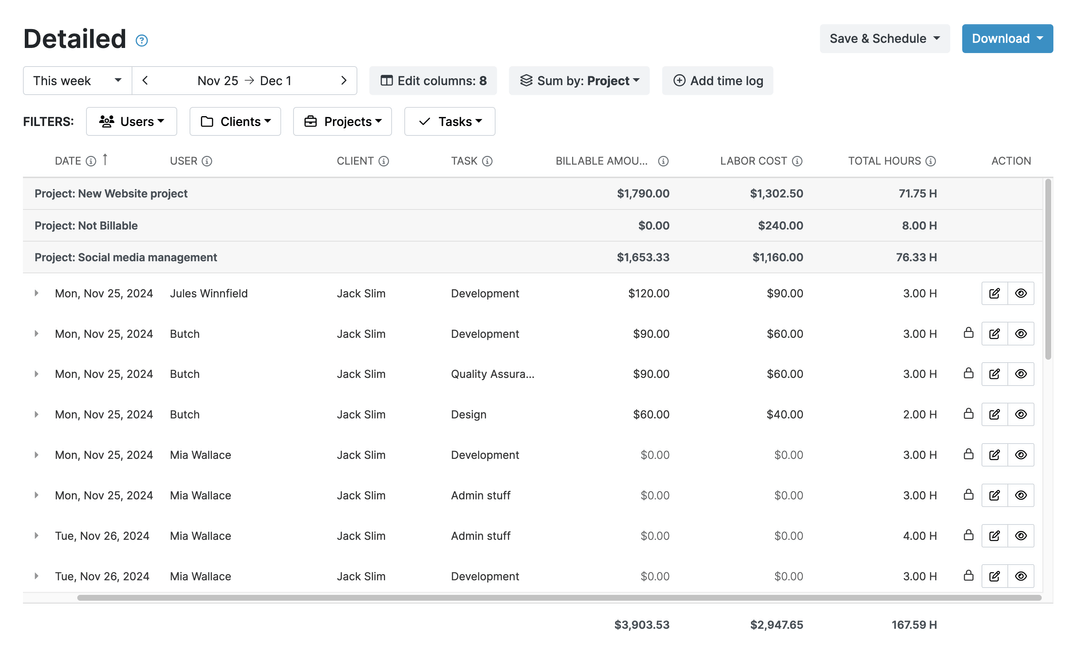
Try My Hours for Free
My Hours provides a simple budget management system without overloading you with complicated features.
With 24/7 expert customer support and enterprise-grade security, including ISO 27001 certification, My Hours continues to be trusted by over 100k clients.
If you want a user-friendly solution for better budget control, try My Hours for free by signing up for a 14-day trial.

