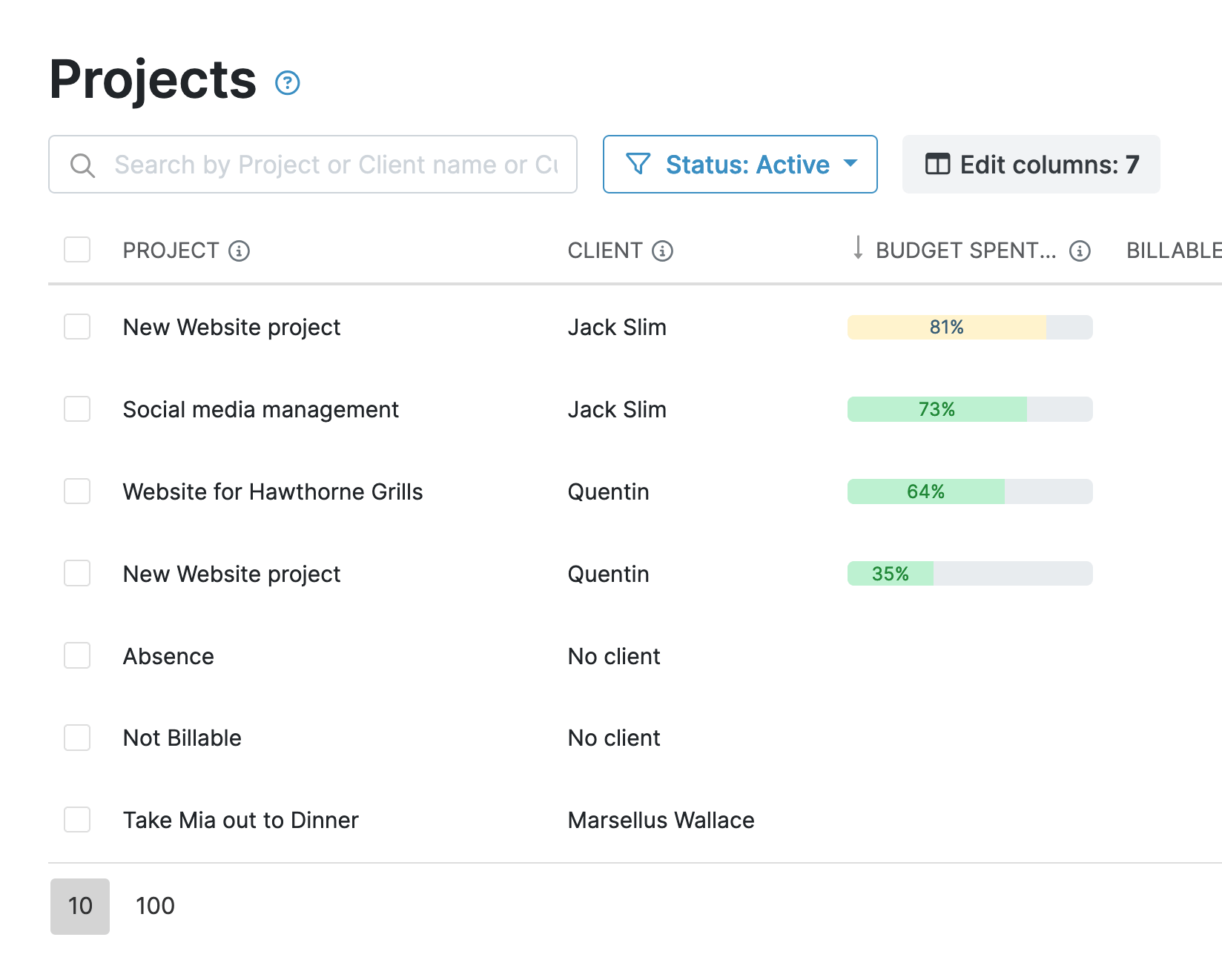My Hours is user-friendly and works right out of the box, meaning you can start improving your estimations right away.
This software helps me track my time and provide backup to my boss regarding workload and productivity. My Hours helps me better manage my workload and understand the time commitment that certain types of projects require. This assists in future planning.
- Colleen P., Marketing and Communications Officer
Create Projects and Tasks
My Hours uses a hierarchical structure to organize your work. Rather than tracking everything at the project level, the system lets you break everything down in the following way:
Clients > Projects > Task Lists > Tasks
This structure lets you set estimates for the smallest of deliverables, giving you detailed insights into how long each part takes.

Set Time Estimates…
My Hours offers several ways to add time estimates, so you can choose what works best for you:
- Task description field
- Custom fields
- Setting a budget
Let's look at each option in more detail.
Task Description Field
The simplest way to add an estimate is by typing it into the task description field. This is a freestyle text box where you can enter any information you want.
This is a great way to note down estimates informally. The advantage is that you can add as much information as needed, such as additional estimates, updates, and other notes.
Once the task is completed, you can input the actual time and compare it side by side.
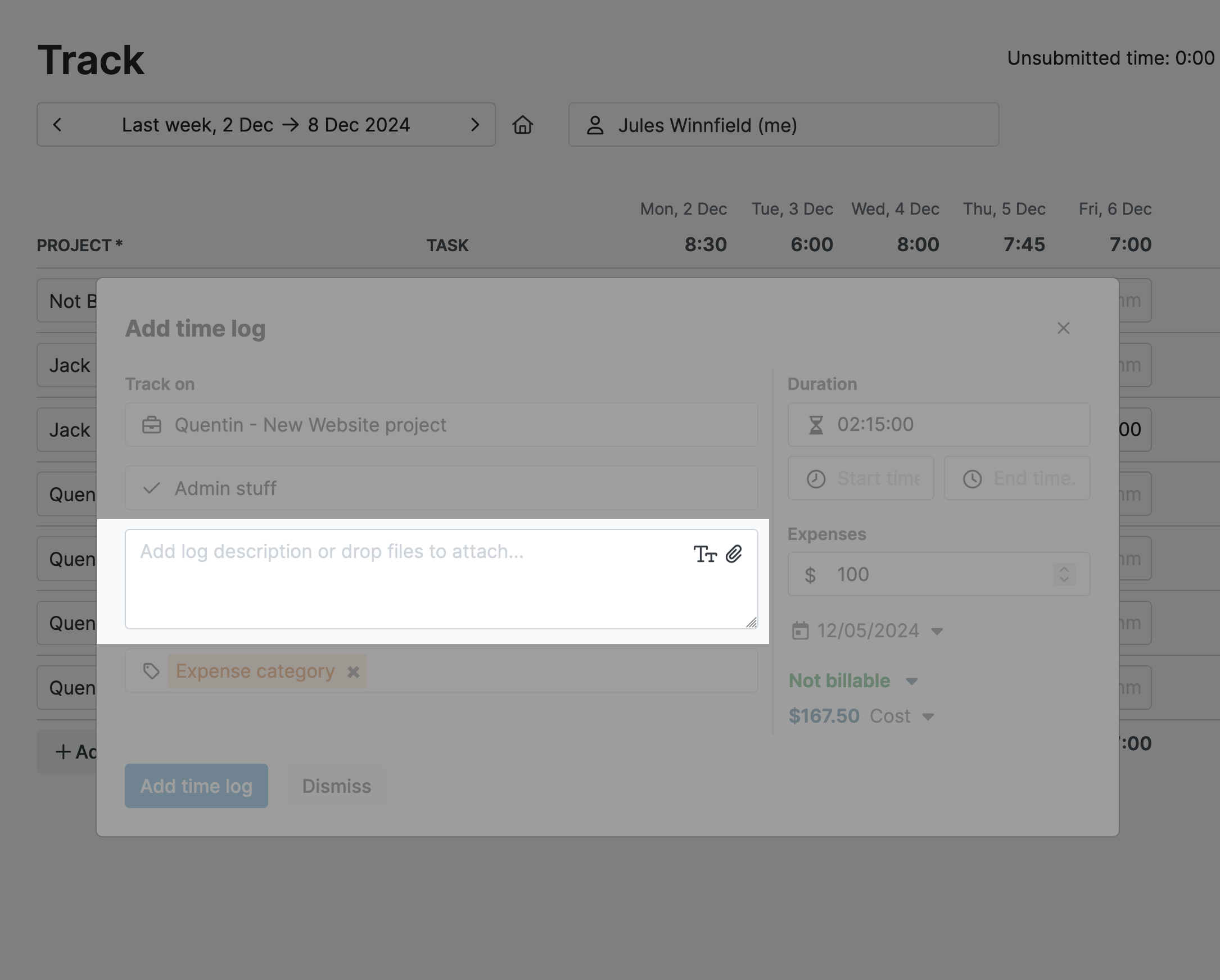
Custom Fields
If you want to leave the description field for other purposes, set up a custom field instead.
You can create up to two custom fields for tasks. Choose from the following options:
- Text field
- Date field
- Dropdown
- Multiselect dropdown
For example, you could create a custom field for estimates and another for actual time. This lets you run reports that show both columns of data side by side for quick analysis.
This is a perfect method to use when you have many tasks from multiple projects running simultaneously, and you want to study all the data in one go.

Set a Budget
My Hours lets you set time-based or monetary budgets at the task level. For a time-based budget, you simply input the number of hours you think the task will take.
Of course, the primary purpose of budgets is to manage costs, but you can also use them to track estimates vs. actuals.
Each task you set a budget for gets a progress bar so you can track it in real time.
Once the task is finished, you will instantly see if the actual time taken was over or under the estimated budget.
My Hours can even send you alerts once a certain percentage of the budget has been spent, helping you stay on track throughout the project.

…Then Track the Actuals
Tracking the actuals is very simple. My Hours features a start/stop timer that allows time tracking in real time.
Users just need to assign the time entry to the correct task, and the system handles the rest.
Once the timelog has been created, you can view it right away by using the reporting tools.
My Hours makes time tracking as convenient as possible. Besides the start/stop timer, users can:
- Track time via the Chrome, Edge, or Firefox browser extensions.
- Use the iOS or Android mobile app to record timelogs.
- Manually input timelogs after the fact.
With multiple ways to record time, users can account for every minute, giving you accurate actuals to compare against your estimates.
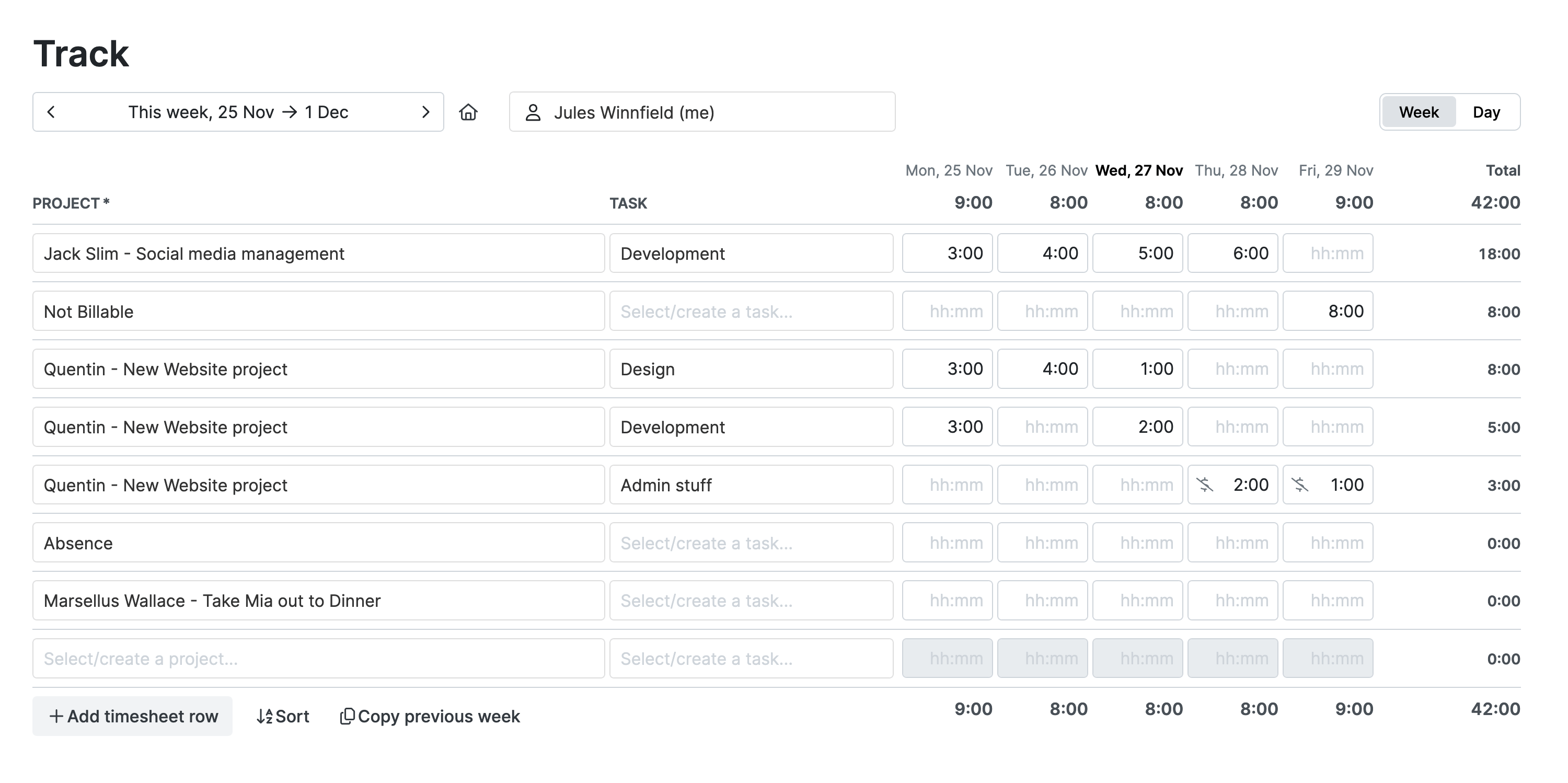
View Estimates vs. Actuals Reports
The My Hours reporting feature covers all your needs. There are multiple report types to pick from, but for estimates vs. actuals, you need the Detailed report.
This lets you view data at a granular level and customize it to your own requirements:
- Choose the data columns and filtering options to display the required data. For example, the estimated hours and actual logged hours.
- Export data into XLS or PDF format.
- Email reports directly to stakeholders from within My Hours.
- Save report settings to generate future estimates vs. actuals reports in one click.
- Schedule reports to be emailed automatically at a time you choose.
The ease of use with My Hours is beyond great. Since I constantly need to track my hours for different tasks, it's critical for my entrepreneurial business model. It's easy to export & send to my clients with notes on what I was working on during each project, etc.
- Sarah R., Virtual Assistant
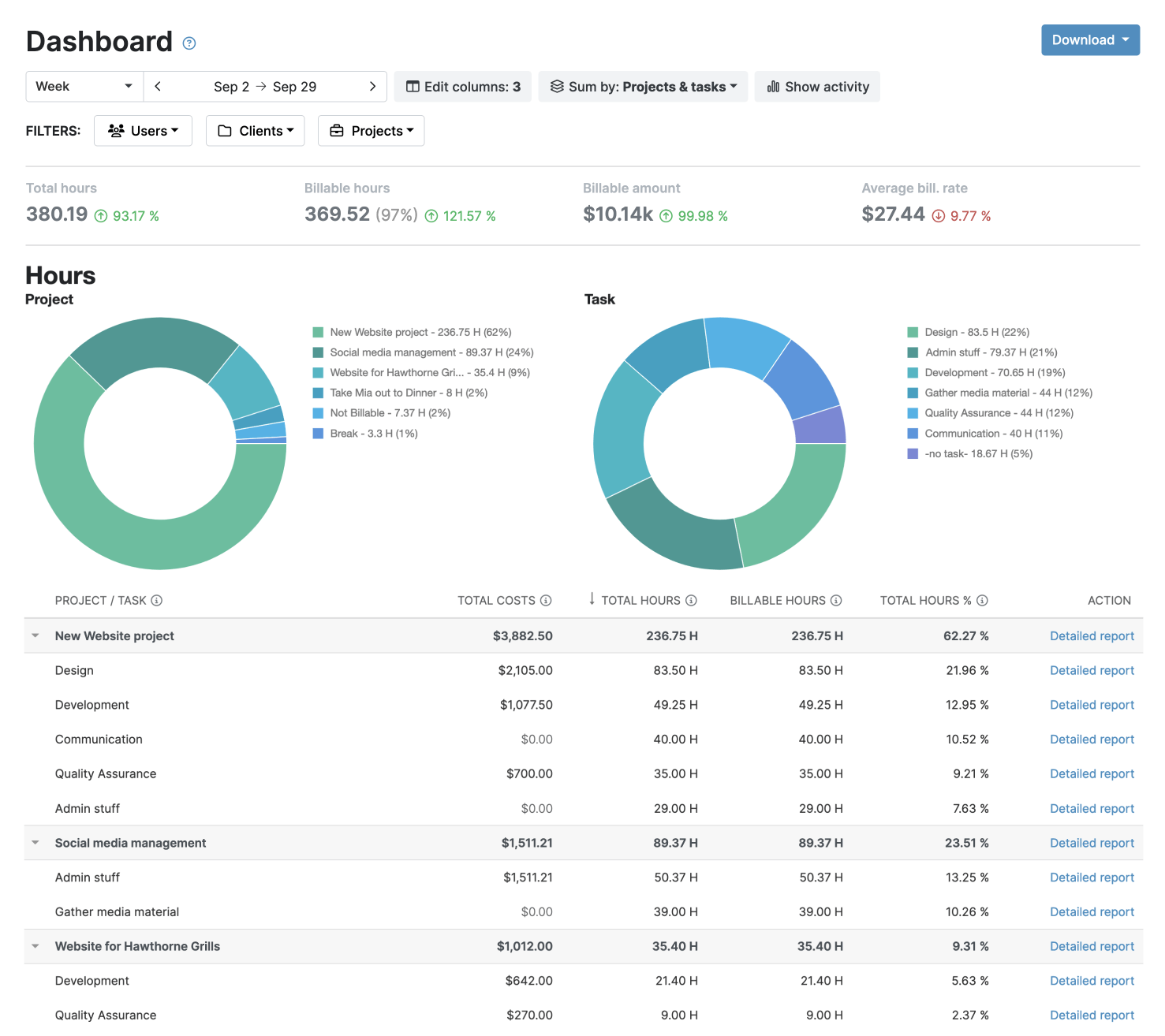
Analyze and Adjust
The real value of My Hours lies in how it helps you get better at estimating over time, without needing extra tools.
My Hours keeps a full record of historical data, so once projects are completed, you know exactly how long everything took, right down to the task level.
Compare multiple projects side by side and look for patterns and trends. This will help you to:
- Highlight inefficiencies and tasks that take longer than expected, so you can make adjustments
- Reveal which clients, projects, and tasks are most profitable for your business.
- Support better workload planning and resource allocation.
- Help justify project costs to clients with clear data.
- Track team performance and spot opportunities for training or workflow improvements.
Ultimately, these deep insights set the foundation for more sustainable growth.
Your clients benefit through efficient project management, and your business benefits through increased profitability. It’s a win/win situation!
Easy Project Management Integration
If you use project management tools, you don’t have to double up on manual task input. My Hours integrates with your favorite software and automatically copies projects and tasks to its platform.
All users have to do is add the estimates and start tracking time.
Currently, My Hours supports integrations (via Zapier or on demand) with:
- Atlassian Jira
- Microsoft Projects
- Asana
- Basecamp
- Monday
- ClickUp
- Azure DevOps

Try My Hours for Free
My Hours gives you everything you need to improve project planning, all wrapped up in its user-friendly interface.
With a short learning curve, users can start tracking actuals against estimates right away.
My Hours provides 24/7 live customer support and enterprise-grade security, which explains why over 100,000 clients trust the platform for their time tracking needs.
To see how My Hours can improve project planning, try it for free with a 14-day trial.
My Hours is an affordable, simple system to track time for anyone or any organization that works by the hour. I started with it as an individual, and it was a great tool for helping me improve my estimates and increase the profitability of the work I took on. I've since expanded it to a small team, and it's my main resource for time management and substantiating client invoices.
- Bob R., Business Owner