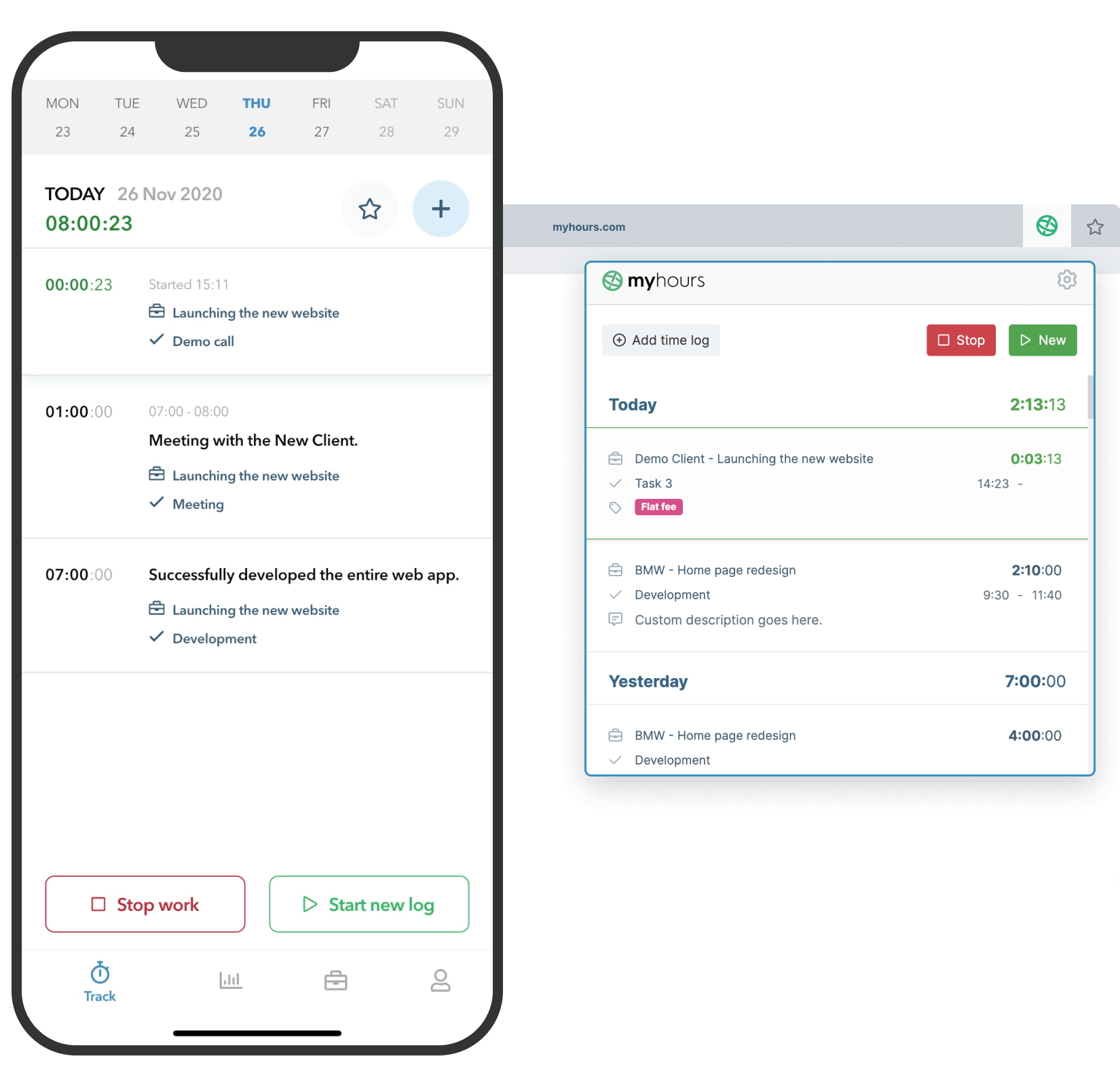Ease of use. Simplicity in design. Reliability. Overall, My Hours is great at time tracking, expenses, auditing, and reporting.
- Ariel T., Outsourcing/Offshoring
Add Expenses to Timelogs
My Hours’ timelogs serve a dual purpose. They track hours worked and keep account of project and task costs by allowing users to add expenses the moment they are incurred.
Whether it’s travel costs, materials, or client-related purchases, each expense can be recorded directly onto the relevant timelog:
- Add the total expense amount in the designated field on the timelog.
- Assign the timelog to the correct client, project, and/or task.
- Use the description field to add any supporting information.
- Upload the receipt or invoice directly to the timelog.
This process takes mere moments, and you can be certain that the right costs are allocated in the right places.
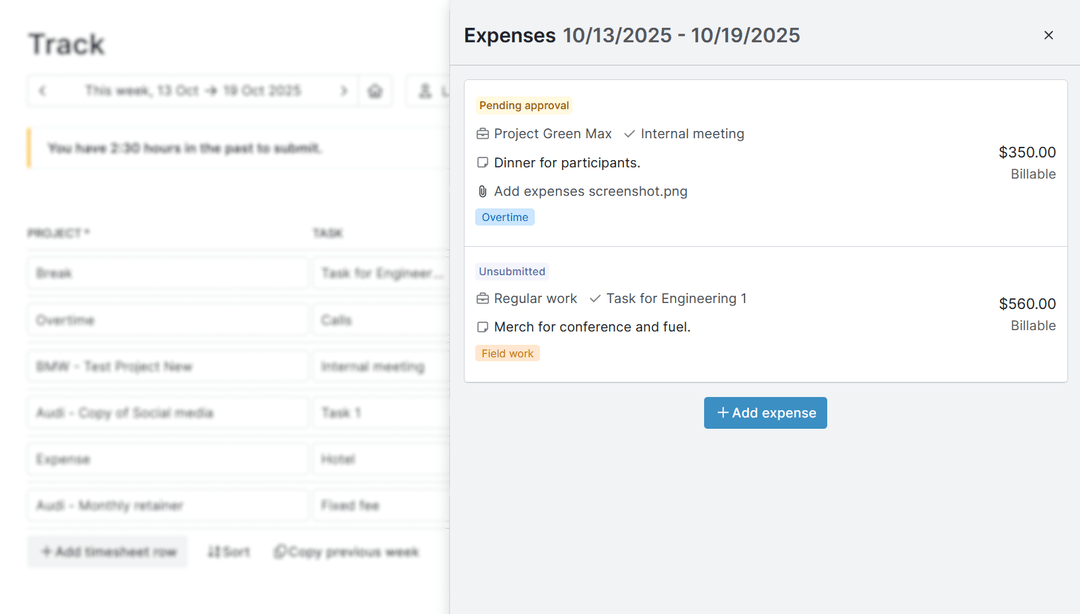
Mobile Expense Tracking
You don’t have to be at your desk or even online to record expenses. The My Hours iOS and Android apps let users log expenses from anywhere they happen to be working.
This is especially important for field or on-site workers who need to track everything they spend.
The mobile app works even when there isn’t a signal. Simply log time and expenses in the usual way, and once connectivity returns, the app automatically syncs all your data.
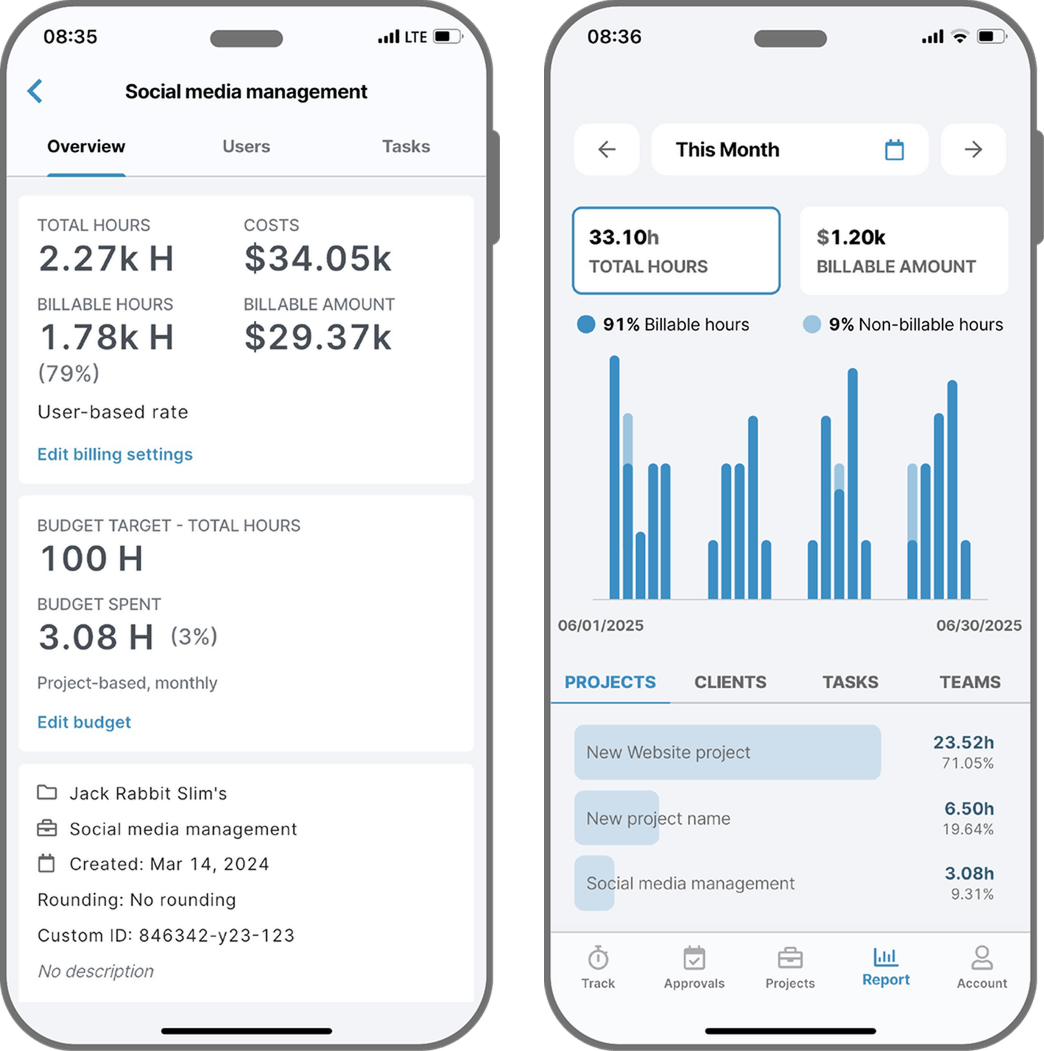
Distinguish Billable vs. Non-Billable
What happens when mileage costs are the organization’s responsibility, but material purchases should be billed to the client?
My Hours lets you define exactly what is and isn’t billable directly on the timelog.
It’s as simple as checking the box after adding the expense.
When invoicing time comes around, only the billable expenses appear on client invoices. This prevents clients from being charged for internal costs.
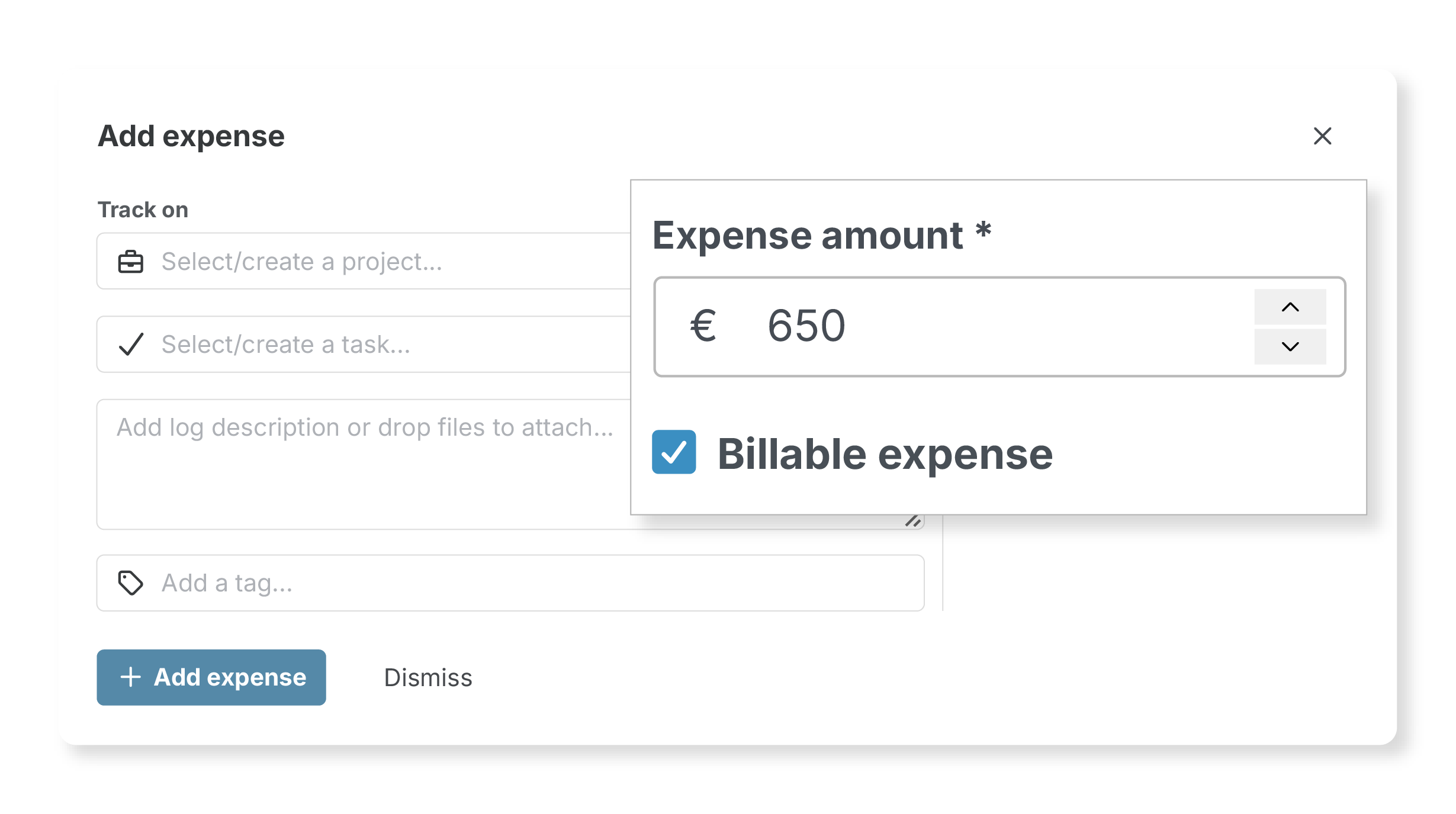
Convenient Receipt and Invoice Retention
Misplacing receipts is the fastest way to lose track of expenses, and it happens more often than anyone wants to admit.
You don’t have to wait until you’re in front of a computer to upload supporting paperwork. Using the My Hours mobile app, you can snap a quick image of the receipt and upload it directly to the timelog.
These digital receipts stay accessible for future reference, and you can even send them to clients who request proof of purchase.
Track Expenses Against Budgets
Budget tracking is vital for good project management.
My Hours lets you set monetary budgets at the project and task level, and any expense you upload is automatically included in the budget expenditure.
This gives you a clear picture of all costs, not just labor.
- When adding expenses to timelogs, you instantly see how much budget remains.
- Budget percentage trackers can be viewed in the Projects overview tab.
- My Hours sends helpful alerts when you reach certain budget thresholds.
These features allow you to monitor budgets in real time. As soon as an expense is uploaded, it affects the remaining budget percentage and tells you if you need to rein in spending or not.
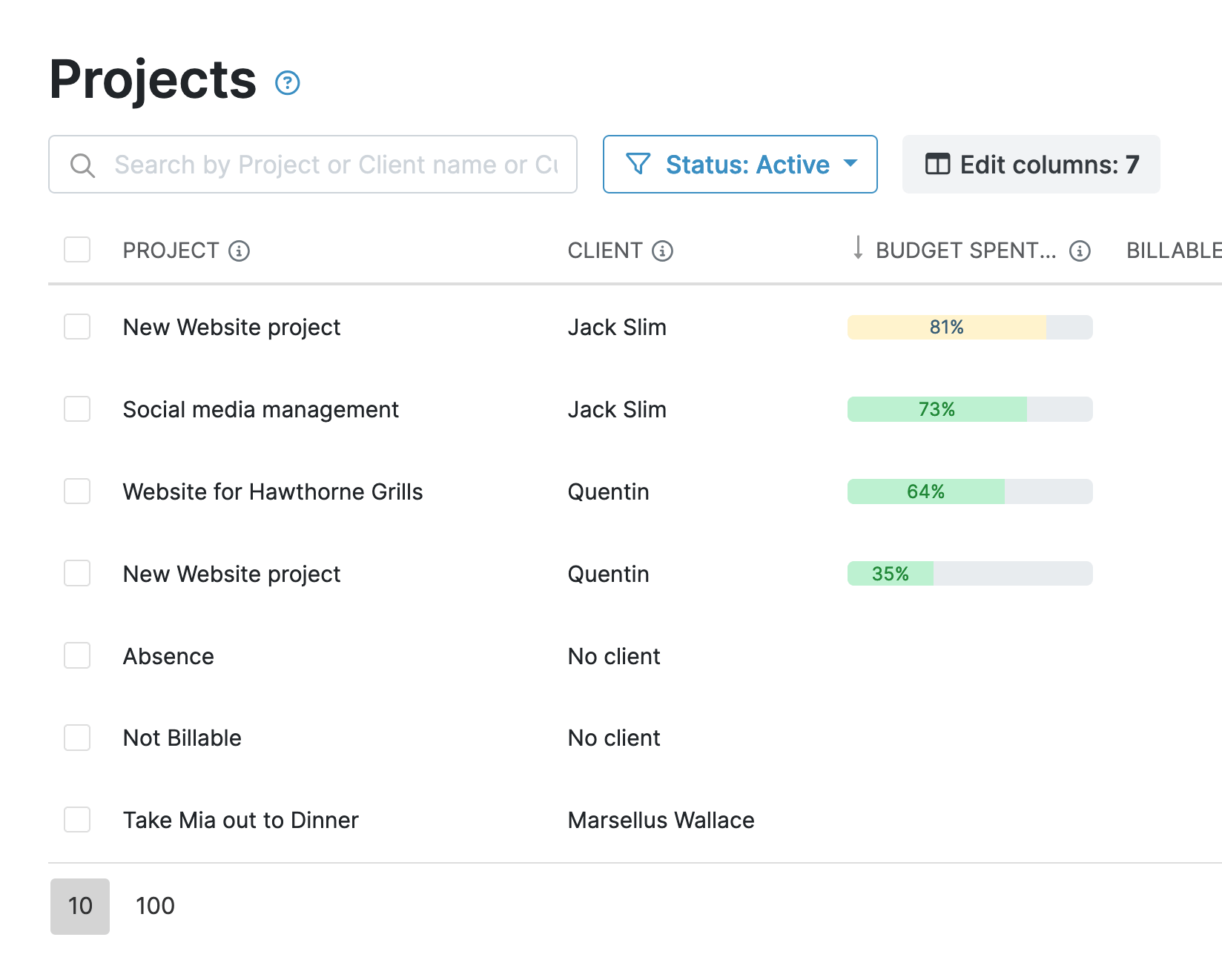
Custom Fields and Tags
What type of expense was uploaded? Which department is it assigned to? What is the expense approval code?
All these questions and more are conveniently answered via My Hours’ custom fields and tags tools.
Custom fields give you flexibility:
- Create up to two for each client, project, task, and team.
- Choose between text, date, dropdown, and multi-select dropdown field types.
- Create up to three numerical custom fields for timelogs.
Custom fields are great for capturing unique expense data.
For instance, you can use a mileage custom field on timelogs to record the number of miles traveled. Or include a custom field on projects to capture expense codes.
Tags offer another layer of organization. You can create as many custom tags as you need and assign multiple ones to timelogs.
Use tags to define or categorize your expenses by department, expense type, or any other system that makes sense for your business. For instance, you could create tags for “operations,” “marketing,” “R&D,” and so on.

Combined Detailed Reporting
My Hours features reporting tools that let you filter and display data in granular detail.
You can view total hours, labor costs, and expenses all in one report.
This combined view becomes important for better project budgeting and cost management. It also helps you understand how to improve operations and processes to reduce spending without sacrificing quality.
My Hours reporting system offers several useful options:
- Choose between a visual, dashboard overview, or detailed data.
- Download reports in PDF or XLS format.
- Save custom report settings to generate future reports in one click.
- Send reports via email from within My Hours.
Set up auto-scheduling so you never miss a deadline.

Simplified Invoicing
My Hours includes a simple invoicing feature that makes client billing effortless.
When you’re ready to bill, click to generate an invoice for the desired period, client, and project. My Hours will do the hard work and pull all the billable data onto the invoice.
Clients can view the total cost of labor and expenses combined on their invoice. If they want a full breakdown of costs, you can include a report that shows this information.
Ease of use. I'm able to log time for each client with costs throughout the day. At the end of the month, I review each client and create an invoice to reflect efforts and time. I'm not sure there is anything I don't like about the product. I use it hourly, review it daily, and depend on it for invoicing.
- Brett P., Business Owner
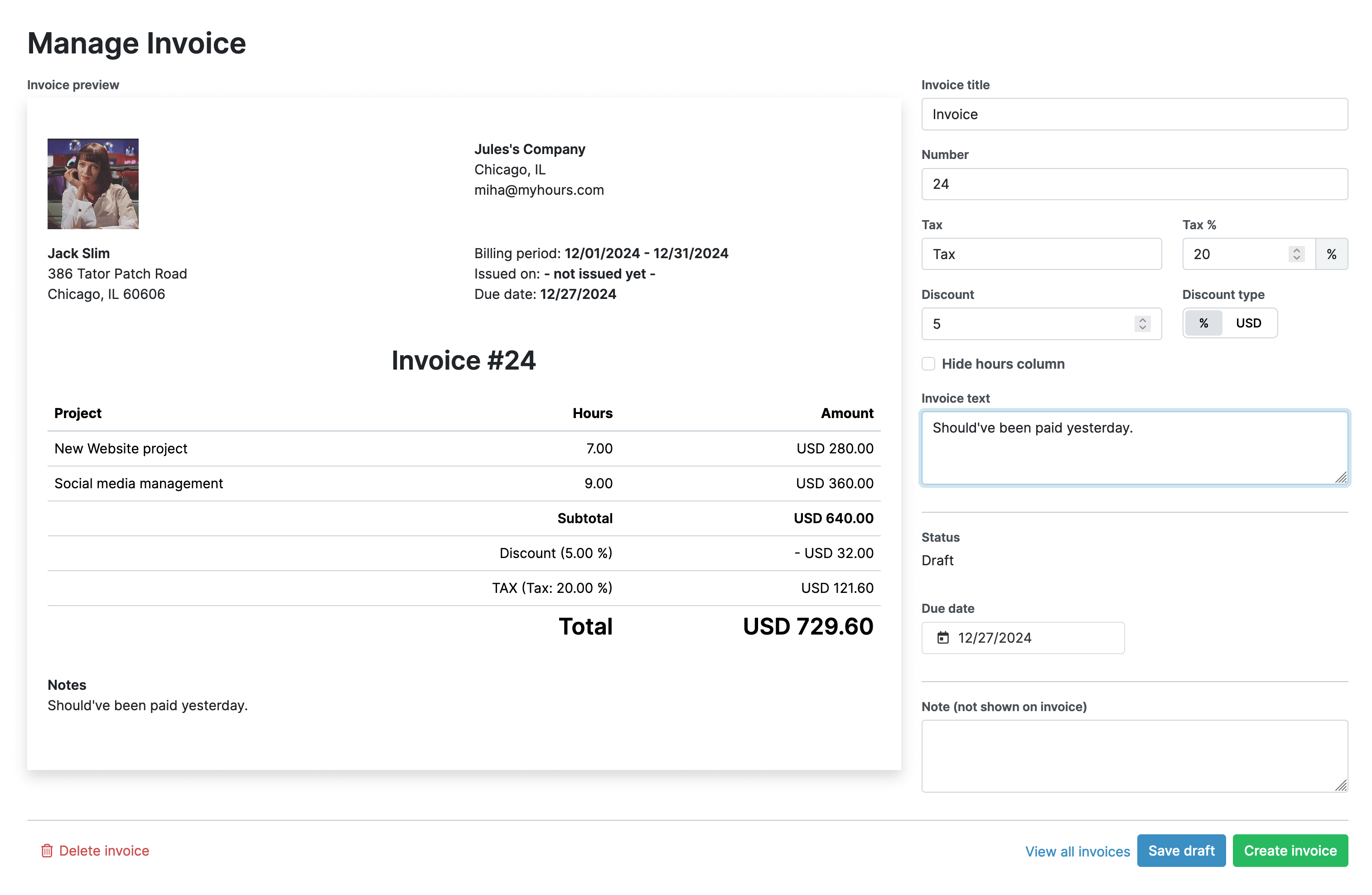
Integrate My Hours with Accounting Software
If you use QuickBooks or Xero, My Hours integrates with these platforms through Zapier.
This lets you transfer expense and cost data easily, so your accounting software stays up to date without manual entry.
It’s a time-saver that keeps your financial records accurate.
Try My Hours for Free
My Hours removes the need to use multiple apps and provides a single, convenient solution for time, cost, and expense tracking.
This integrated approach is trusted by over 100,000 clients from just about every type of industry.
We offer 24/7 live customer support, enterprise-grade security, and full compliance with data regulators.
To see how My Hours takes the stress out of expense management, sign up for a 14-day free trial.
My Hours is super easy to use. It generates a nice graphic to visualize how are my hours for the month and creates a beautiful (but simple) report to deliver to my clients. Using My Hours, I don't have to lose my time organizing my report of billing hours at the end of the month - just need to press the export button, and it is done. Looks very professional. I also enjoy using the software because it is very simple and functional.
- Isdora M., Marketing Specialist