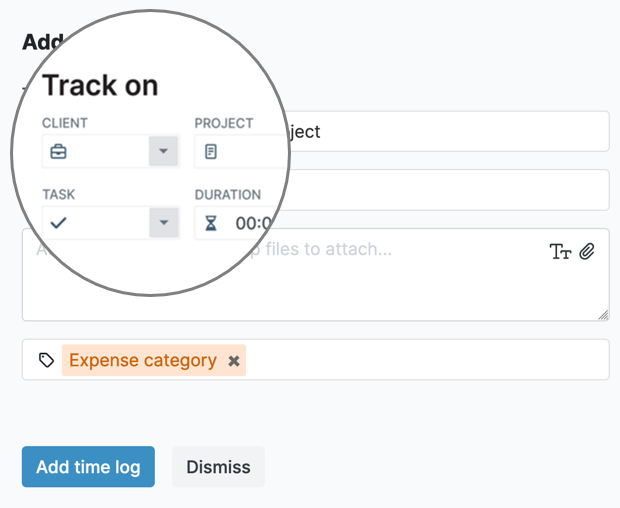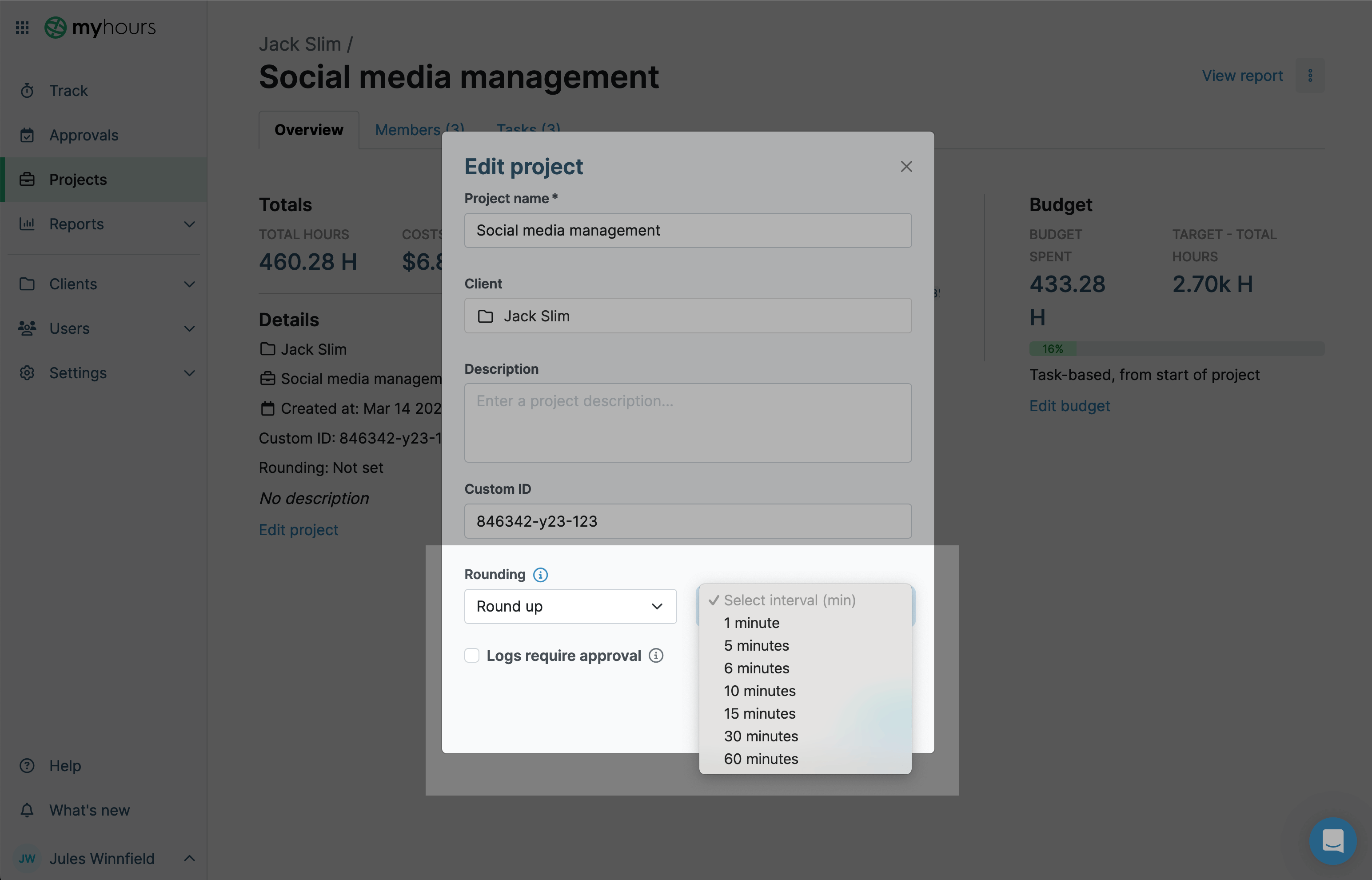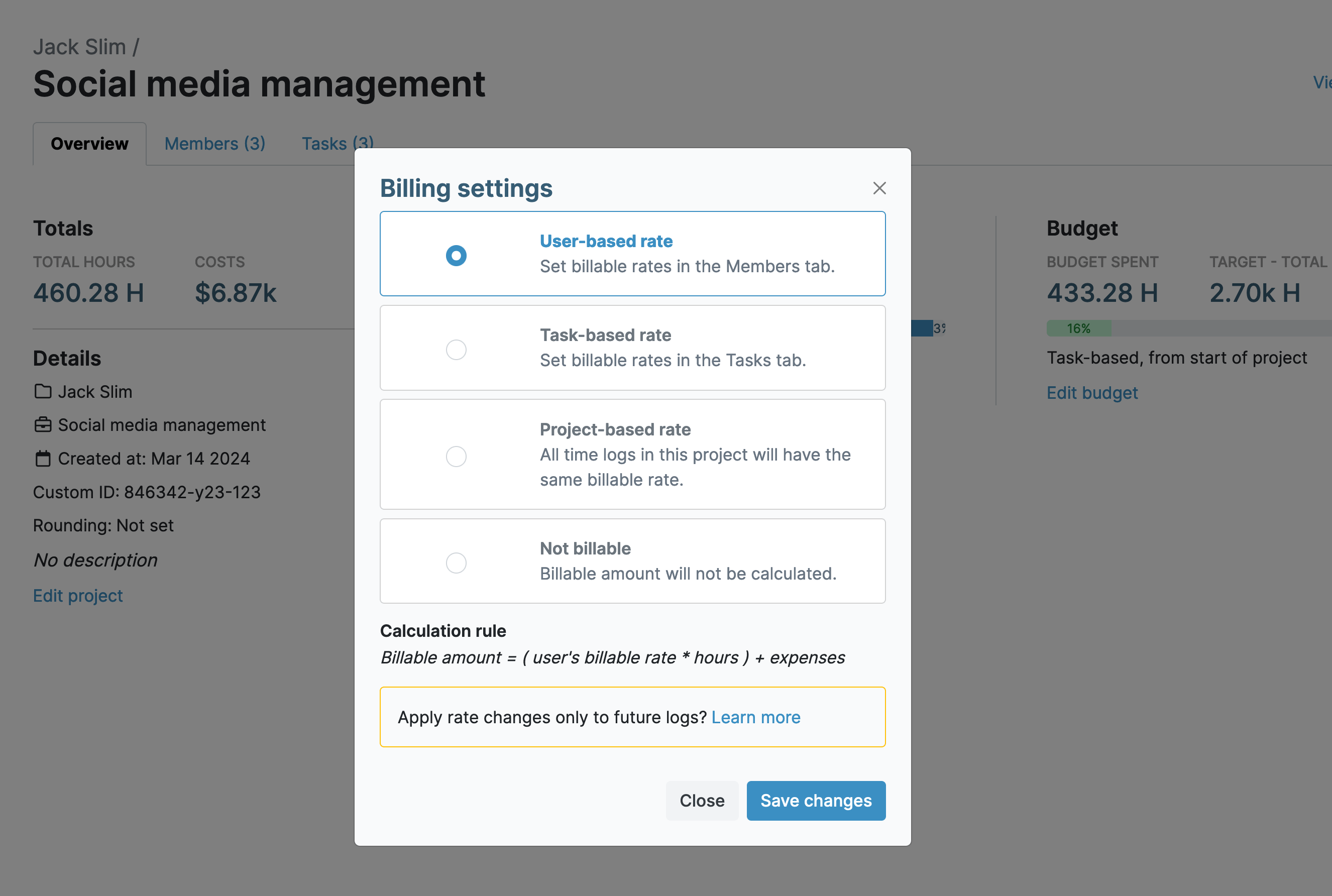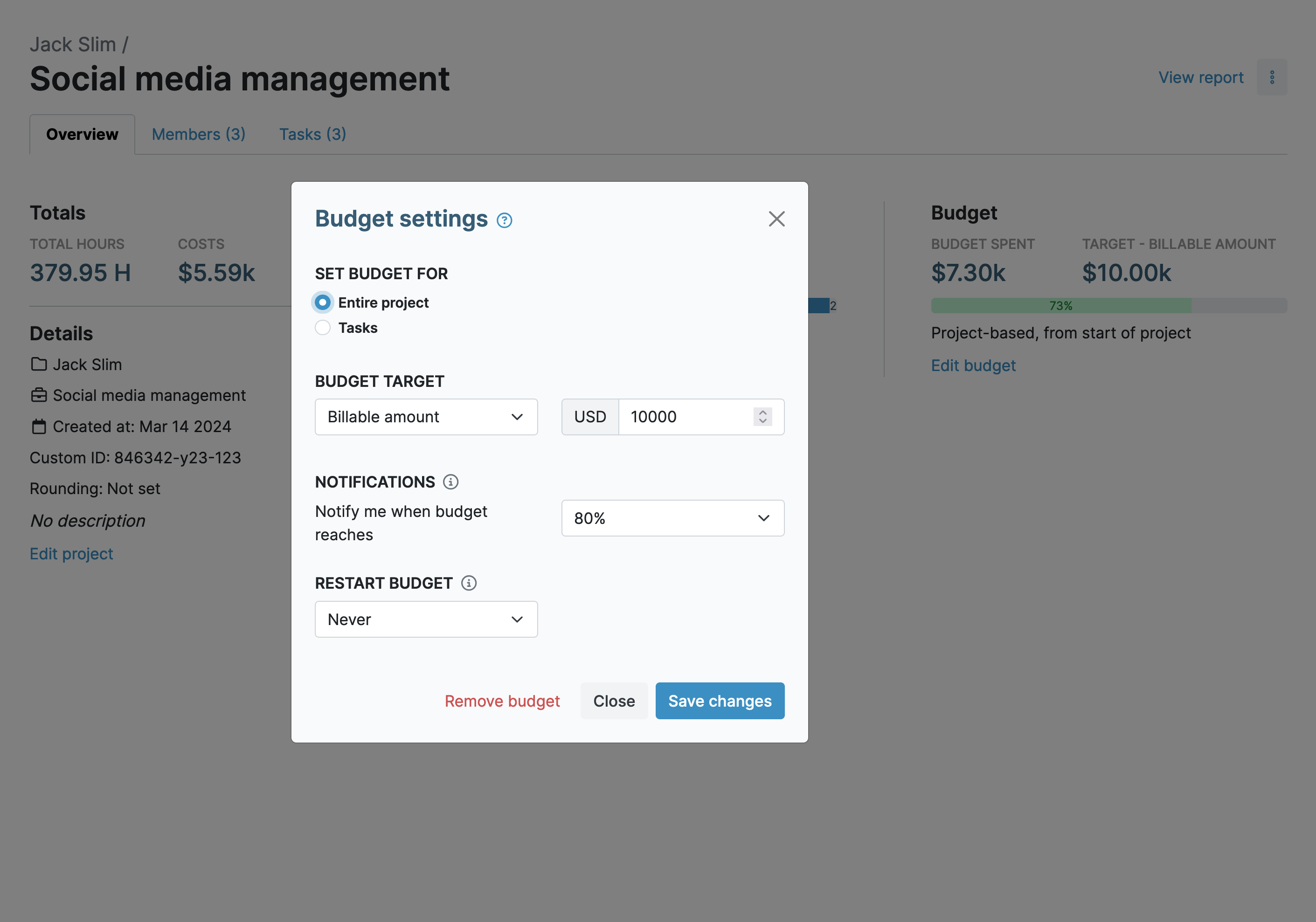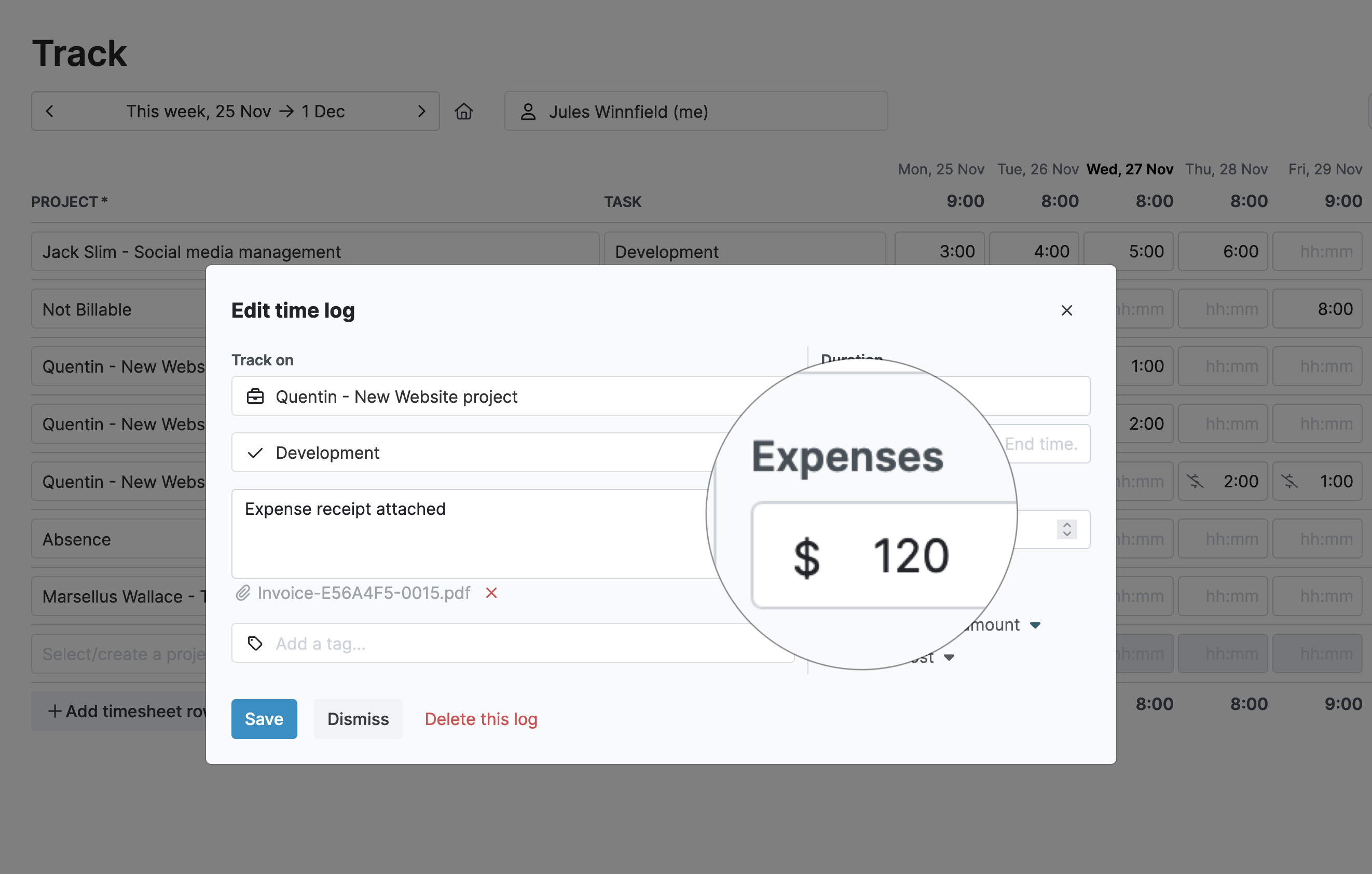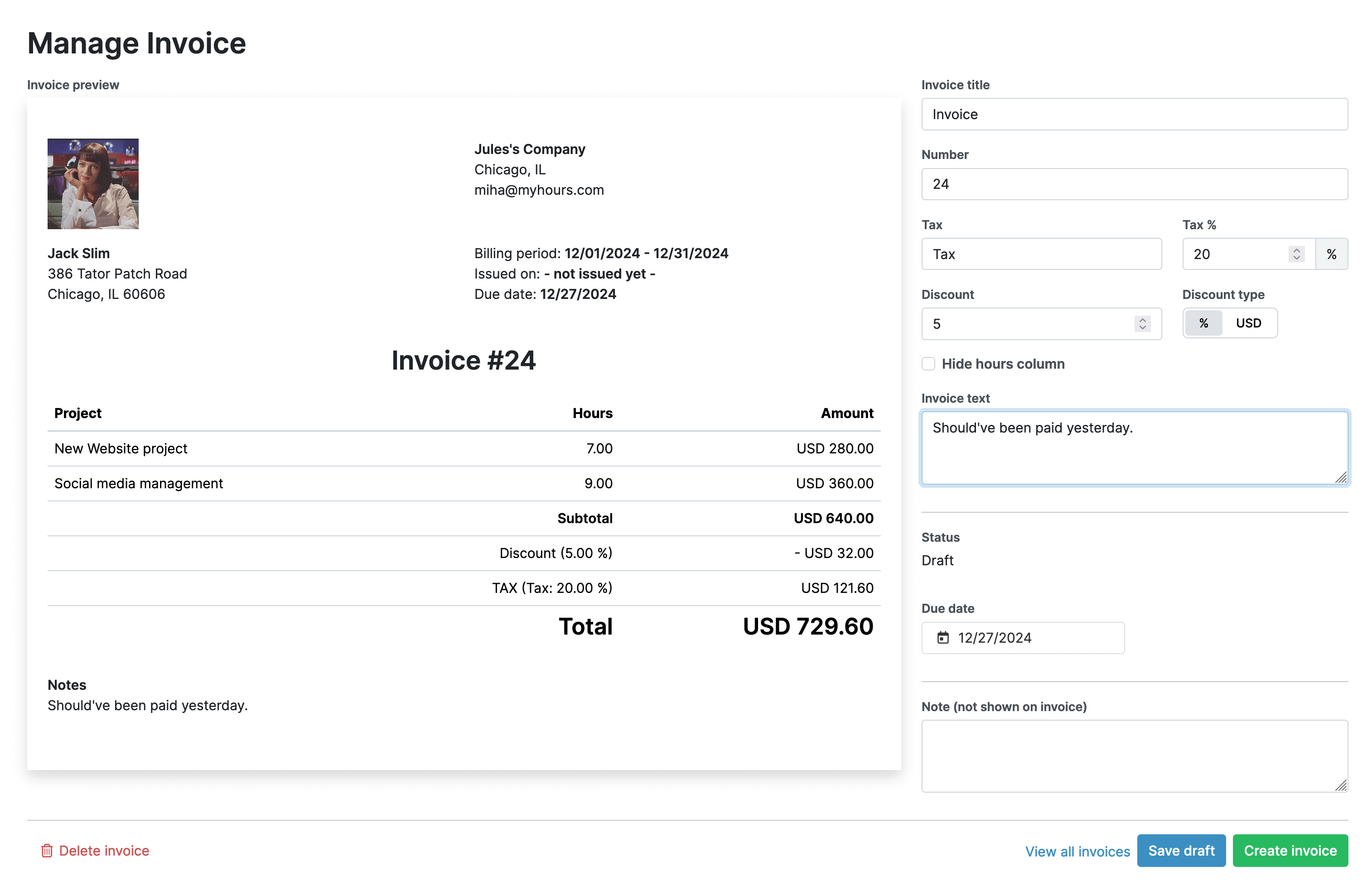Essential My Hours Features for Accurate Invoicing
My Hours is established and trusted time-tracking and billing software for consultants.
Why?
Because it has all the features you need in one place without having to connect multiple software platforms together.
Account for Every Hour Spent
First, let’s talk about the real-time time-tracking capabilities of My Hours. This is important because it ensures you’re only billing clients for the time you have spent working on their projects.
If you juggle multiple clients, no problem. You can set up unlimited numbers of clients inside the app and this guarantees that each client’s data is kept completely separate.
Within each client, you can also create projects and tasks. So, when you start tracking time, you can do so against a specific deliverable. This provides complete transparency over where you have been spending your time.
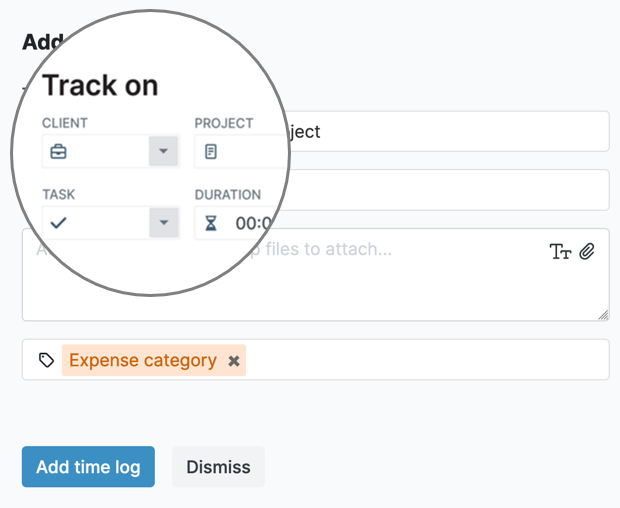
My Hours lets you create time logs in real-time. What this means is that you can click to start the timer, work on your task, and then click again to stop the clock. This generates a 100% accurate time log – right down to the second.

How you track in real-time is your choice. My Hours provides:
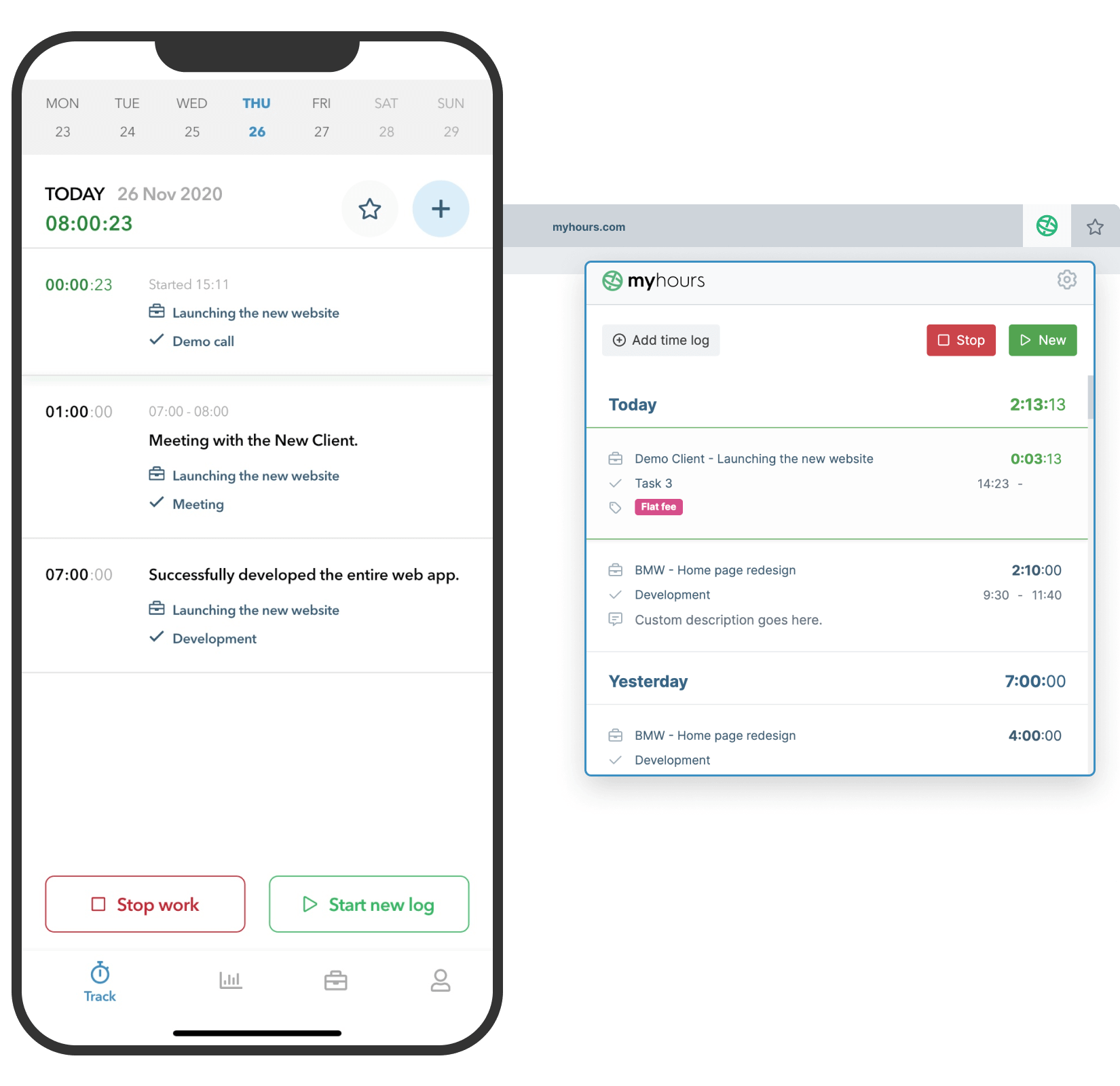
Alternatively, you can create manual time logs, which is especially useful if you forget to start the timer when working on something.
Time logs are automatically added to your timesheet as and when you generate them, so you always know that your time entries are up to date when you want to generate an invoice.
Round Time Up or Down
This is a crucial feature if your client wants to be billed for specific increments of time. Rather than work things out manually, My Hours can automatically round time on your behalf.
You can choose to:
- Round time up
- Round time down
- Round time to the nearest interval
- Not round time at all
It’s possible to round time in 1, 5, 6, 10, 15, 30, 60-minute intervals.
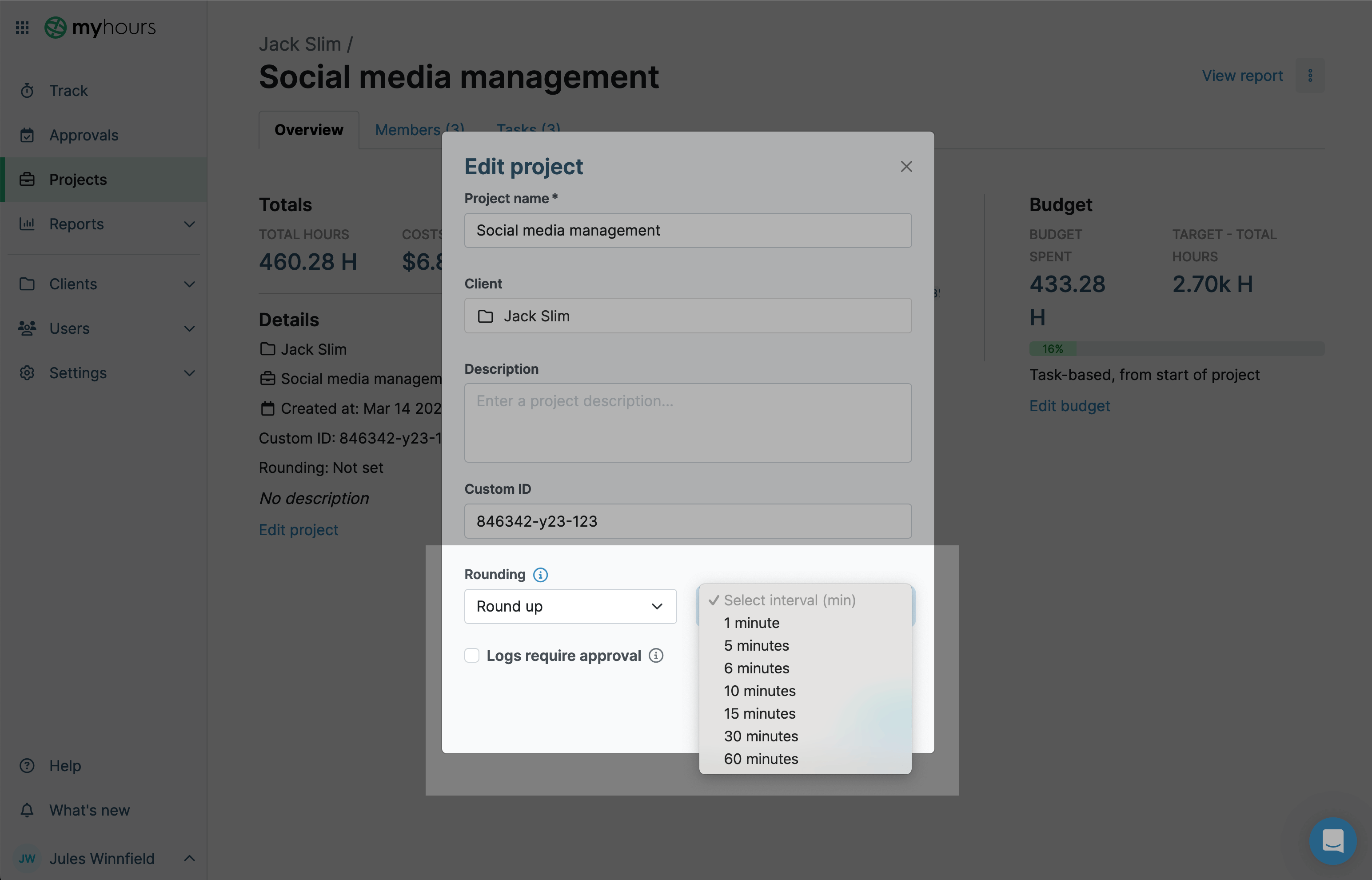
Use Billable and Non-Billable Rates
When you set yourself up as a user in My Hours, you can assign yourself an hourly billable rate. Then, when you track time, the billable rate will be applied to the time worked, which then enables you to invoice clients accurately.
Arguably just as important is the ability to decide if a project or task is non-billable. After all, things like administration, team meetings, and travel time, aren’t necessarily billable to the client, so you must be able to distinguish between the two.
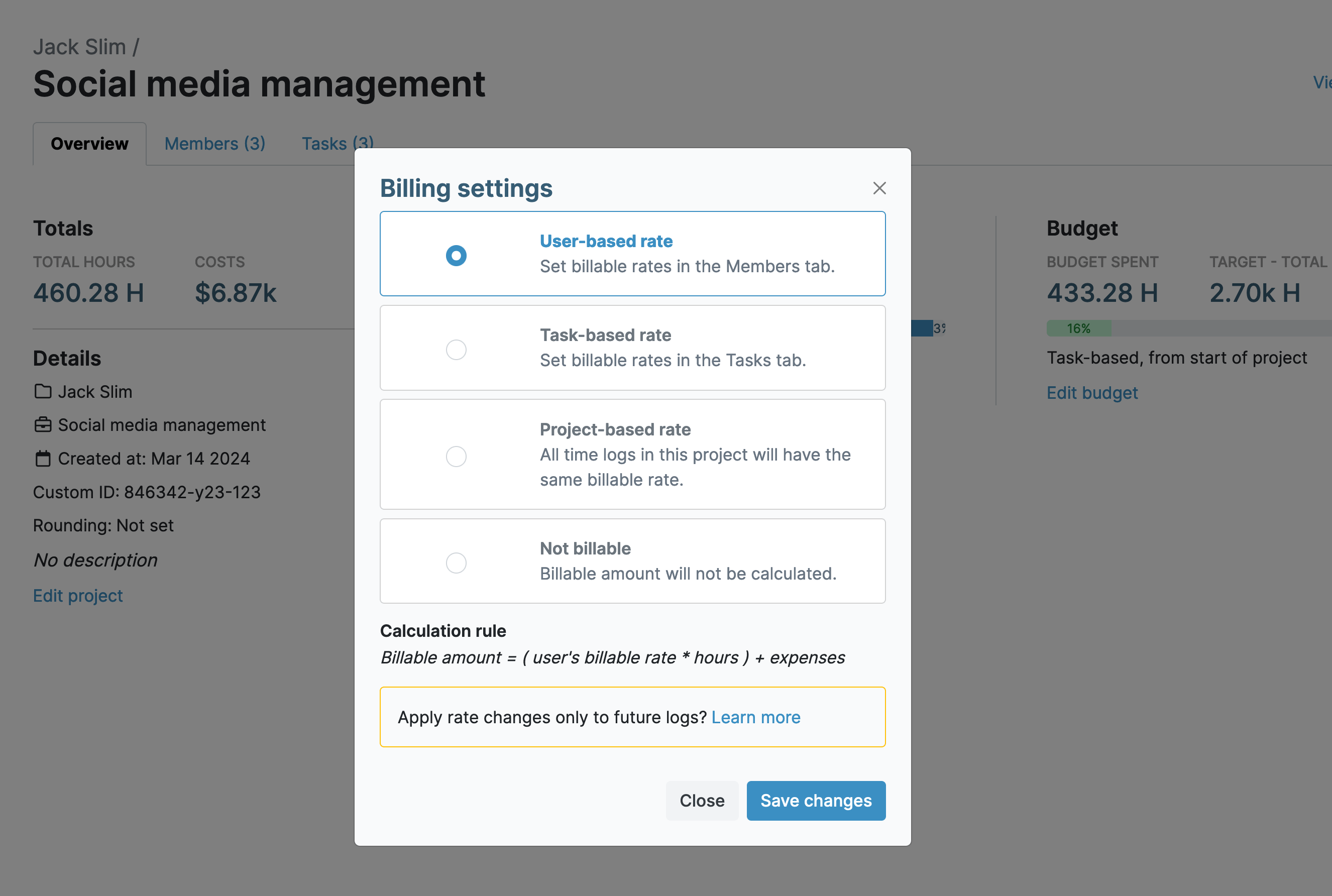
When creating projects in My Hours, you have the opportunity to decide what the billing terms are for them.
These are your options:
- User-based rate: This takes your hourly billable rate and assigns it to the time worked under the project.
- Task-based rate: If you prefer to bill per task, this enables you to set individual hourly rates for each of the tasks you create within the project.
- Project-based rate: This applies the same hourly billable rate across the whole project no matter what the task or how many consultants are working on it.
- Non-billable: Use this for any projects that you don’t want to invoice the client for.
Tip: Set up separate projects for non-billable items. Admin, research, etc. This keeps them separate from billable items while still allowing you to track time for them.
Set the Budget
One thing you don’t want to do is bill your clients for too much time. Often, in consulting contracts, you have a set number of hours you should work for your client each week or month. If you go over that, you run the risk of the client not paying you for the extra time.
To help stay on track, set a budget for your work. Budgets can be assigned to entire projects or individual tasks and they can be monetary-based or time-based.
So, if you are contracted to work 30 hours per month for a client, add this as the budget. Or, if your client has a monthly budget of $5,000, then add that as the budget.
To stay on top of budget expenditures, My Hours will send out an automated alert when a certain percentage of the budget has been spent (50%, 60%, 70%, 80%, 90%).
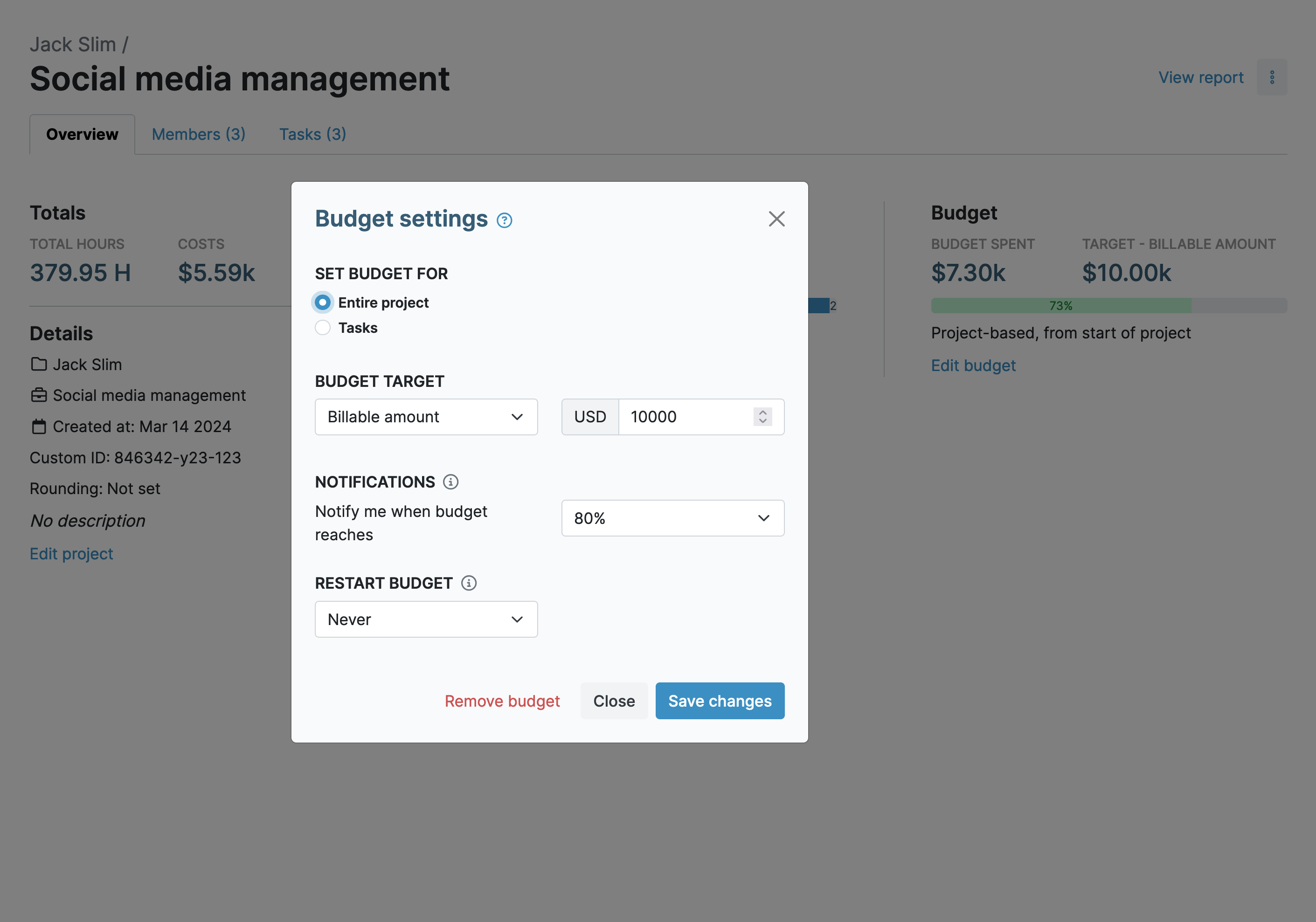
Additionally, set yourself a target number of hours you wish to work each day. Once you have logged your target hours, My Hours will send an alert to let you know you are going into overtime.
Alerts for overtime are sent either daily or weekly – whatever suits you best.
Easy Expense Management
Next up, you need a way to capture any expenses that are billable to the client.This is quickly done when you create a time log:
- Enter the full monetary value of the expenses.
- Upload any corresponding receipts or invoices.
- Pop a note in the time log description box to explain what the expense was for.
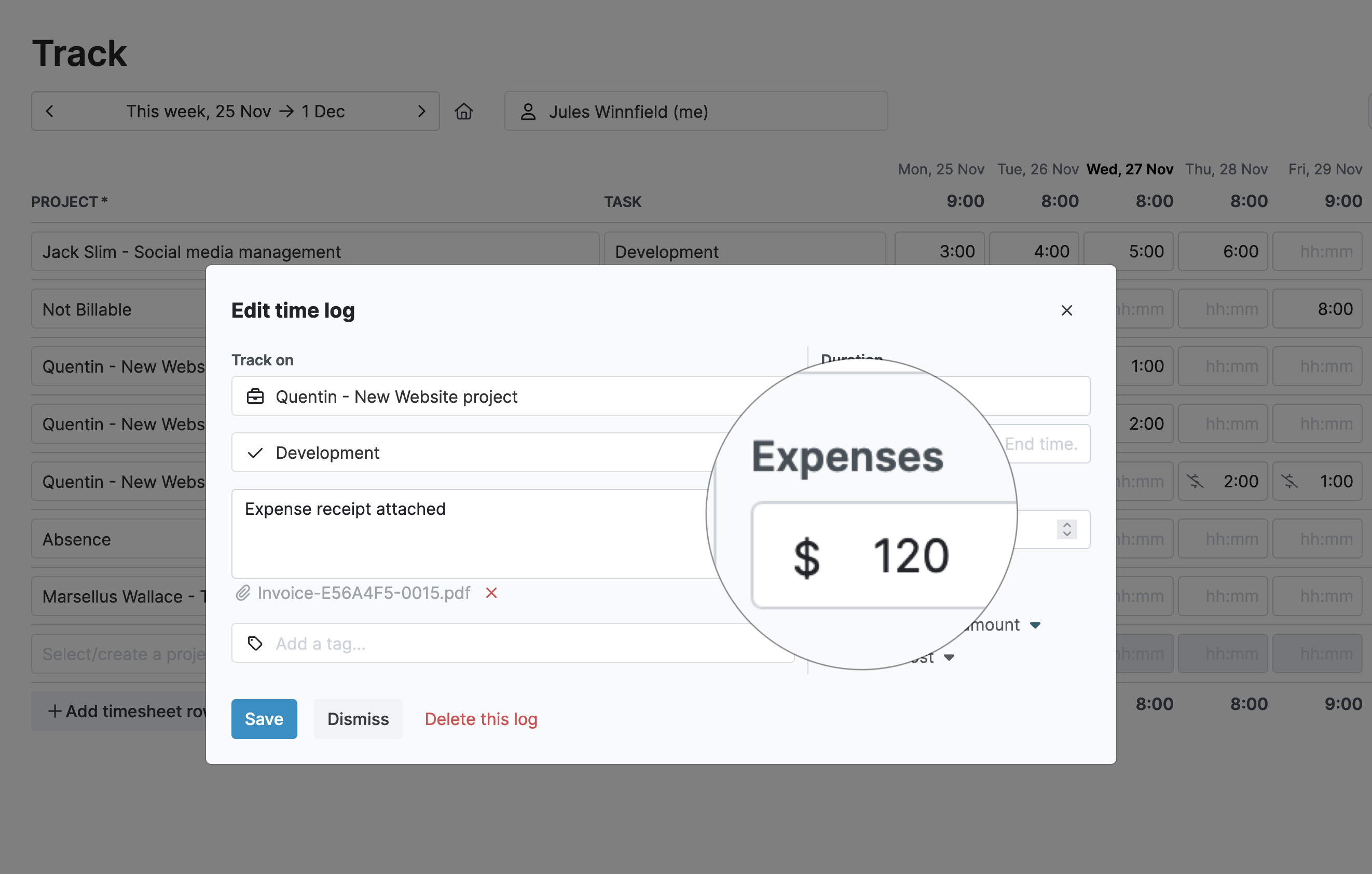
You can also add customized time log fields. These are purely numerical but they are useful for capturing things like mileage when traveling.
Note: The customizable fields don’t count towards your billable amounts so don’t use them to capture expenses. They are for information purposes only.
Automated Invoicing
When the time comes to bill your clients, generate an invoice in My Hours in a few clicks.
Simply pick the client and projects that you wish to create an invoice for and click to generate it.
You have the chance to edit the invoice in draft mode before you actually send it. For example, you might want to add a note, a tax, a discount, or adjust the due date.
When you’re ready to press send, you can either download it in PDF or XLS format, or you can send it directly (in either format) by email straight from My Hours.
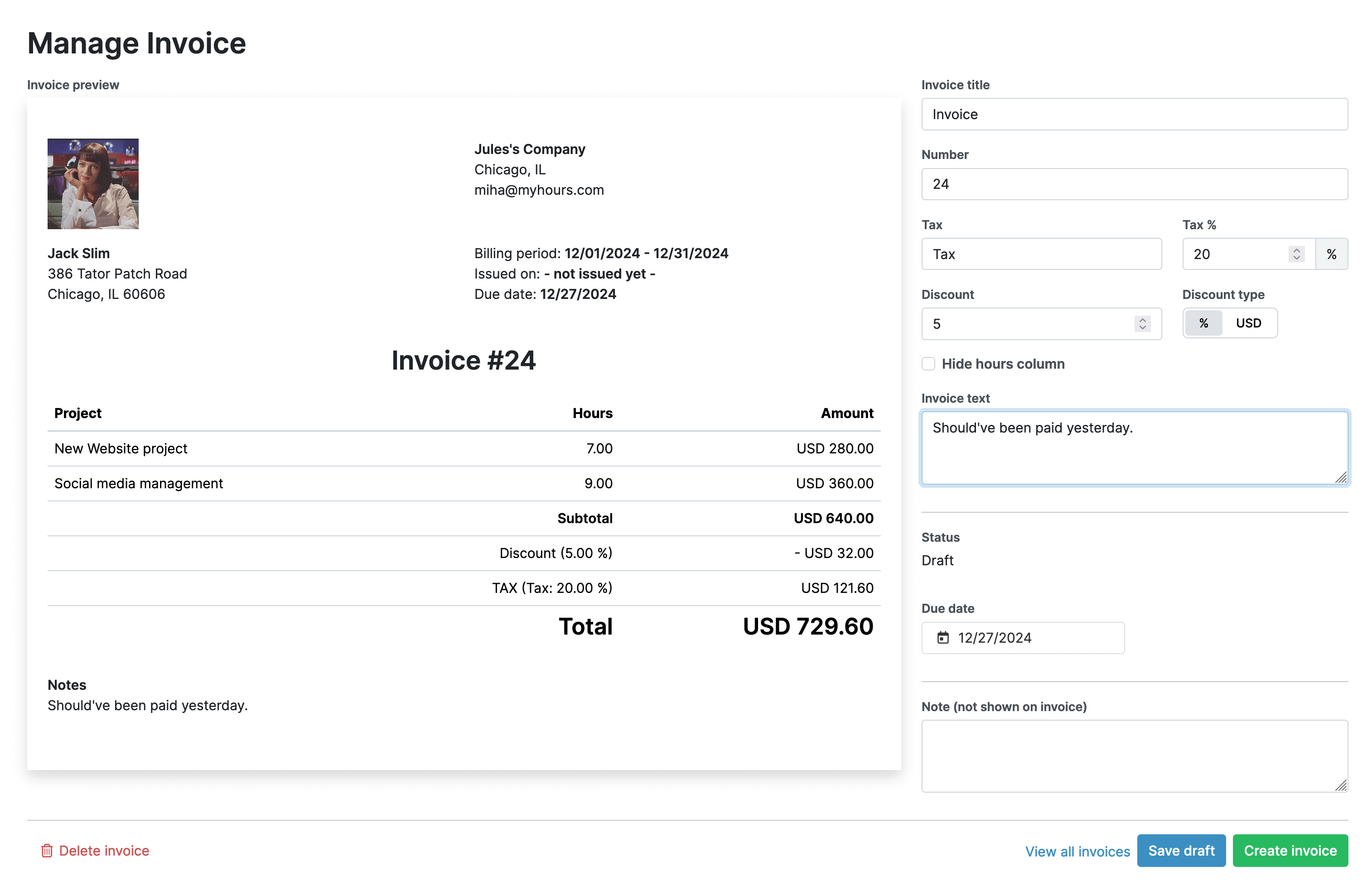
Instant Reporting
Often, you are required to send regular reports to justify the amounts on your invoices. Since the information on the invoice is based, it’s only natural that your clients might want a more detailed breakdown of time and money spent.
To facilitate this, use the reporting feature in My Hours. No matter how much or how little data your client requires, you can customize the reports to show them exactly what they want to see:
- Dashboard reports: High-level overviews of time and money spent presented in a visual format with graphs.
- Detailed reports: Select and filter the data columns for in-depth insights into the data.
- Timesheet reports: Information on where and how you spend time on a daily, weekly, or monthly basis.

Like invoices, reports can be downloaded in PDF or XLS format and emailed directly to the client.
Final Thoughts
It’s clear that My Hours does all the heavy lifting for you yet enables transparent and accurate client billing.
It doesn’t take long to set up and daily time-tracking can be done in mere minutes so you won’t get bogged down with excessive admin. The whole platform is designed to be as simple and painless as possible.
Your clients are happy because they are billed fairly and you are happy because that revenue keeps rolling in!