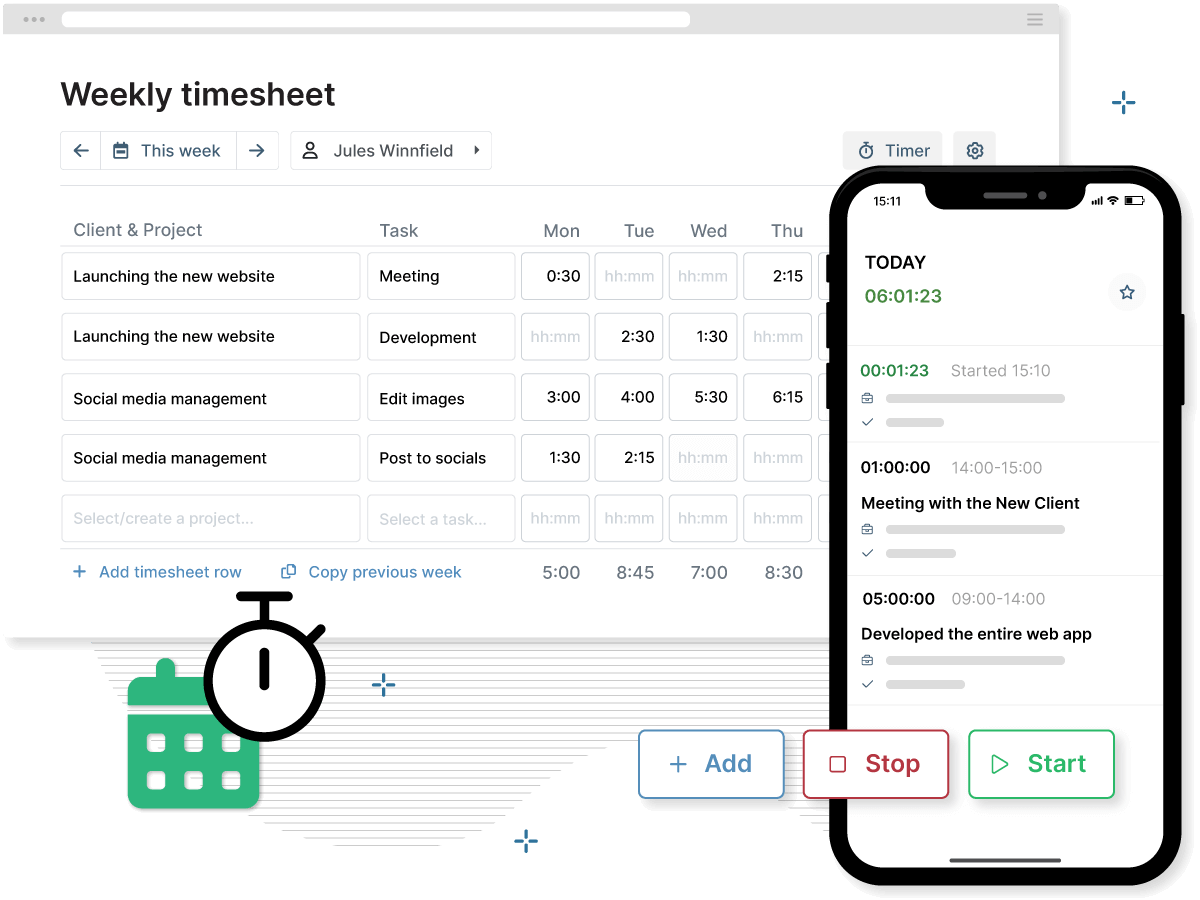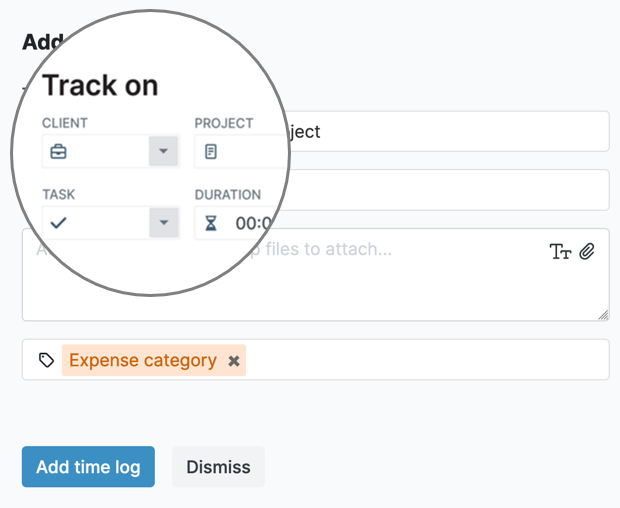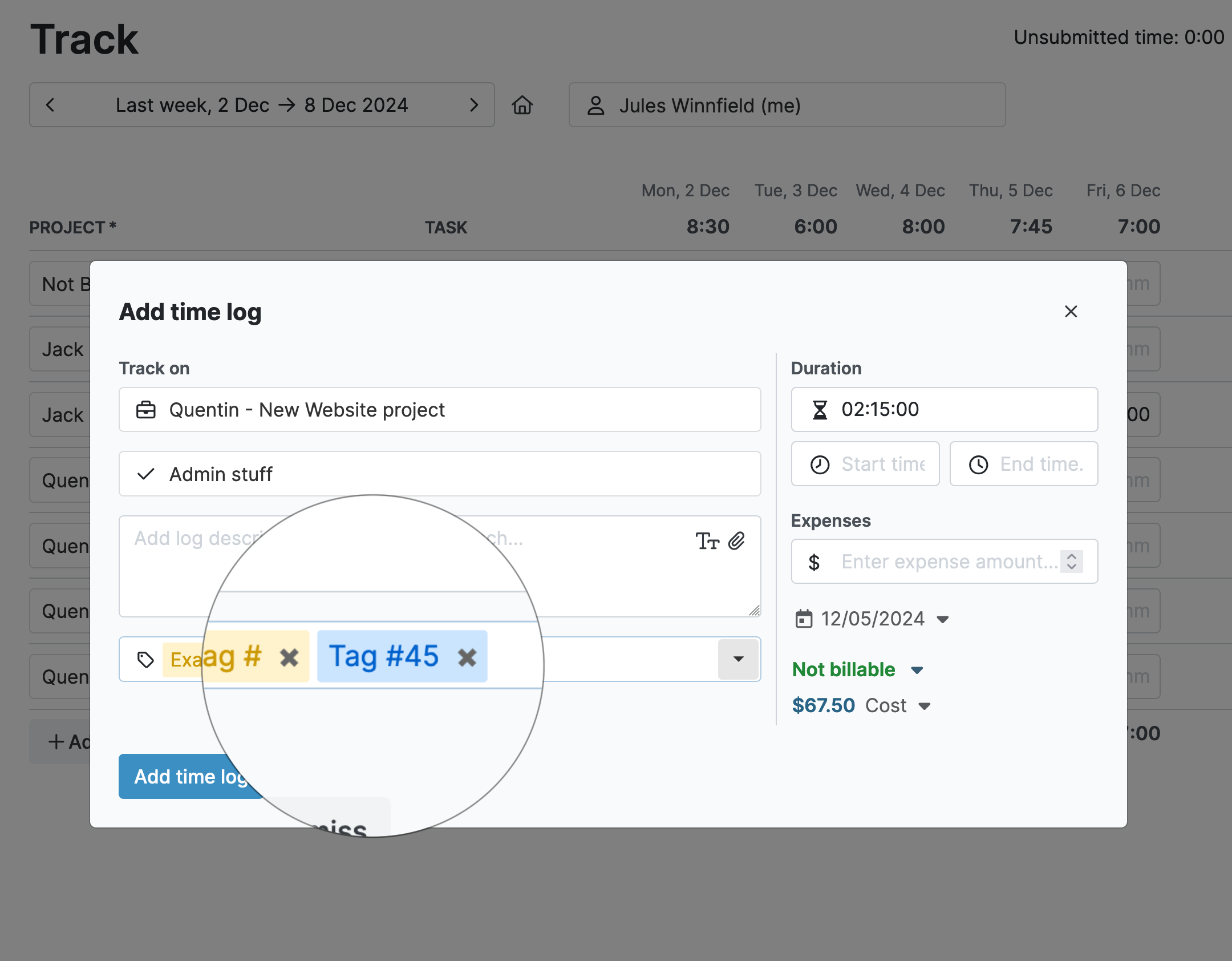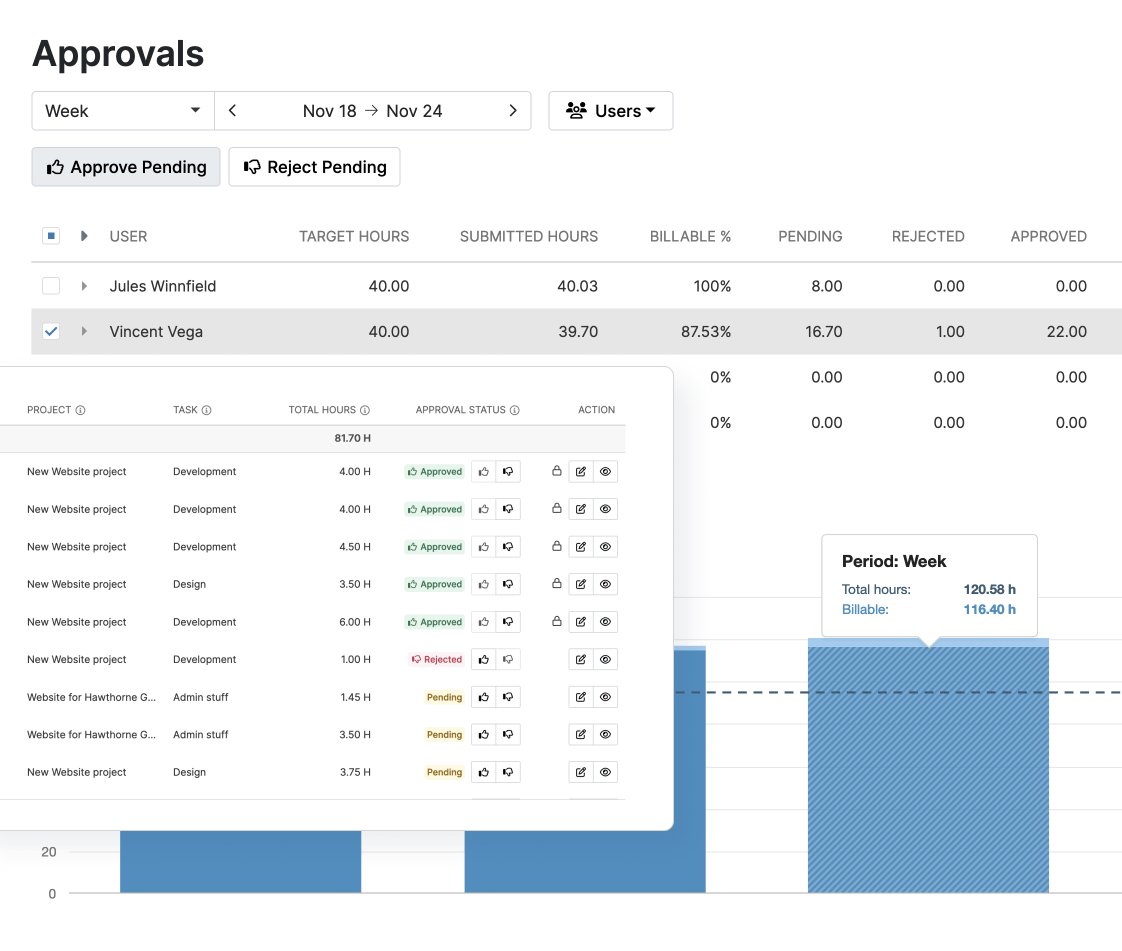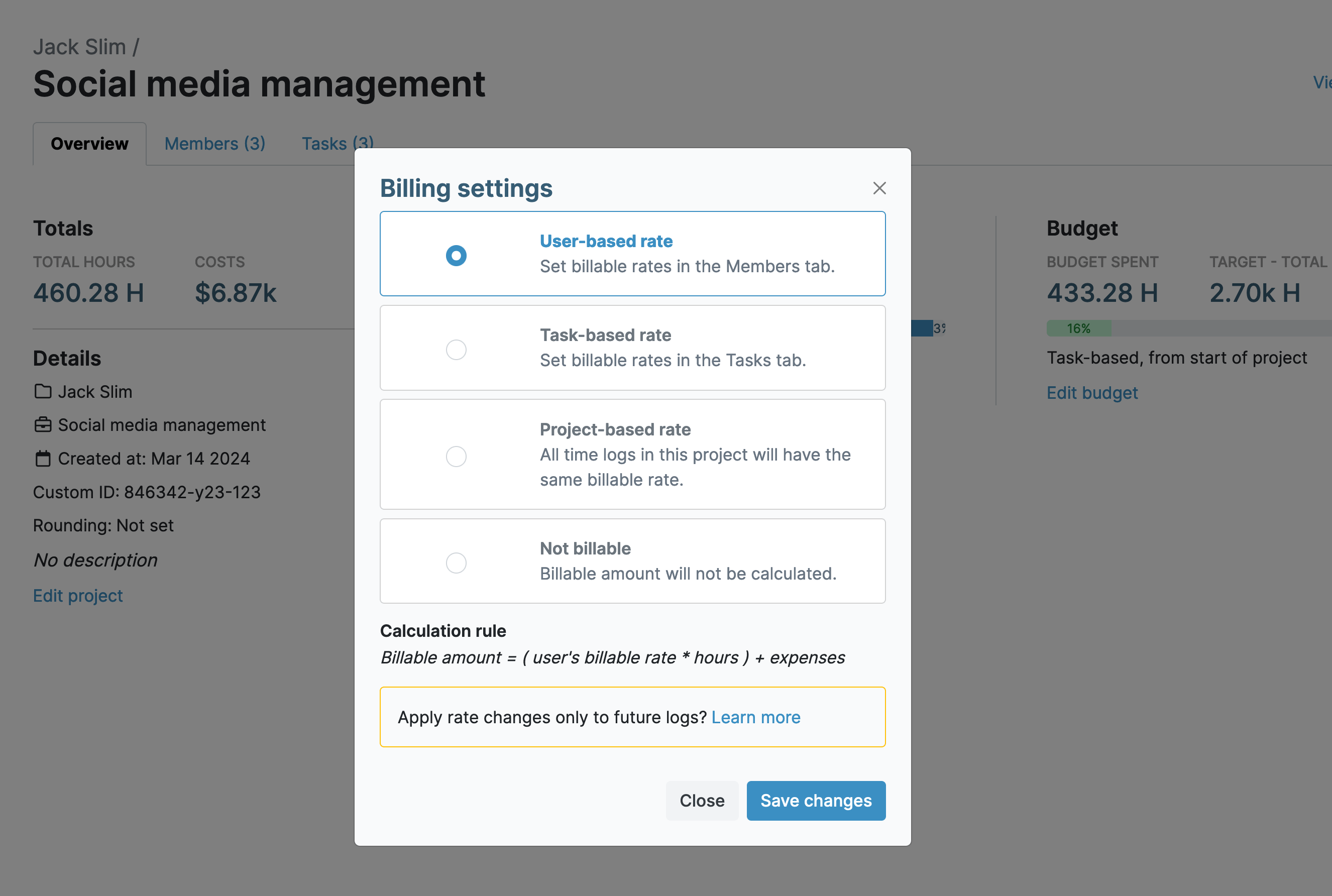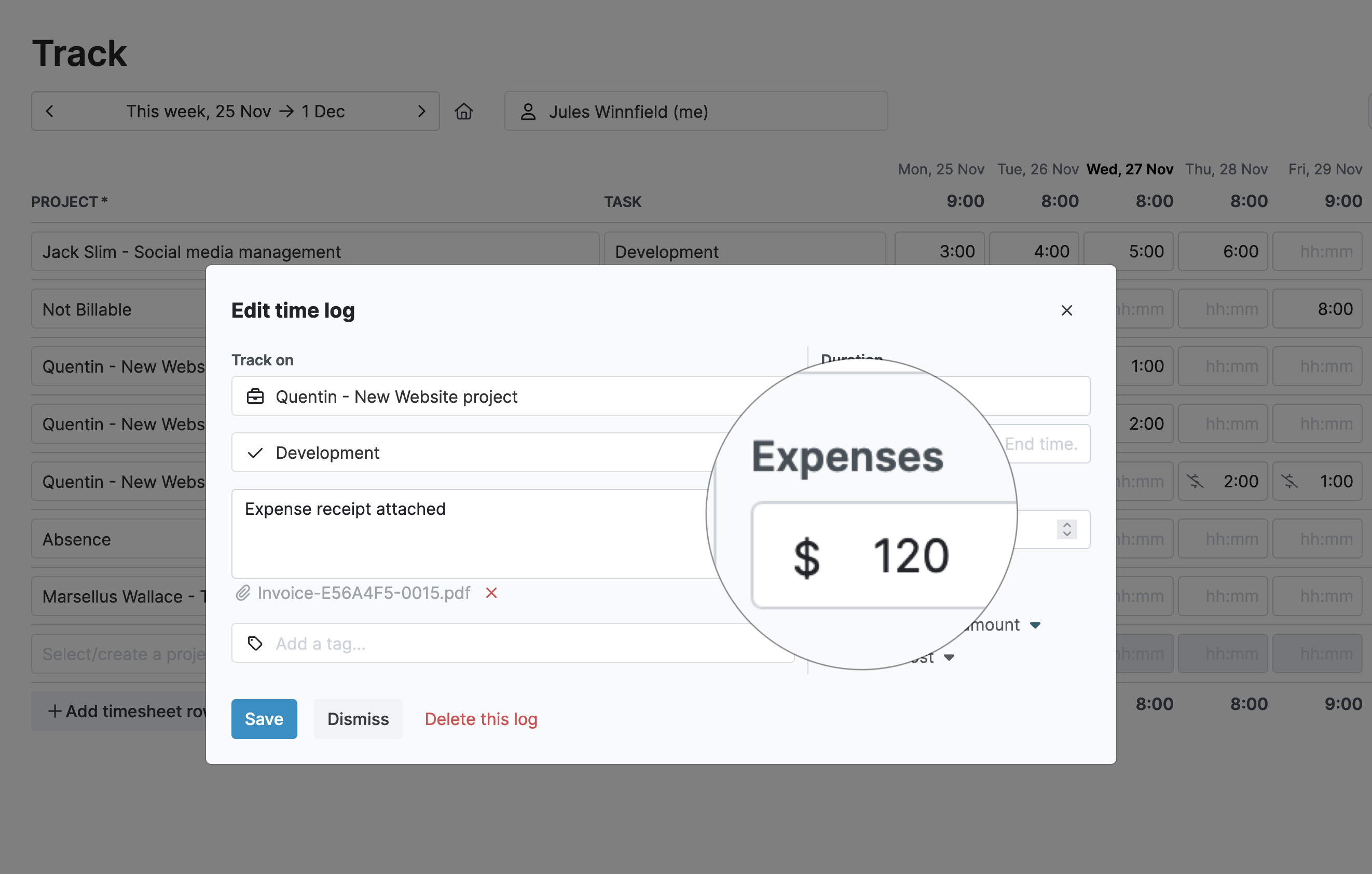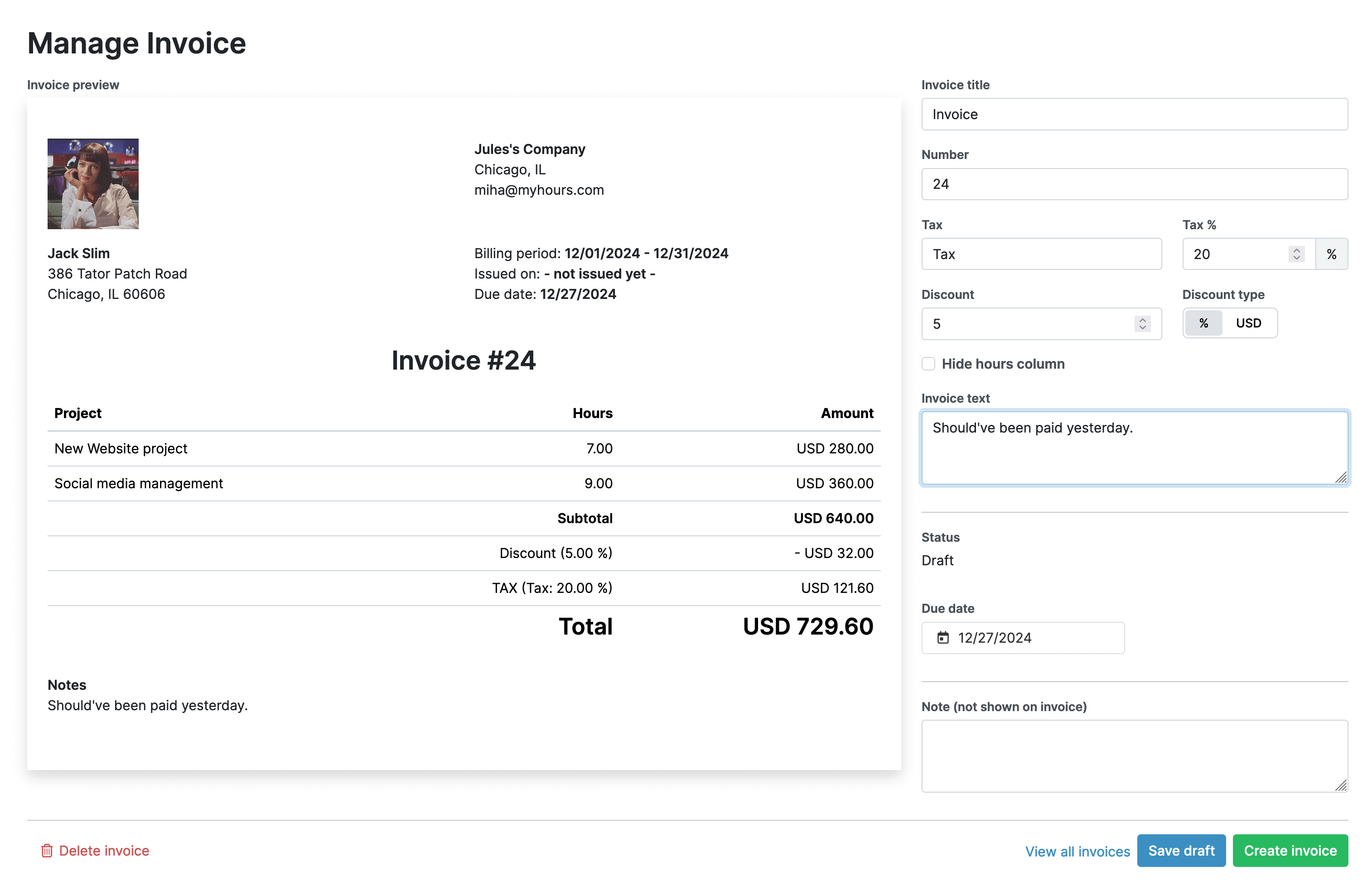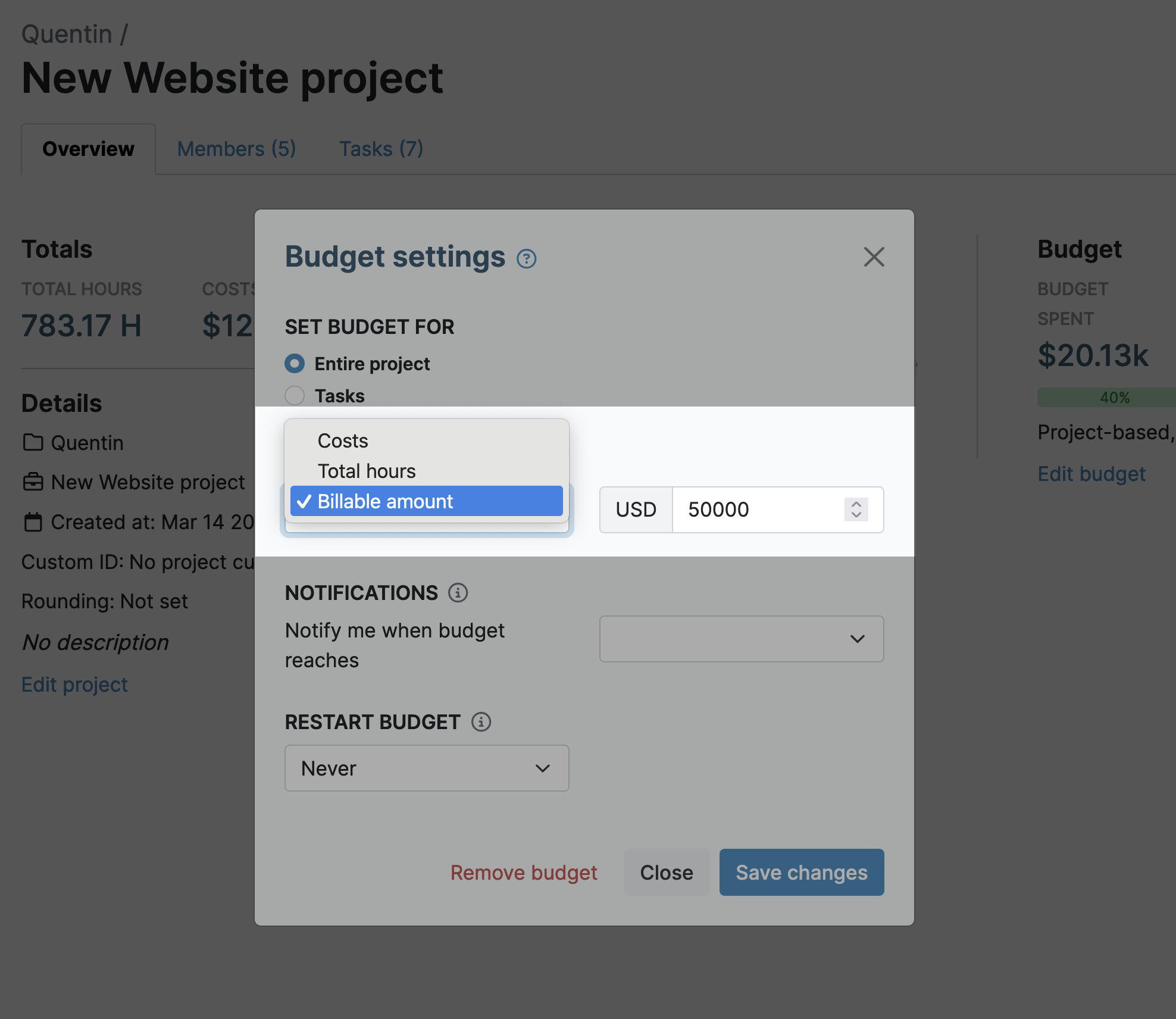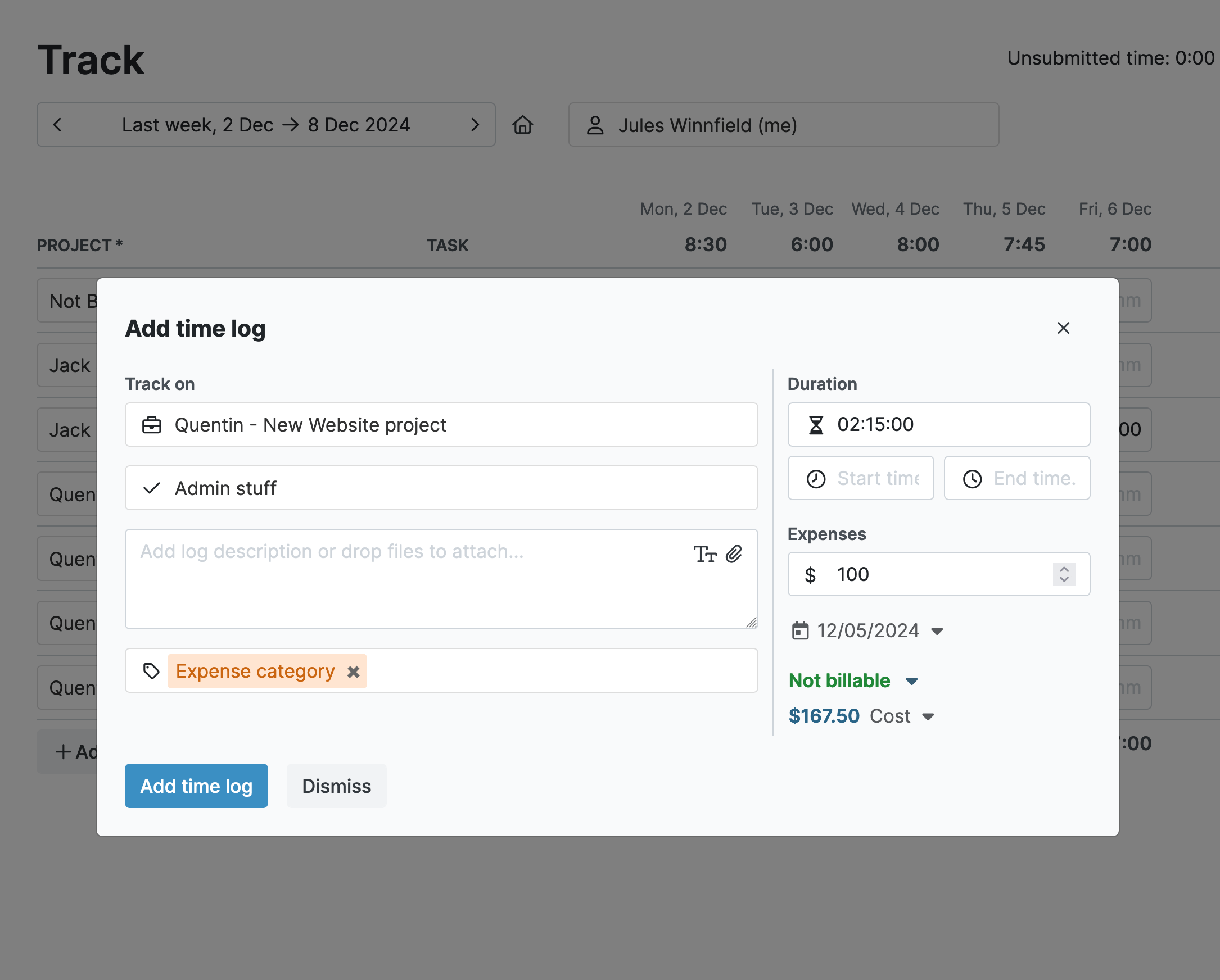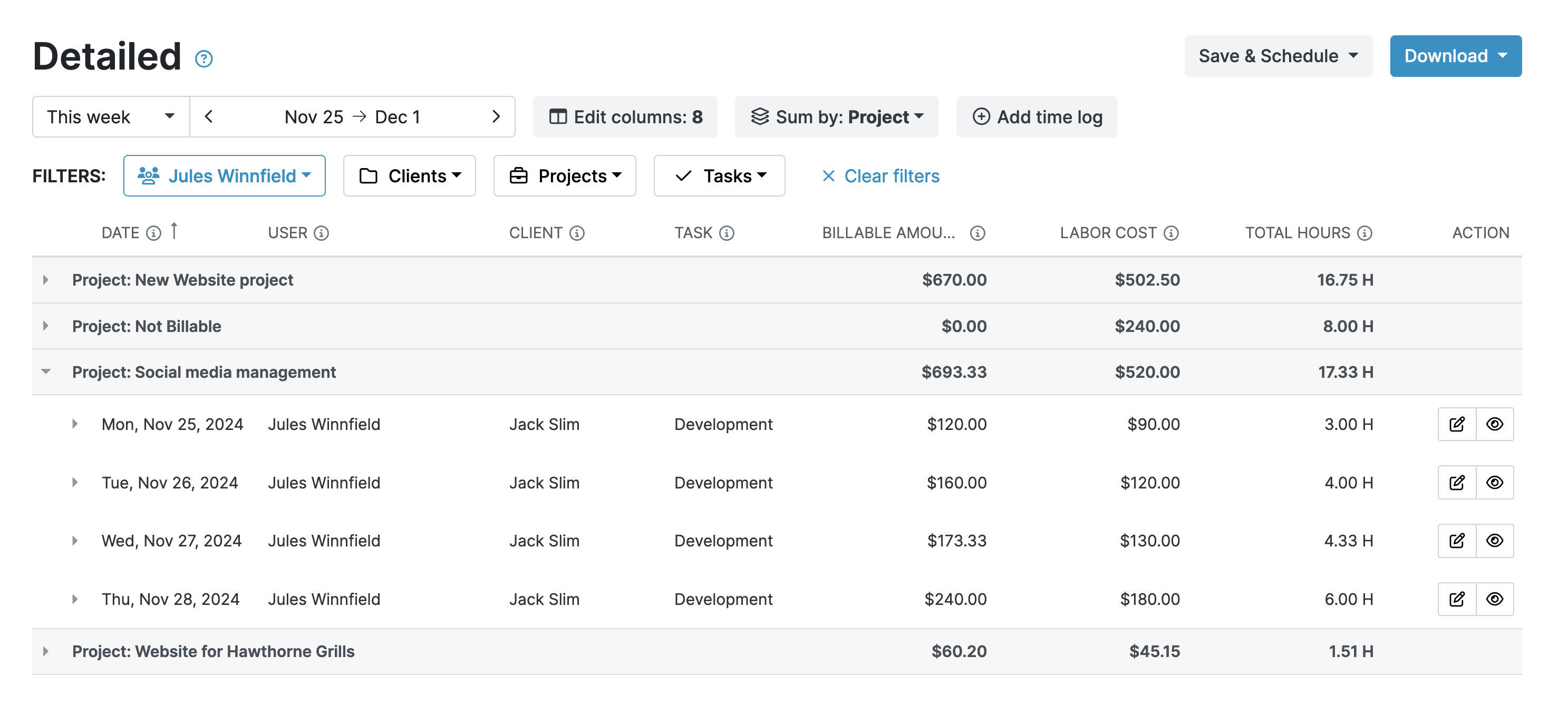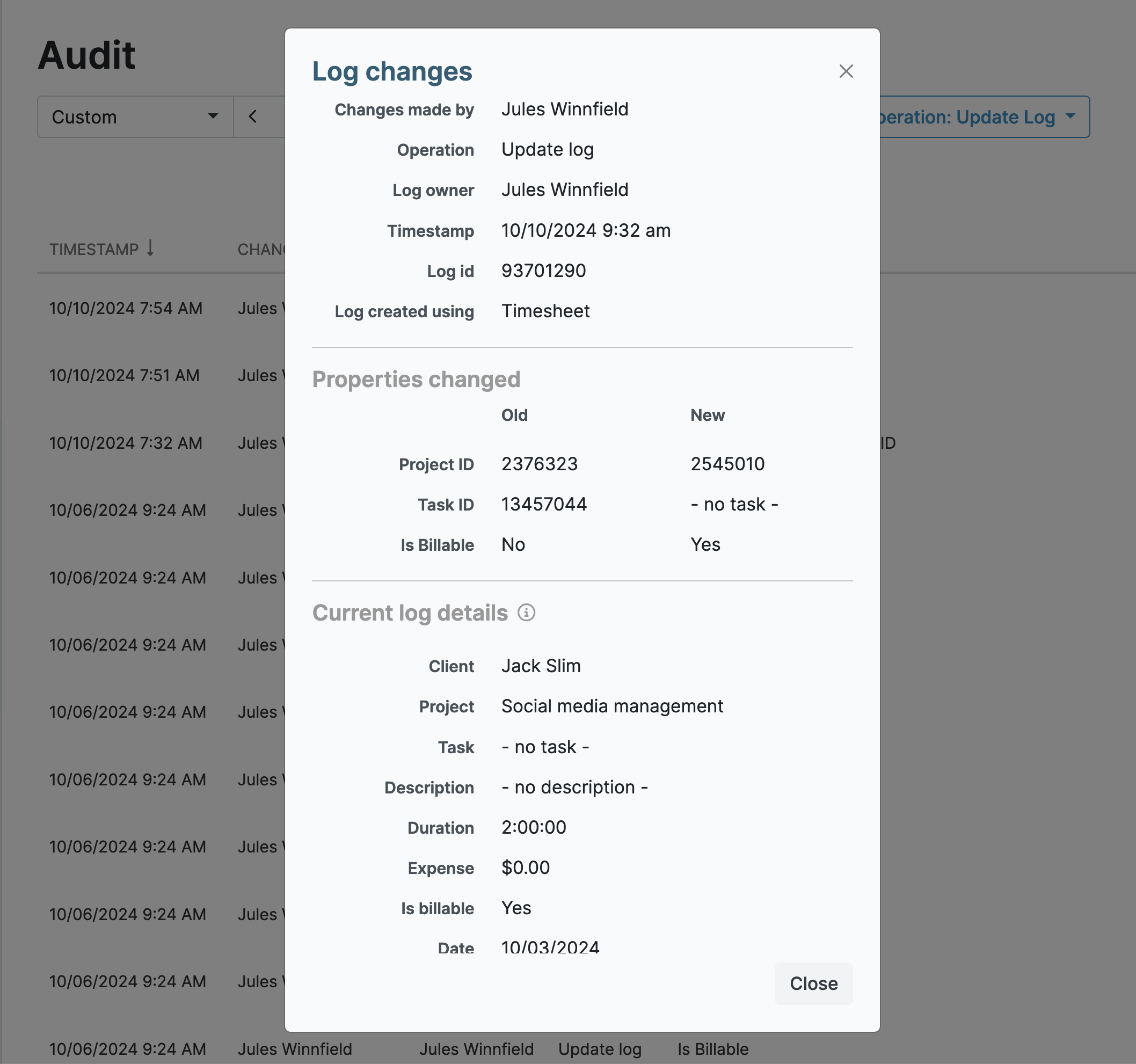The Challenges of IT Staffing
IT staffing agencies don’t have it easy!
Here’s what you’re up against:
- Multiple clients with staffing requirements means you’re constantly juggling your resources to accommodate their needs.
- Accurate and compliant staff time tracking across diverse projects can be complicated, especially if you have a large agency.
- Incorrect and incomplete timesheets typically result in client billing errors and discrepancies.
- Given the nature of the work, you don’t always know if a consultant is on track, delayed, or working on the right stuff.
- Often, your staff must work on-site on client premises making it difficult to account for each individual’s whereabouts.
- A lack of consistent communication between staff can result in the mismanagement of schedules or misunderstandings around workloads.
How My Hours Addresses IT Staffing Challenges
Thankfully, with the right recruitment agency timesheet software in place, almost all of these challenges can be addressed.
Let’s take a deep dive into the features of the My Hours time-tracking app to see how.
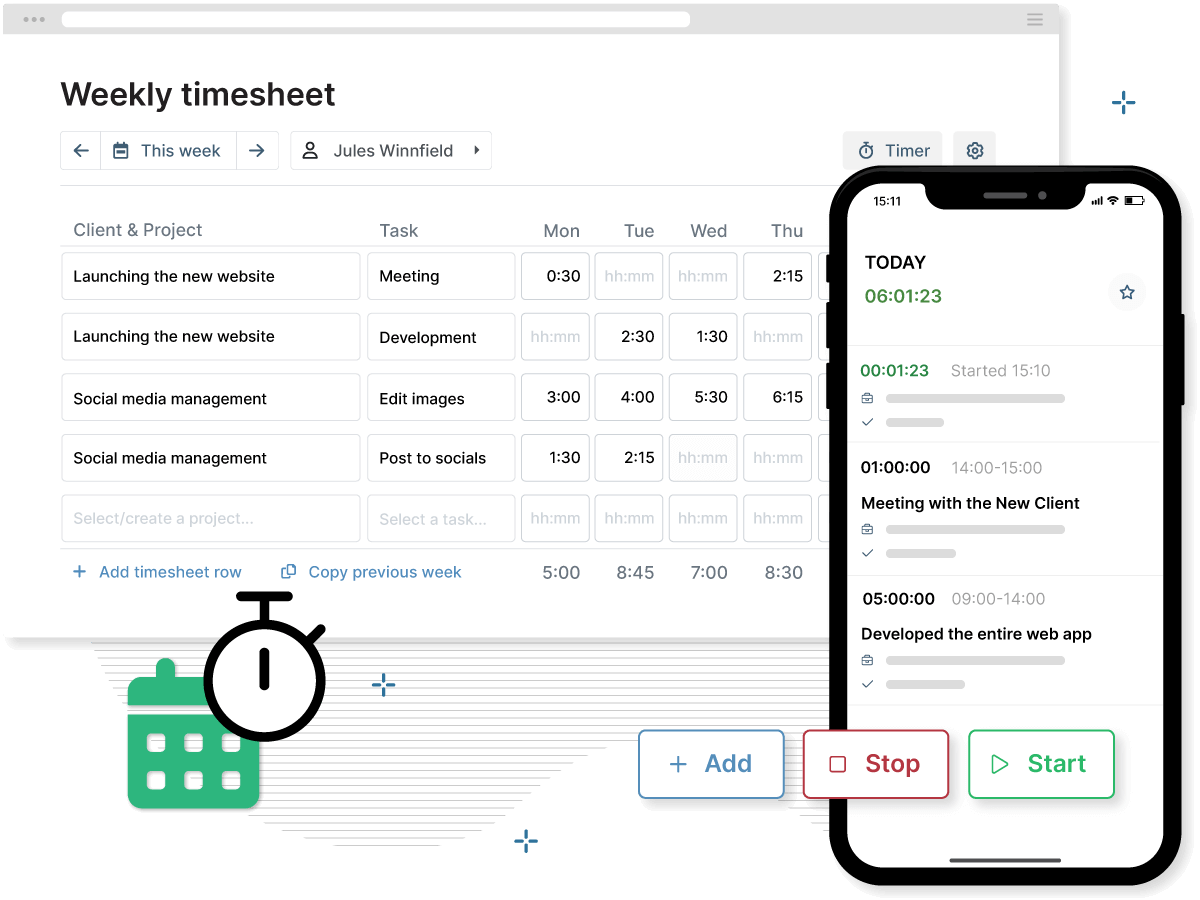
Managing Staff Across Multiple Clients
While it’s great that you are handling multiple clients, the downside is that the more you have, the harder they become to efficiently manage.
What you need is a way to organize clients, workloads, and staff assignments.
Using My Hours, you can take advantage of the categorization features to do this.
There are three key areas to look at:
- Clients: You can set up unlimited clients on the platform. Each one has its own separate area where time, projects, tasks, etc. can be tracked. This prevents the data from getting mixed up and keeps everything neat.
- Projects: These are the specific deliverables that you have for your clients. Create projects to organize workloads and understand the costs and resources for each of them.
- Tasks: These break down projects even further. By splitting projects into smaller tasks, your staff can keep track of time spent on specific components of each main deliverable.
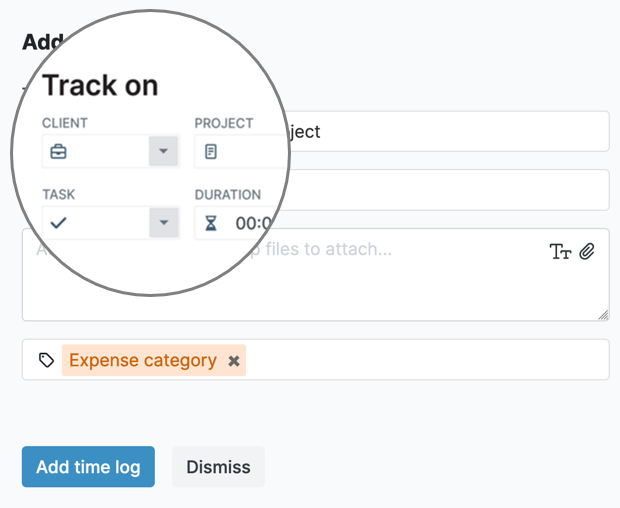
Once you have set these up, it becomes much clearer to understand the workloads and requirements of each client without getting everything mixed up.
Another advantage is that it prevents confusion when different clients have similar projects.
Assigning Staff
So, once you have your clients, projects, and tasks set up, the next job is to assign your staff to them.
In My Hours, you can add unlimited users to the platform.
If you have several staff members who work as a group, you can set them up as a team. Doing this not only keeps your workforce organized but time is automatically tracked as a team as well as individually.
Next, all you do is go into a project or task and click to assign someone. You can assign as many people as you want, so if you have large projects that require all hands on deck, then you’re not limited in this respect.

After workers have been assigned, they can see in their user account which projects and tasks they need to work on.
If you need staff to jump onto a new project, all you do is unassign them from their existing ones and assign them to the new deliverables.
Tracking Time, Properly
My Hours makes it incredibly easy for your staff to track time in the right places. All they do is select the right client and project they are working on and which task to track time under.
In fact, they don’t even need to do this to actually track time. The My Hours real-time time-tracking capabilities mean that all someone has to do is click a button to start the clock.

Your staff can use the Chrome or Edge browser extension or the Android and iOS mobile apps, which allow instant time-tracking from any device.
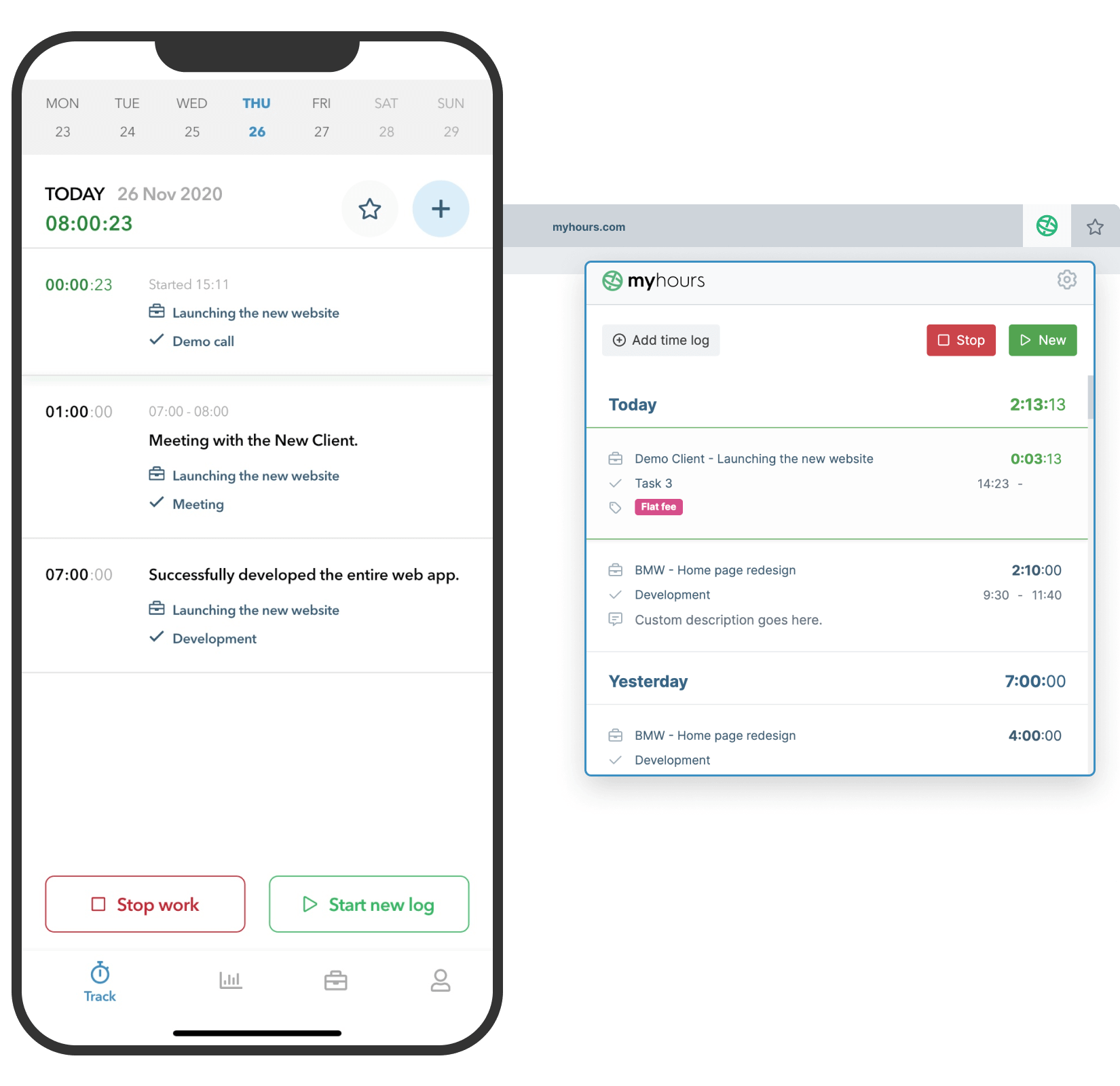
Once the staff member has finished their task, they just have to click to stop the clock. Then, they can use the dropdown boxes on the newly created time log to select the client, project, and task.
This assigns the time log to precisely the right place – essential for correct client billing and compliance.
Know Where Your Staff Are (and What They’re Working On)
The added benefit for your agency is that you can see exactly who is working on what and when. Since timesheets are updated in real-time, the information you can view in My Hours is about as accurate and current as it gets.
This also gives you the ability to make adjustments throughout the day. If you can see that deadlines are completed ahead of schedule, you can quickly assign resources elsewhere, or vice versa if deadlines are getting tight.
Also, the system lets you create and use tags that users can assign to their time logs.
Tags can be created for just about any purpose, but in this context, having tags for “on-site,” “remote working,” and “client premises,” for example, will tell you where your staff members are.
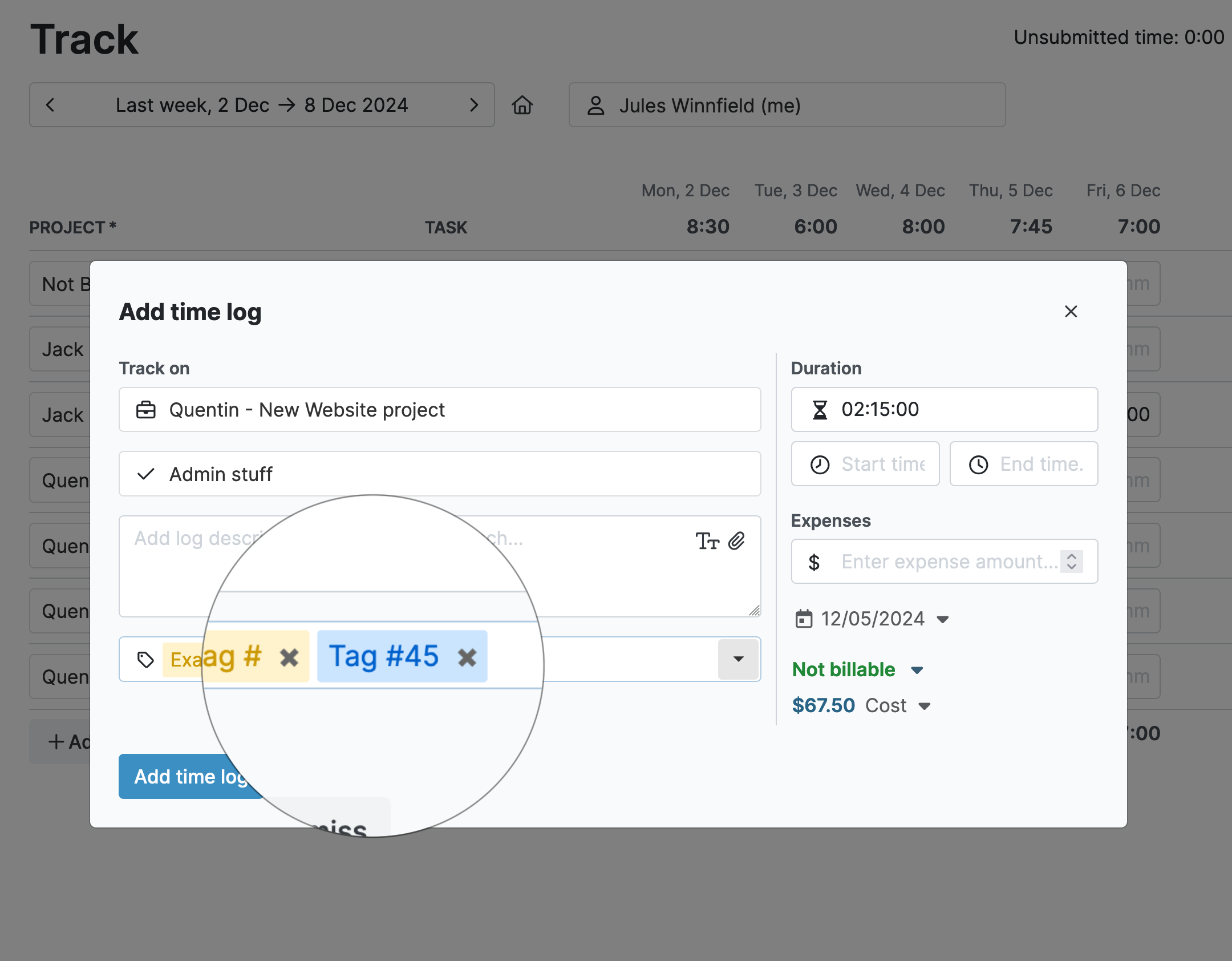
Let’s be very clear that this is not surveillance software.
The point isn’t to monitor your workforce’s every move. But, having a daily overview of each worker’s location means you know who might be available and who isn’t.
For agency staff who are constantly shuffled and moved around, having a centralized system that displays this information is essential.
100% Timesheet Completion
Another issue we see, particularly among large organizations, is the challenge of getting workers to complete timesheets properly and hand them in on time.
My Hours has, therefore, implemented many features to help prevent these problems:
- If a user forgets to log time, they can generate time logs manually and retrospectively.
- You can choose between manual or automatic timesheet submissions. Automatic means they are sent each day or week without the user having to remember anything!
- Set up an automated approval process for timesheet submissions. Team supervisors get an alert when a timesheet is ready for approval. They can approve or reject in one click.
- Users can receive automated daily or weekly alerts when they have forgotten to complete their timesheets.
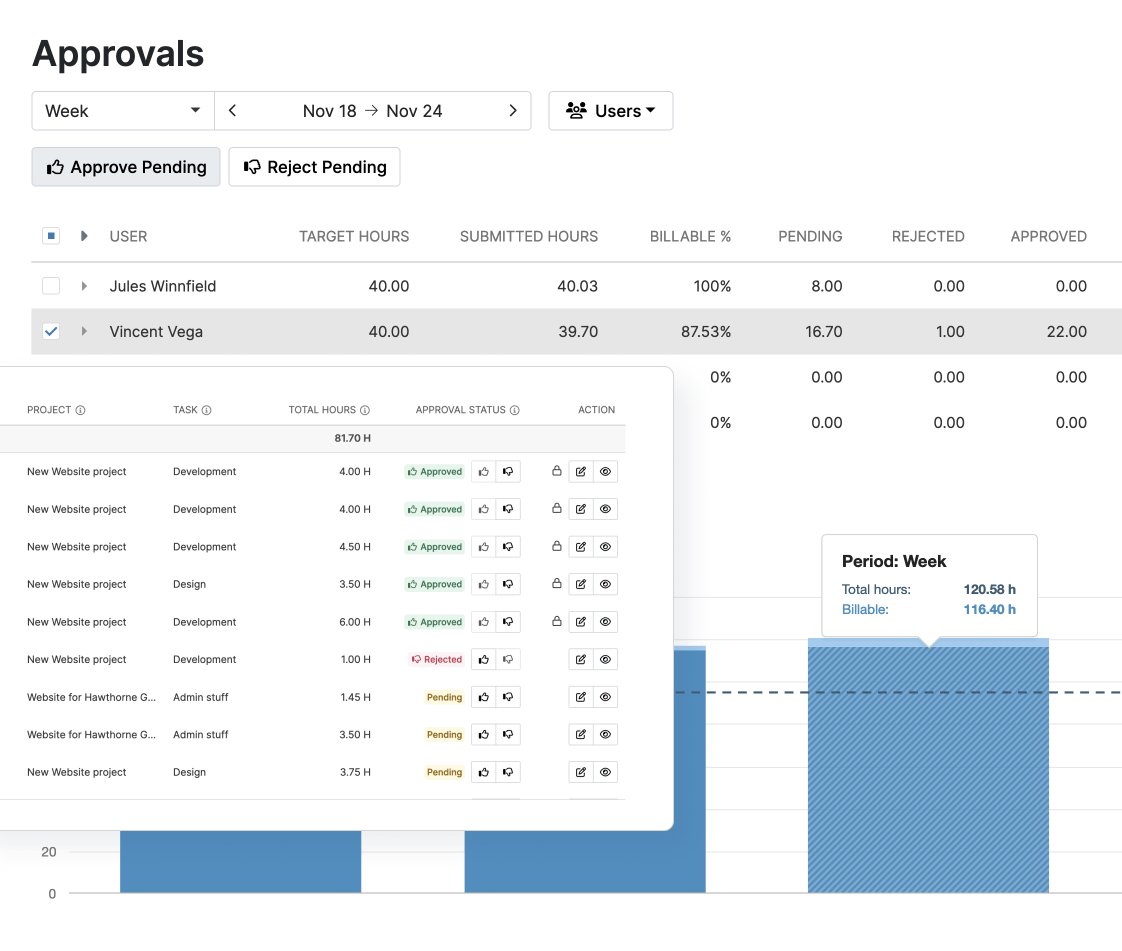
Banish Billing Errors
When it comes to invoicing, multiple clients and a large workforce can spell disaster if you haven’t got the right data to begin with.
However, the My Hours real-time time-tracking feature has an extra trick up its sleeve and also tracks labor rates and expenses!
How is this achieved?
- First, you set the billable rate for each of your workers. Now, whenever they are assigned to a project or task, this hourly rate will be tracked on their billable time logs.
- For projects, you have a lot of flexibility around billing. You can choose:some text
- User-based rate: Time logs will be assigned the staff member’s hourly rate.
- Task-based rate: Decide specific rates for each individual task. This is extremely useful if say development commands a higher rate than support.
- Project-based rate: Assign the same billable rate to each time log, regardless of who tracks time on the project.
- Not billable: Use this for non-billable client projects.
- Now, each time a staff member creates a time log under a billable project, the costs will be recorded.
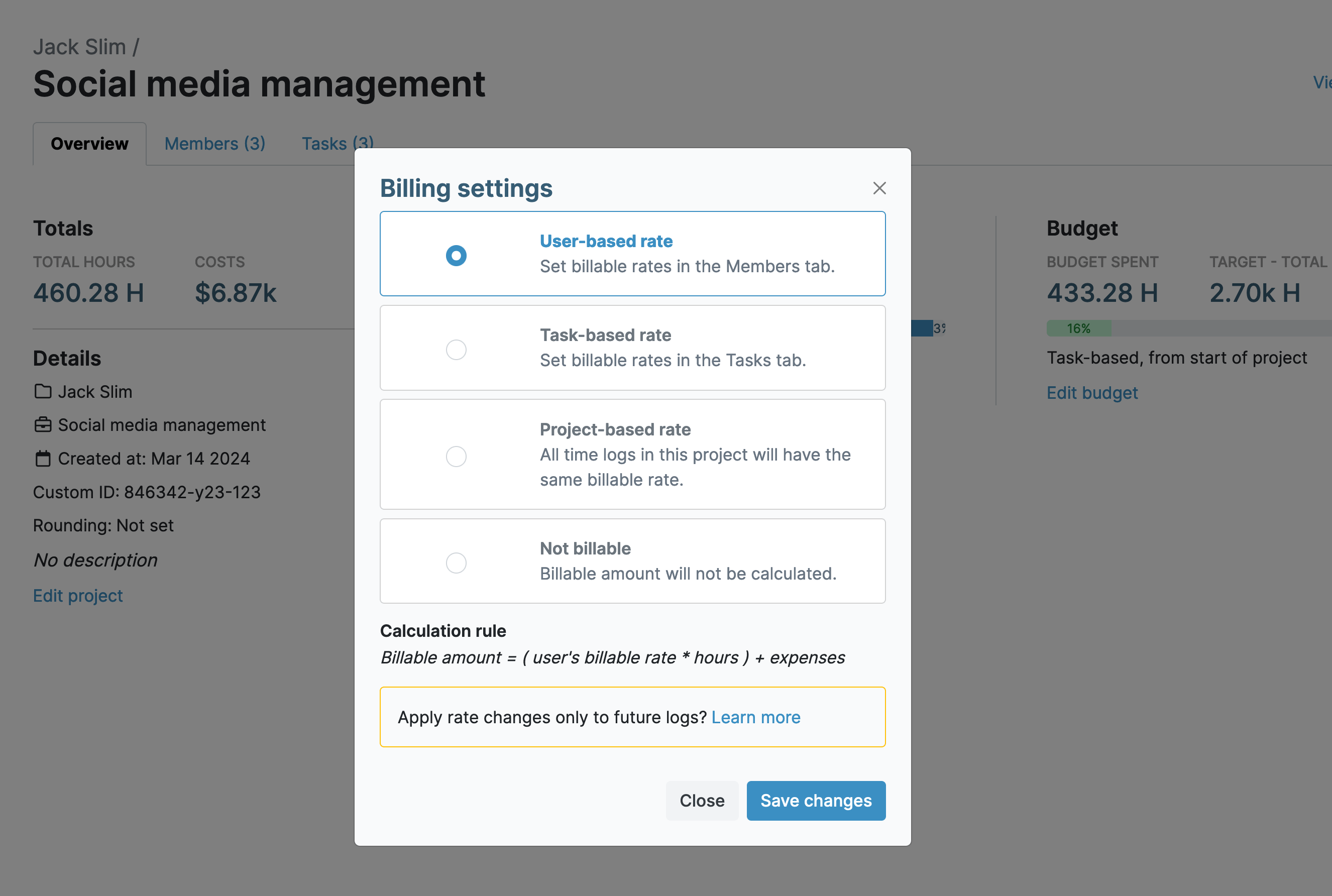
- Staff can upload expenses to time logs (including copies of receipts) which will also be recorded and billed to the client accordingly.
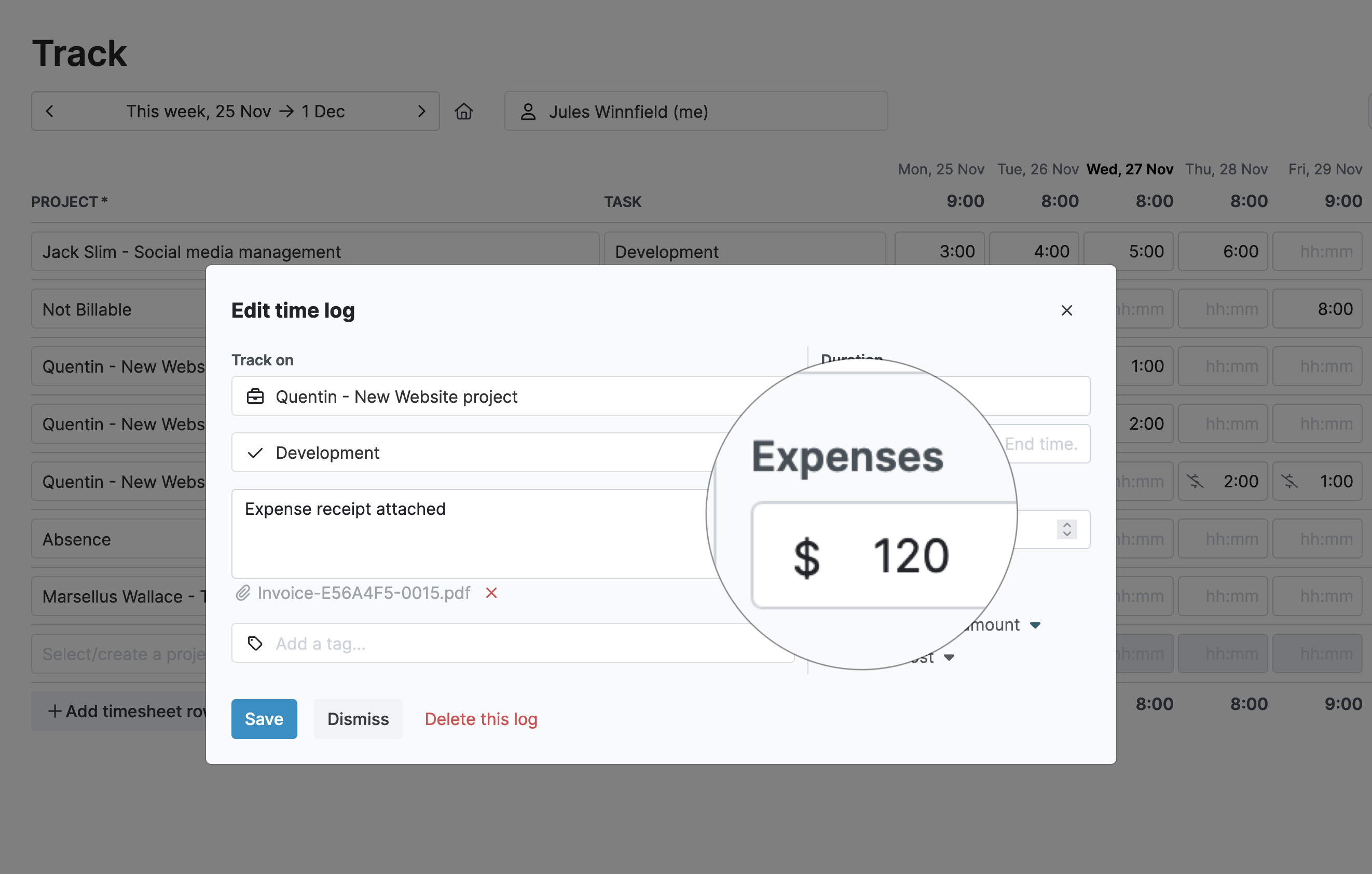
- Set up client invoicing in a few clicks and send the invoice directly from My Hours. It’s possible to save the invoice settings and due date so the invoice will automatically be sent to the client when needed.
The big advantage here is that there’s no need to use separate invoicing software with My Hours. Tracking and billing can be facilitated on the same platform.
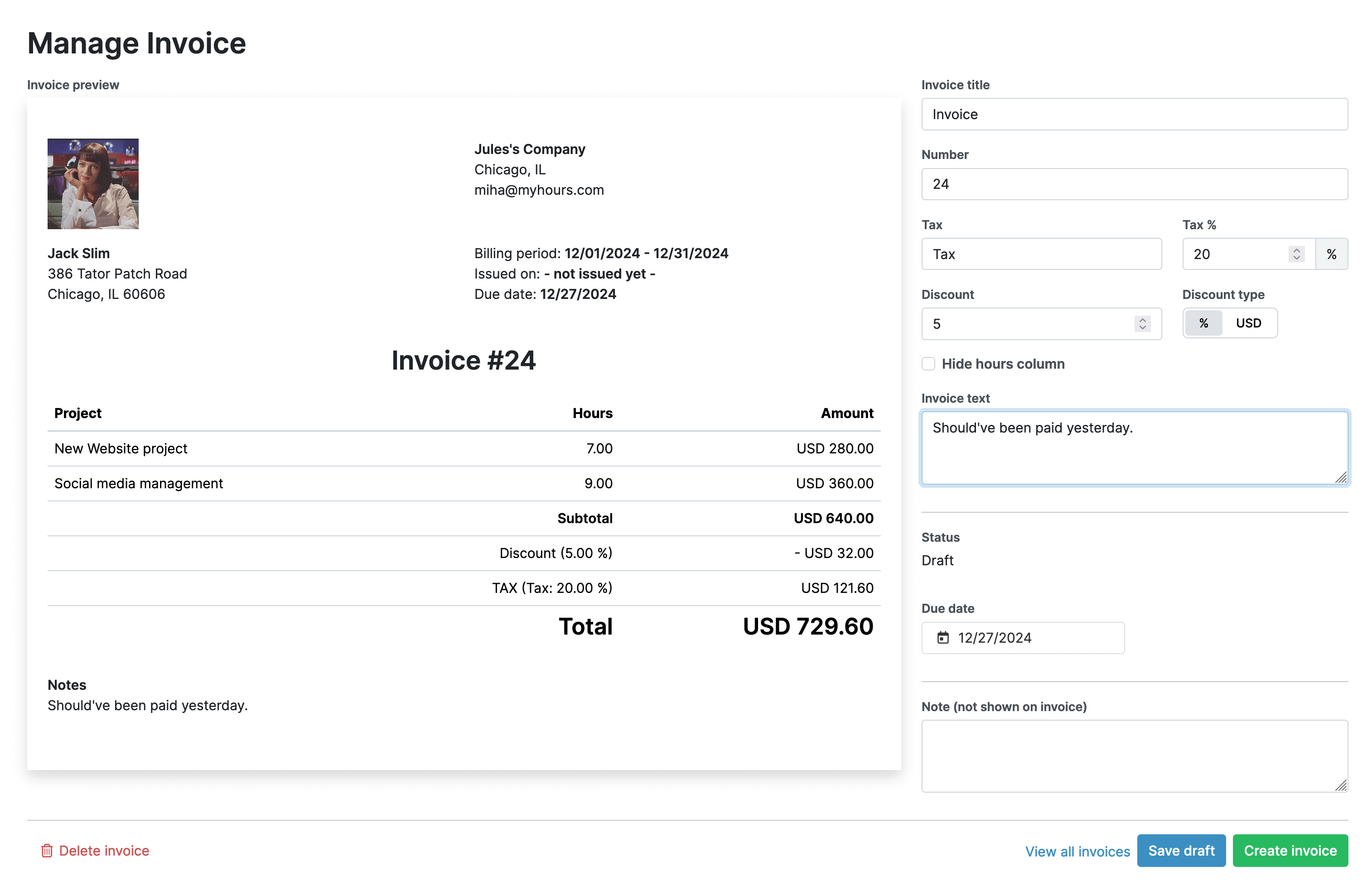
There are also tools for keeping costs under control. Set budgets for projects and tasks (time or monetary-based). The system will automatically alert users when a certain percentage of the budget is spent.
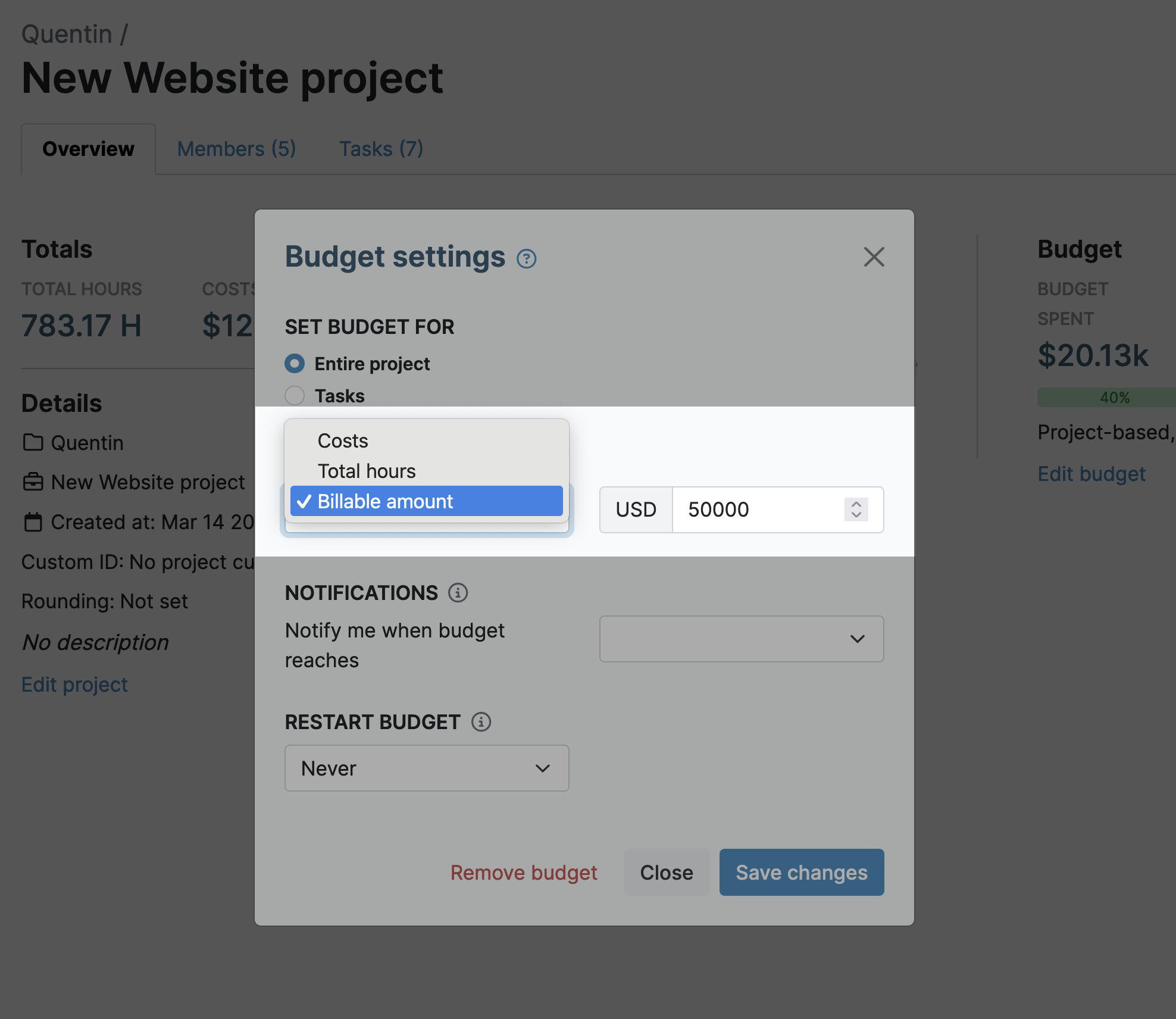
Keep Track of Progress
Okay, so while the real-time timesheets give you a great overview of what your staff is doing and for how long, it doesn’t tell you how far along they are on the project, or what its status is.
Don’t worry, though. My Hours has features for that, too!
The notes and description boxes on time logs allow users to quickly add updates to projects and tasks. This allows other workers to get up to speed on what they need to work on next.
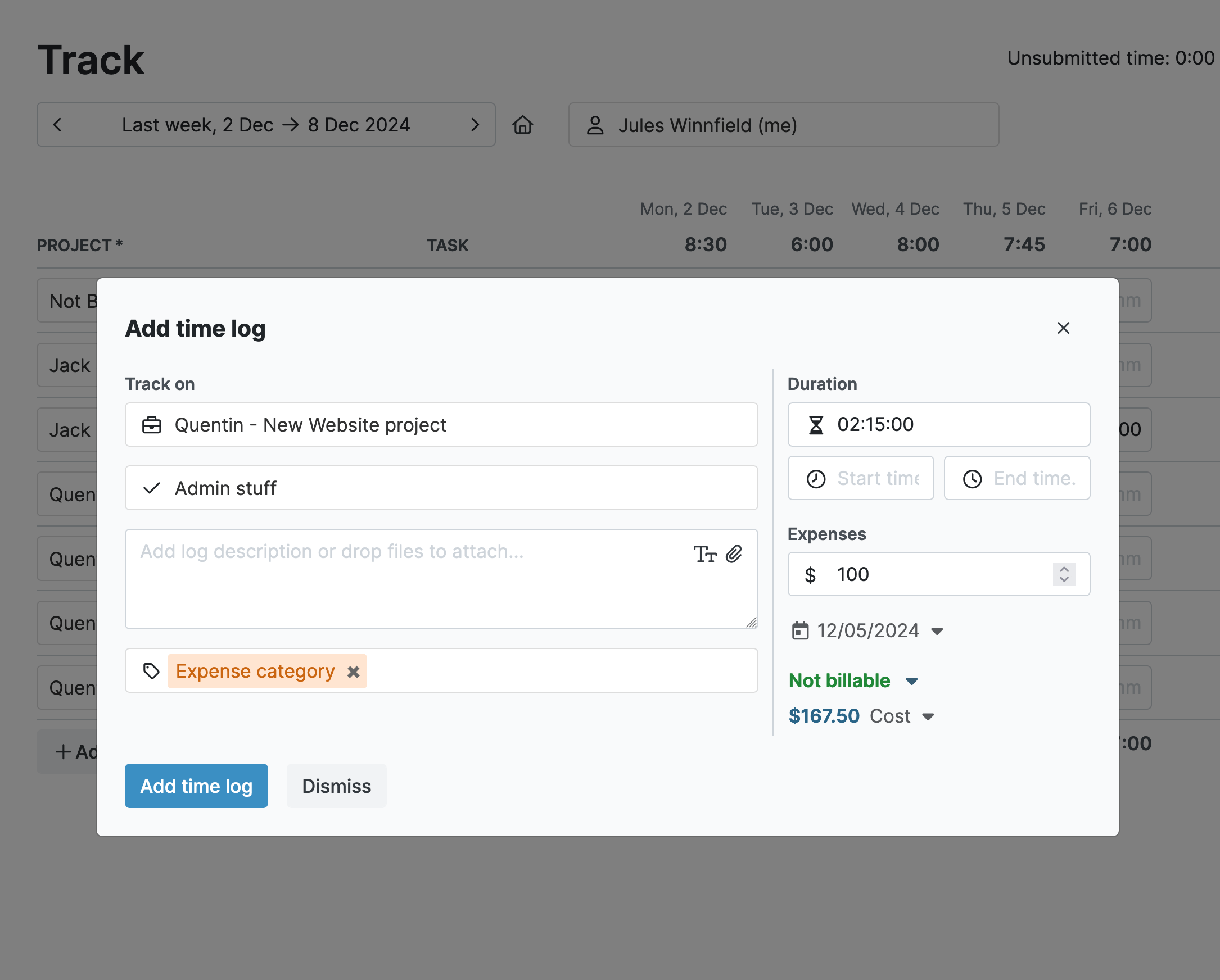
The tags feature again, comes in extremely handy here. For example, adding tags for tasks that are high or low-priority, placing projects on hold, or displaying the status or progression of a deliverable.
For instance, adding tags like “in progress,” “completed, ”in verification,” etc. instantly tells someone what’s going on.
If you want to view the status of all projects and tasks all you do is bring up the detailed reporting feature and customize the data to show the “short description” and “tags” columns. Now, you can see at a glance what’s going on with each client and their deliverables.
Simple Reporting and Compliance
Finally, let’s talk about the reporting features in My Hours. We’re sure you’re obligated to send regular reports to each of your clients.
Since you already set each client up as a separate entity in My Hours, reporting to them is effortless. To make it even simpler, you can save the reporting setting for each one, so a customized report is generated in one click.
Speaking of customization, the detailed reporting tool features customizable columns and filters so you can pick exactly the data you want.
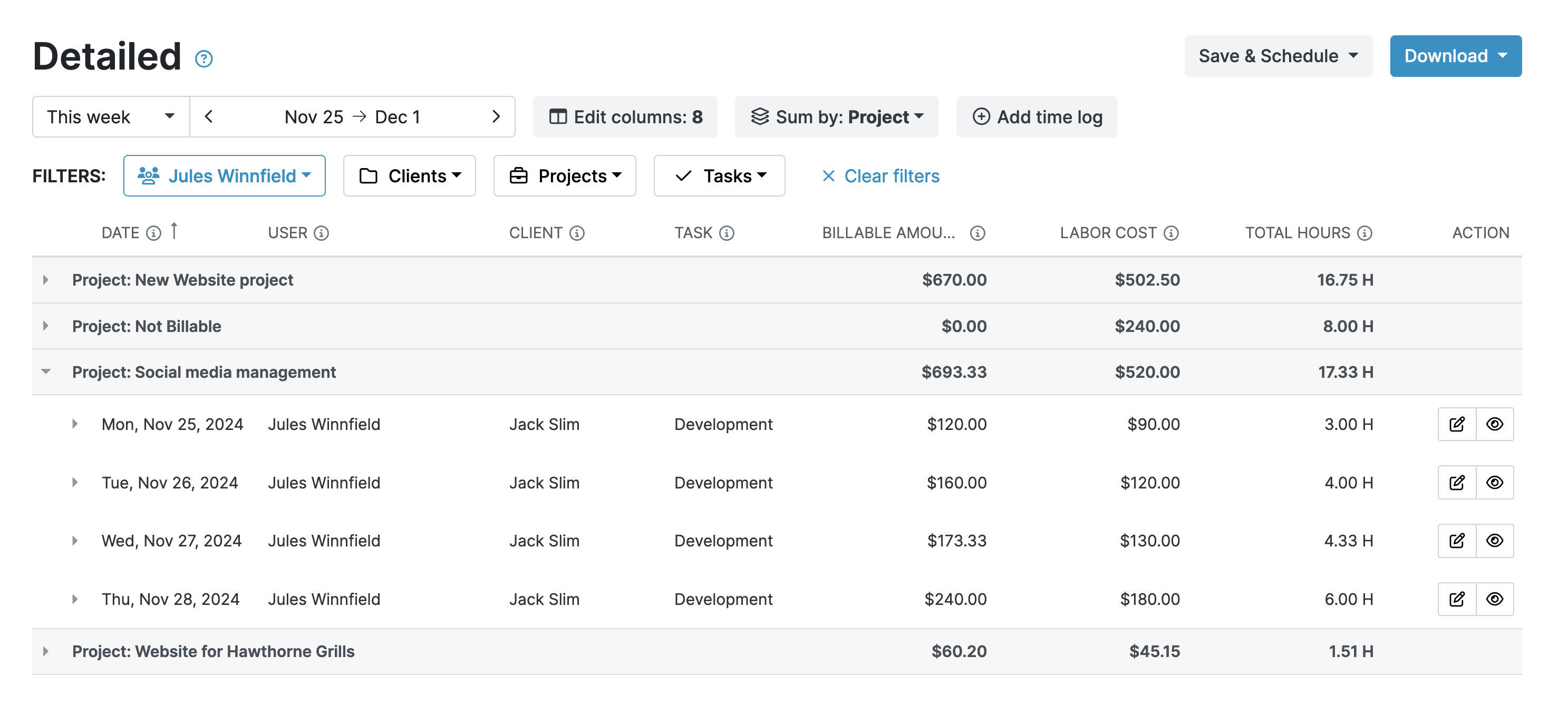
For a broader overview, the dashboard report gives a useful overview in a highly readable format. Featuring colorful graphs, this is perfect for clients who don’t want to wade through lots of spreadsheet data.

Reports aren’t just useful for your clients.
Viewing the data yourself can give you valuable insights into staff allocation and use of resources.
For instance, analyzing timesheet reports can help you spot trends that could improve efficiency such as optimizing processes or identifying workflow bottlenecks.
If your agency can work smarter, not harder, everyone benefits!
Finally, let’s briefly mention compliance. My Hours tracks every single action that takes place on its platform and makes it available in the audit log.
Should you ever have to undergo an audit, you have all the information ready and waiting at the touch of a button.
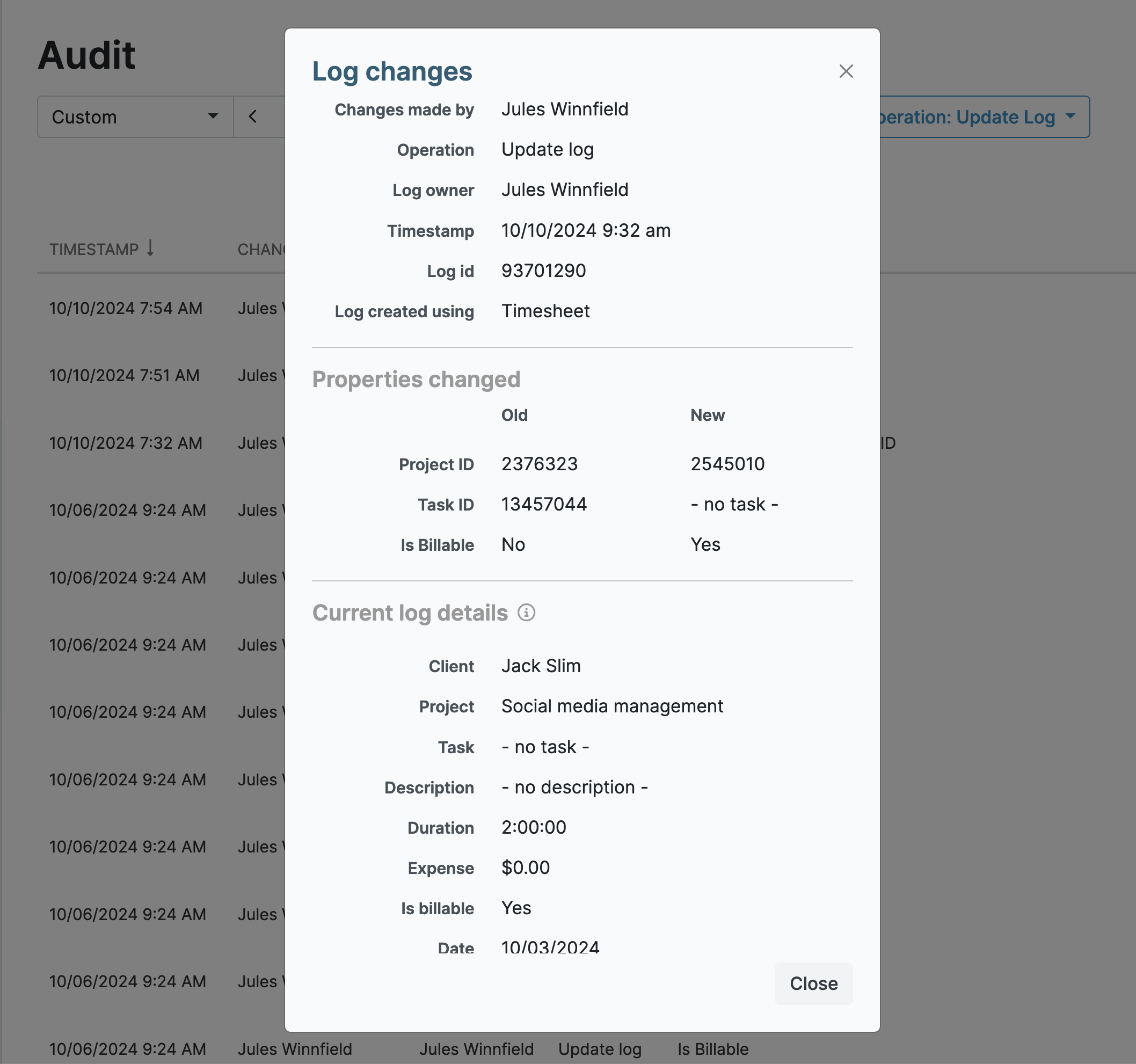
Final Thoughts
We hope we’ve shown you how key IT staffing challenges can be addressed with the right staffing agency timesheet software.
My Hours offers a structured, centralized way to organize your staff and manage their time. Once you have it in place, you can concentrate on the things that matter most – delivering client excellence across all your deliverables.