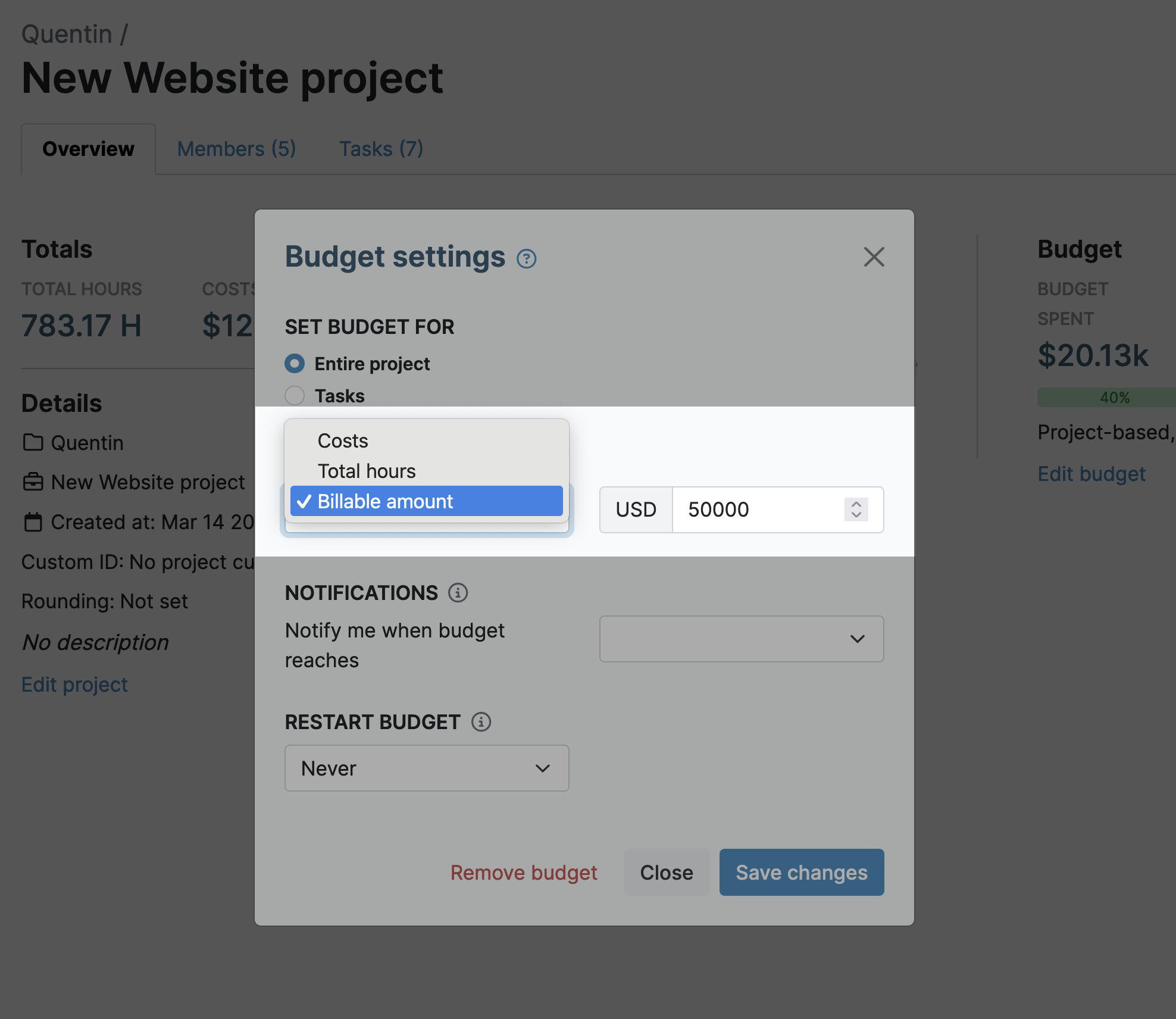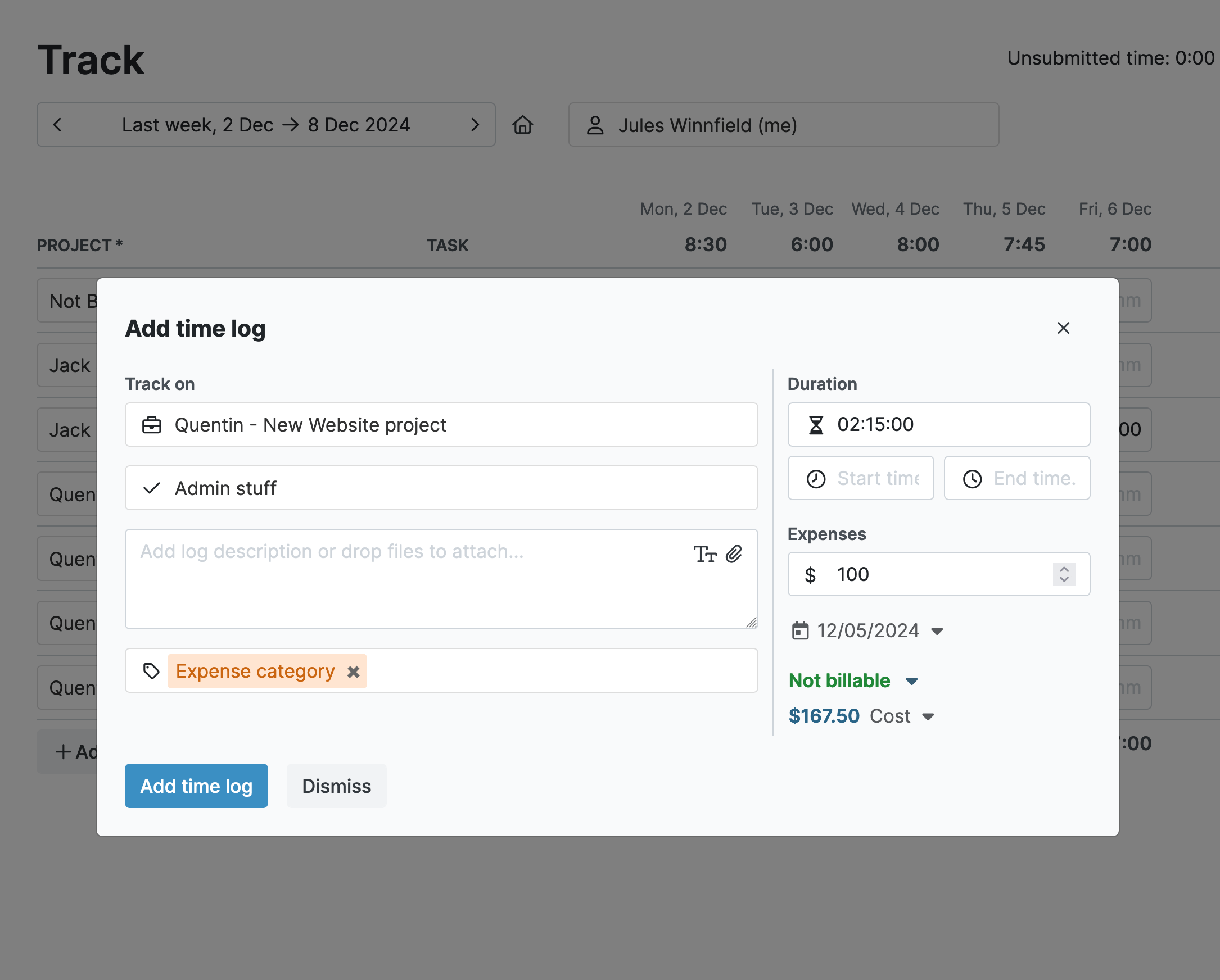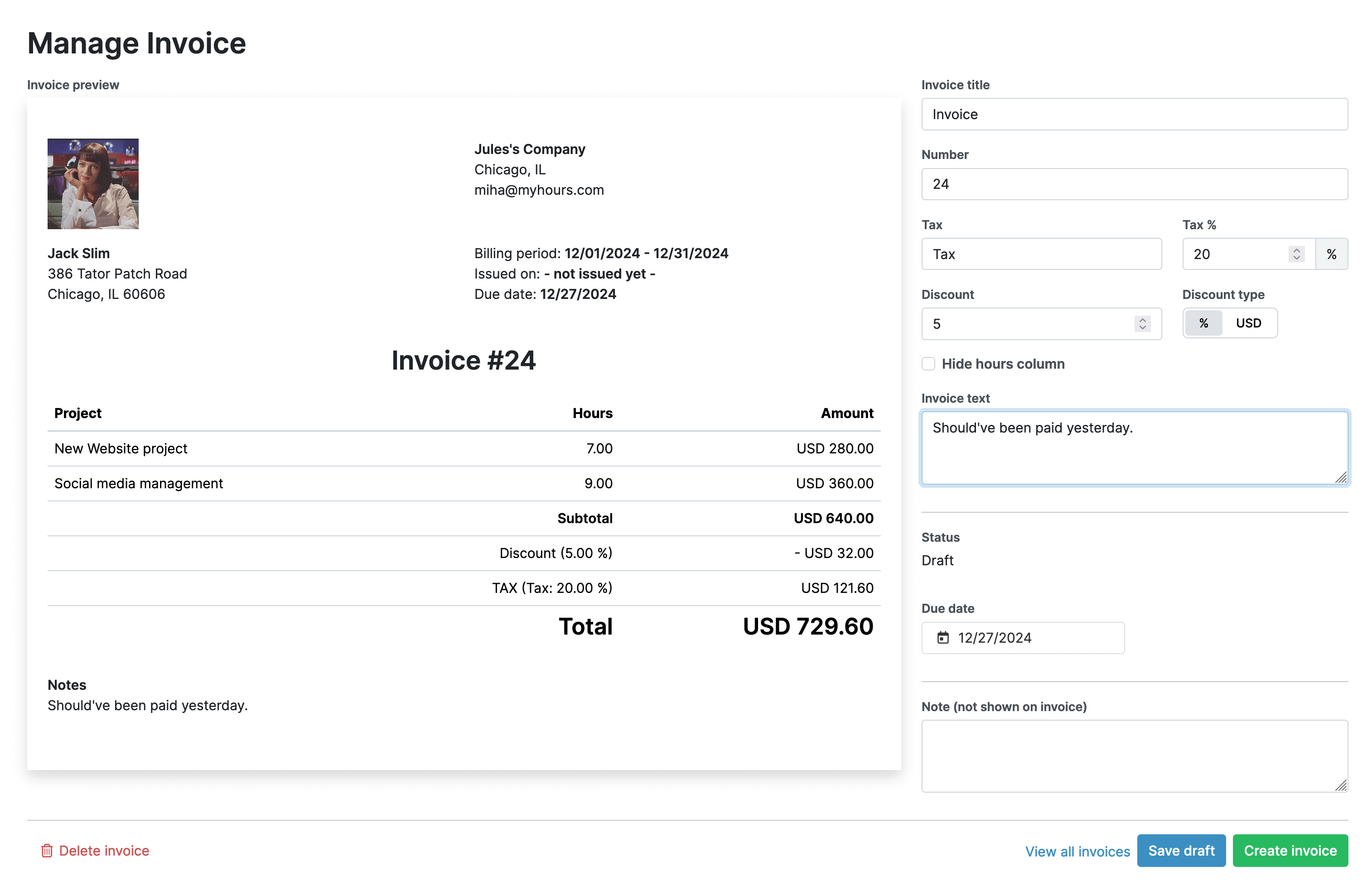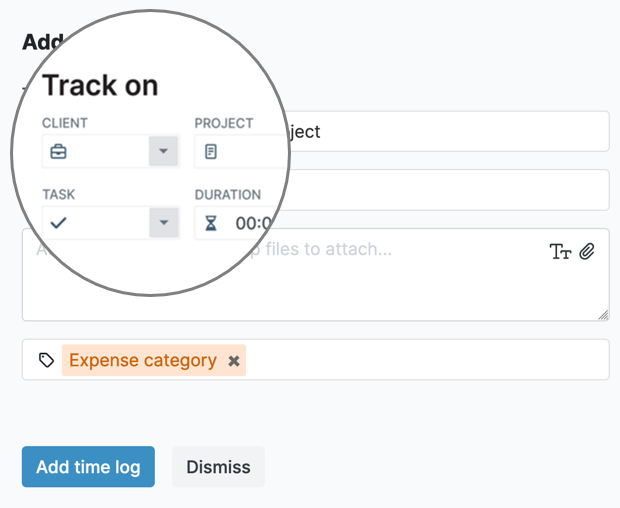What Time-Tracking Features Do Consultants Need?
Common complaints about time-tracking software are that some apps take too long to set up and use. For example, many consults don’t want—or need—to add huge amounts of detail to their time logs.
Tracking time should be as hassle-free as possible but also include the option to add extra information if the client requires it.
The Problem With Manual Time Tracking
Because consultants don’t necessarily require the level of detail that a more regulated industry might, it has led to many using manual time-tracking processes. However, this can leave you wide open to several issues:
- Inaccuracy: Manual tracking is prone to human error, which can result in inaccurate billing, missed hours, and potential revenue loss.
- Time-Consuming: Manual processes are tedious and take up valuable time that could be spent on billable work.
- Lack of Real-Time Insights: Without automated tracking, it’s difficult to monitor progress in real-time, making it harder to update clients or even stick to budgets.
With that in mind, here are some key consultant-centric features that your time-tracking tool should include:
- Automated Time Capture: You should be able to track time in real-time without manual input.
- Project and Client Tracking: It’s important to track time under the relevant client and/or project.
- Remote tracking: Consultants are often on the road, so tracking time from any location is a must.
- Reminders and Notifications: To help you stay on track, it’s highly useful to have reminders for timesheet completion, budget expenditure, and more.
- Customizable Reports: At some point, your client will probably want to see the details of what you’ve been working on, so you need the ability to pull customized reports when needed.
Real-Time Client Time Tracking in My Hours
As we have stressed, time tracking should not be a time-consuming task in itself but it must be accurate.
The My Hours app has been designed with the user in mind and we’ve strived to make time-tracking as simple as possible.
Therefore, it’s possible to set up and configure My Hours in under an hour. Once this is done, time-tracking itself takes you a few minutes (if that) each day. And, thanks to the automated process, pulling the information into reports or invoices is also a painless process.
Setting Up My Hours
First, you can create unlimited clients within the app. So, no matter how many you have, you’re not restricted in this respect.
Adding a client takes seconds. All you are required to input is the client’s name. However, you can include extra information such as tax and contact details should you need to.
Then, the only other thing you need to do is create at least one project to track time under a client.
Again, the project only requires basic information, but if you want to generate invoices, you should also configure the billing settings. For this, we recommend using the “user-based rate” because this will calculate how much to bill the client based on the amount of time worked and your hourly rate.
If your client has a set budget in place, you can also add this to the project. Budgets can be time-based or money-based. To help you stay on track, the system will automatically alert you when a certain percentage of the budget has been spent.
For example:
- Your client has a budget of $25,000, so you add this as the budget
- You also ask the system to alert you when 70% has been spent.
- Your hourly billable rate is $100
70% of $25,000 is $17,500 so the system will alert you once you have clocked 175 hours under this client.
Tracking Time Accurately
Once you have your clients set up, you can start tracking time when working. My Hours has made this as easy as possible for you to do, no matter where you are based.
Our consultant time-tracking software includes several ways for you to track time. First, there is the iOS and Android mobile apps. These facilitate time tracking from any location.
If you’re using a desktop device, you can also perform real-time time-tracking directly from your browser by installing the Chrome or Edge extensions. This completely removes the need for My Hours to be open in your browser.
Once you stop the timer, the time log is automatically created—you don’t need to do anything else!
At the end of the day, you can go into the time log and add extra details such as the client, project, and any notes. You can even upload relevant files such as spreadsheets, PDFs, etc.
Finally, it’s also possible to upload any expenses that should be billed to the client. Travel costs, software purchases, etc. Receipts and invoices can also be uploaded to serve as proof of purchase.
Alternatively, if you forget to click the real-time tracker, you can easily create a manual time log and input the start and finish times.
Accurate Billing
We also want to highlight the billing features in My Hours, because these are what will allow you to accurately invoice your clients:
- First, setting your billable hourly rate will enable you to create invoices for the time you track.
- When creating a time log, you can choose if it is “billable” or “non-billable.” This prevents the client from being billed for things they shouldn’t be.
- Under your profile, you can select whether or not you work weekends. If you do, the timesheet will include these days so you can bill for them.
- When setting up a project, you can customize how to round time for billing purposes. For example, you can round time to the nearest 15 minutes or round up time in ten-minute increments.
Finally, when it’s time to invoice a client, you can make use of the My Hours invoicing feature.
Once you have done this, you can generate an instant invoice and swiftly bill the client for the hours worked.
Features to Support Professional Services Time Tracking
Sometimes, all a client requires is basic time logs, but what can you do if you have a client who demands more details?
My Hours has plenty of tools to support detailed timesheets. For example, you can create as many projects as you like under the client’s name and track time under each one. And, you can go one step further and break projects down into tasks and log time against those.
If your client wants regular time reports, then you can generate them with the click of a button. My Hours can provide the following:
- Dashboard reports: These are visual PDF overviews of time spent on projects and tasks. The clear graphs will instantly show your client what you have been working on during a specified timeframe.
- Detailed reports: These can delve into customized detail. You select which data columns to display, which can then be pulled into XLS format. Detailed reports are great for deeper analysis.
- Timesheet reports: These show the data of individual timesheets and what you worked on during any given day.
Final Thoughts
We hope we’ve demonstrated the convenience of using My Hours to track time and bill clients accurately. Time tracking should be a seamless part of your workflow, not an added burden.
With the right tool in place, you can focus on what you do best—delivering quality consulting services—while effortlessly managing your time and billing.